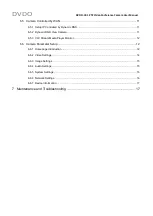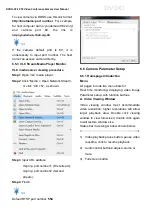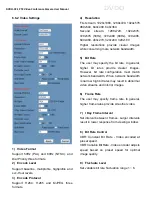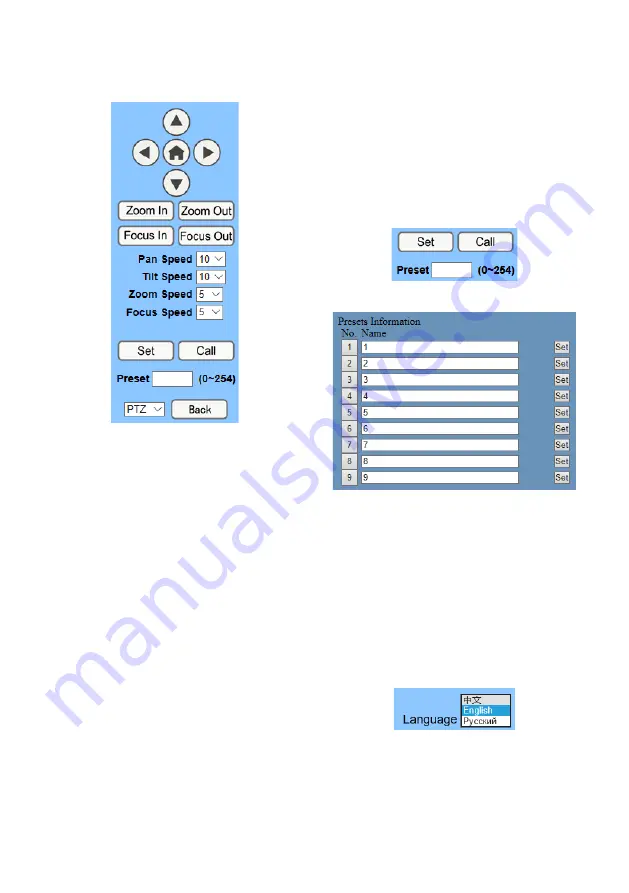
DVDO
DVDO-C2-1 PTZ Video Conference Camera
User Manual
B. PTZ Setup
1) Pan and Tilt Control
Up, Down, Left and Right arrows and home
button allow you to manually move the camera
to the desired position.
2) Zoom
Zoom In / Zoom Out control.
3) Focus
Focus In / Focus Out control for fine manual
focus adjustment in case auto-focus
encounters difficult objects or backgrounds.
4) PTZ Speeds
Pan speed can be set between 1 ~ 24.
Tilt speed can be set between 1 ~ 20.
Zoom and Focus speeds can be set 0 ~ 7.
5) PTZ Presets
After manually setting up a shot that you would
like to return to, you can save presets for quick
recall of these positions. Type a number
between 0 and 254 into the Preset box.
Click the “Set” button to save the current
location to that preset number. Click the “Call”
button to cause the camera to return to that
position. This enables smooth, quick and
convenient control without the need to
manually move the camera.
1: Type a number into the Preset box.
2: Type preset name into Presets Information.
Click “Set” button. Click “Call” button or click
the preset number / name in Presets
Information to return PTZ to preset position.
6) PTZ / OSD Dropdown
From the dropdown menu, click OSD option to
open the camera’s on-screen display menu
from the web interface.
C. Language Selection
Choose “Chinese”, “English” or “Russian” to
change web interface language.
Содержание C2-1
Страница 1: ...Version V1 0 1 DVDO C2 1 PTZ Video Conference Camera User Manual...
Страница 4: ......