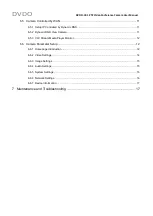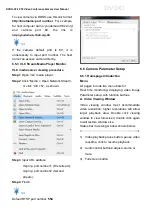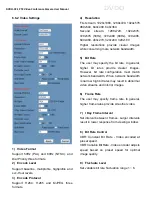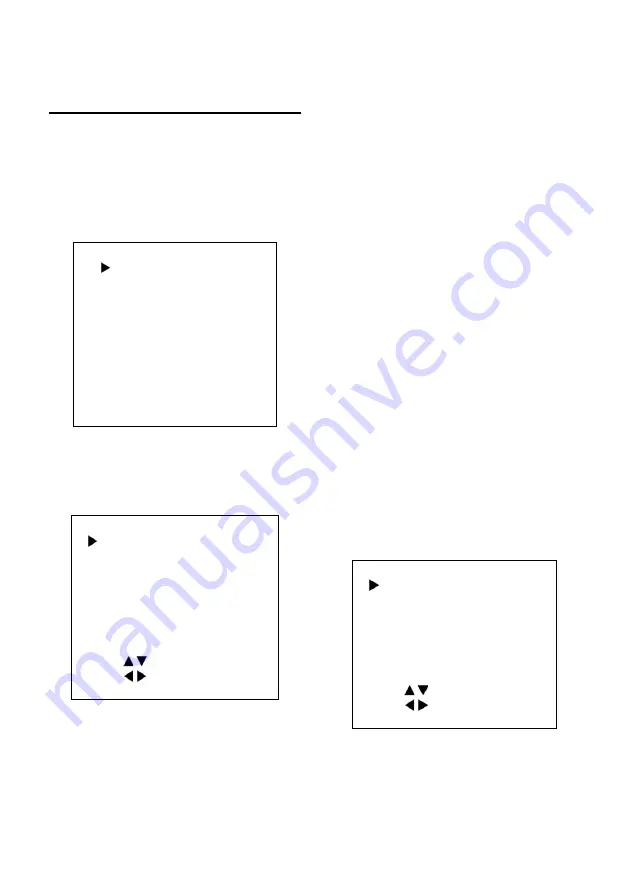
DVDO
DVDO-C2-1 PTZ Video Conference Camera
User Manual
5
GUI Settings
5.1 MENU
Press [MENU] button to display the main menu
on the normal screen, using arrow button to
move the cursor to the item to be set. Press
the [HOME] button to enter the corresponding
sub-menu.
MENU
Exposure
Color
Image
P/T/Z
Noise Reduction
Setup
Communication Setup
Restore Default
[Home] Enter
[Menu] Exit
5.2 EXPOSURE
Move the main menu cursor to [EXPOSURE],
and press [HOME] key to enter the exposure
page, as shown below.
EXPOSURE
Mode
Auto
ExpCompMode
Off
Backlight
Off
Gain Limit
3
Anti-Flicker
50Hz
Meter
Average
DRC
2
Select Item
Change Value
[Menu] Back
Mode
: Set Exposure to Auto, Manual, SAE,
AAE, or Bright.
ExpCompMode
: Exposure Compensation On
/ Off. (Effective only in Auto mode)
ExpComp
: Exposure compensation range
from -7~7. (With ExpCompMode On)
Backlight
: Backlight compensation On / Off.
(Effective only in Auto mode)
Bright
: Intensity control from 0~17.
(Effective only in Bright mode)
Gain Limit
: Maximum gain limit 0~15.
(Effective in Auto, SAE, AAE, Bright modes)
Anti-Flicker
: Select Off / 50Hz / 60Hz.
(Effective only in Auto, AAE, Bright modes)
Meter
: Select Average / Center / Smart / Top.
Iris
: Aperture value F1.8, F2.0, F2.4, F2.8,
F3.4, F4.0, F4.8, F5.6, F6.8, F8.0, F9.6, F11.0,
Close. (Effective only in Manual, AAE modes)
Shutter
: Select 1/30, 1/60, 1/90, 1/100, 1/125,
1/180, 1/250, 1/350, 1/500, 1/725, 1/1000,
1/1500, 1/2000, 1/3000, 1/4000, 1/6000,
1/10000. (Effective only in Manual, SAE mode)
Gain
: Select 0~7.
(Effective only in Manual mode)
DRC
: DRC strength 0~8
.
5.3 COLOR
Move the main menu cursor to [COLOR], and
press [HOME] key to enter the color page, as
shown below.
COLOR
WB Mode
Auto
RG Tuning
0
BG Tuning
0
Saturation
100%
Hue
7
AWB Sens
High
Select Item
Change Value
[Menu] Back
Содержание C2-1
Страница 1: ...Version V1 0 1 DVDO C2 1 PTZ Video Conference Camera User Manual...
Страница 4: ......