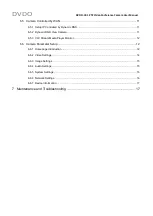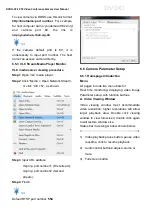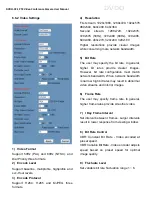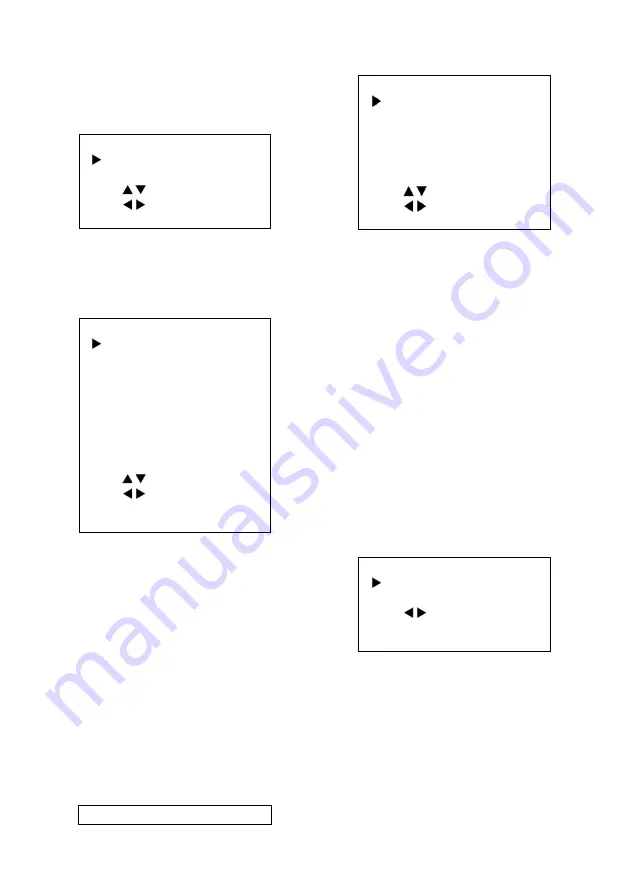
DVDO
DVDO-C2-1 PTZ Video Conference Camera
User Manual
Move the main menu cursor to [AUDIO], and
press [HOME] key to enter the audio page, as
shown below.
AUDIO
AUDIO SOURCE LINE
Select Item
Change Value
[Menu] Back
5.8 SETUP
Move the main menu cursor to [SETUP], and
press [HOME] key to enter the setup page, as
shown below.
SETUP
Language
EN
USB Mode
BULK
ID CONF
1
OSD Flip
Off
Standby Mode
On
Ircut Status
Auto
Autoir High
2
Autoir Low
1
Select Item
Change Value
[Home] Enter
[Menu] Back
Language
: Select EN (English) / Chinese /
Russian.
USB Mode
: Select BULK / ISOC.
ID CONF
: Select 1 / 2.
OSD Flip
: Select On / Off.
Standby Mode
: Select On / Off.
Ircut Status
: Select On / Off / Auto.
Autoir High
: Select 0~4.
Autoir Low
: Select 0~4.
5.9 COMMUNICATION SETUP
Move the main menu cursor to
[COMMUNICATION SETUP], and press
[HOME] key to enter the communication setup
page, as shown below.
COMMUNICATION SETUP
COMMUNICATION SETUP
Protocol
VISCA
V_Address
1
V_AddrFix
Off
Net Mode
Serial
Baudrate
9600
Select Item
Change Value
[Menu] Back
Protocol
: Select protocol type to Auto / VISCA
/ PELCO-D / PELCO-P.
V_Address
: Select 1~7.
(Effective in Auto, VISCA protocols).
V_AddrFix
: Select On / Off.
P_D_Address
: Select 0~254.
(Effective only in PELCO-D protocol)
P_P_Address
: Select 0~31.
(Effective only in PELCO-P protocol).
Net Mode
: Set serial port network control to
Serial / Parallel.
Baudrate
: Select serial port baud rate to 2400
/ 4800 / 9600 / 38400.
5.10 RESTORE DEFAULT
Move the main menu cursor to [RESTORE
DEFAULT], and press [HOME] key to enter the
restore default page, as shown below.
RESTORE DEFAULT
Restore?
No
Change Value
[Home] OK
[Menu] Back
Restore
: Confirm restore factory settings,
Yes / No.
Note
: Press [HOME] button to confirm
restoring all parameters to default, including IR
Remote address and VISCA address.
Содержание C2-1
Страница 1: ...Version V1 0 1 DVDO C2 1 PTZ Video Conference Camera User Manual...
Страница 4: ......