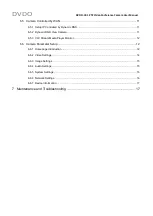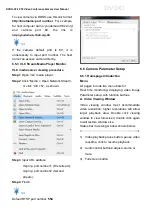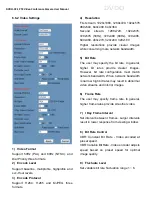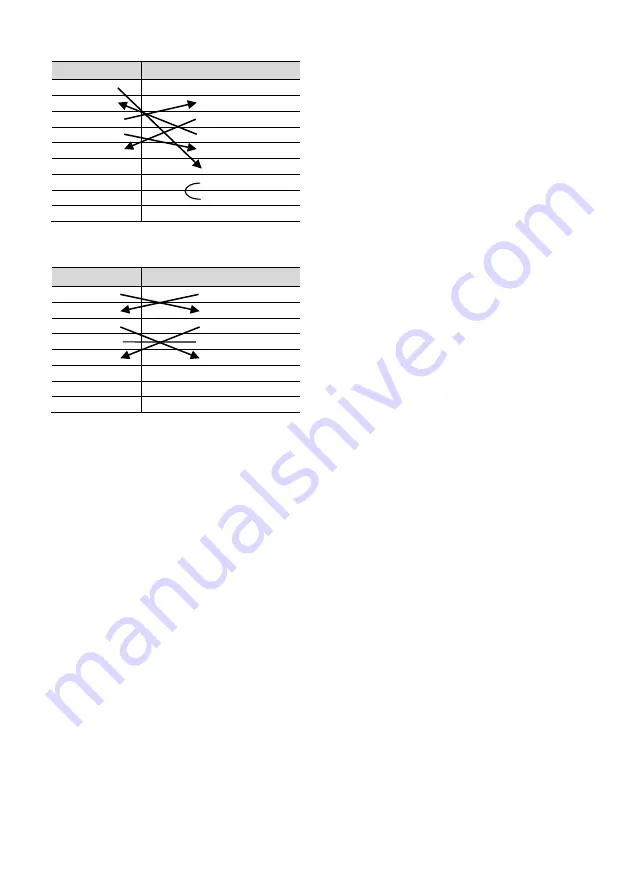
DVDO-C2-1 PTZ Video Conference Camera
User Manual
DVDO
Camera
Windows DB-9
1.DTR
1.CD
2.DSR
2.RXD
3.TXD
3.TXD
4.GND
4.DTR
5.RXD
5.GND
6.GND
6.DSR
7.IR OUT
7.RTS
8.NC
8.CTS
9.RI
The correspondence between the camera and
the Mini DIN pin:
Camera
Mini DIN
1.DTR
1.DTR
2.DSR
2.DSR
3.TXD
3.TXD
4.GND
4.GND
5.RXD
5.RXD
6.GND
6.GND
7.IR OUT
7.NC
8.NC
8.NC
4.7 Serial Communication Control
RS232 Communication Control
The camera is controlled via RS232. The
RS232 serial port parameters are as follows:
Baud rate: 2400/4800/9600/38400;
Starting Position: 1 bit
Data bits: 8 bits
Stop bits: 1 bit
Parity: None
After powering on, the camera goes to the
upper right limit and then back to the middle
position. The zoom lens is pulled to the
farthest position, auto focus, and the aperture
is adjusted to the default value. If the camera
has preset 0 saved, the camera will be set to
position 0 after the initialization is completed.
At this point, the user can use the serial port
command to control the camera.
Protocols
The serial port of the camera follows the
VISCA/Pelco-D/Pelco-P standard protocol. If
secondary development is required, the
camera can be controlled according to the
standard protocol.
For a detailed list of VISCA/Pelco-D/Pelco-P
protocols, please contact the manufacturer.
Содержание C2-1
Страница 1: ...Version V1 0 1 DVDO C2 1 PTZ Video Conference Camera User Manual...
Страница 4: ......