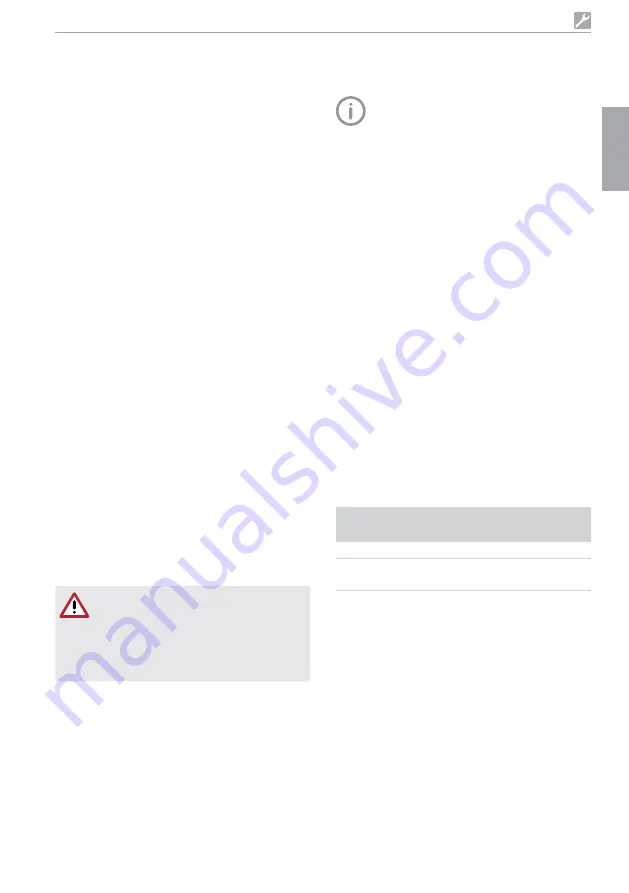
6046100064L02 1702V002SE
25
Installation
9 Monitoring the device with
Tyscor Pulse
Further information on Tyscor Pulse can
be found in the software help and in the
Tyscor Pulse manual, order number
0949100001�
The following requirements must be met in order
to monitor the unit with the software on the
computer:
– Unit connected to the network
– Software Tyscor Pulse (version 3�2 or higher)
installed on computer
9.1 Network configuration
Various options are available for network config-
uration:
– Automatic configuration via DHCP (recom-
mended)�
– Automatic configuration via Auto-IP for direct
connection of unit and computer�
– Manual configuration�
i
Configure the network settings of the unit
using the software or, if available, the touch
screen�
i
Check the firewall and release the ports, if
applicable�
9.2 Network protocols and ports
Port
Purpose
Ser-
vice
8080
1)
TCP
Tyscor Pulse
JSON
45123 UDP,
45124 UDP
Unit recognition and
configuration
1)
The port can vary depending on the config-
uration�
The changed calendar entry is then dis-
played in the list and in the graphical rep-
resentation�
Deleting a calendar entry:
i
Touch the calendar entry in the list�
i
Touch
Delete
�
8.12 Touch screen
You can adjust the brightness and touch cali-
bration (touch accuracy) of the touch screen�
The default value for brightness is 35%�
During touch calibration a wizard will launch that
will help you to adjust the required touch accu-
racy of the touch screen�
Adjusting the touch screen
Requirements:
– Administrator or Service Technician access
level selected
i
Touch
Settings > System Settings > Touch
Screen
�
i
Touch
Brightness
�
i
Adjust the brightness�
The default value for brightness is 35%�
i
Confirm with
OK
�
Touch screen calibration
During touch calibration a wizard will launch that
will help you to adjust the required touch accu-
racy of the touch screen�
Requirements
– Administrator or Service Technician access
level selected
NOTICE
If the touch calibration is incorrectly
set up it may become impossible to
operate the device
i
Accurately follow the instructions pro-
vided by the wizard�
i
Touch
Settings > System Settings > Touch
Screen
�
i
Touch
Touch Calibration
�
i
Follow the instructions provided by the wizard�
EN
Содержание Hygoclave 90
Страница 1: ...EN 1702V002SE 6046100064L02 Installation and Operating Instructions Hygoclave 90 0297 ...
Страница 2: ......
Страница 31: ...6046100064L02 1702V002SE 29 EN ...
Страница 60: ......
Страница 61: ......
Страница 62: ......
Страница 63: ......






























