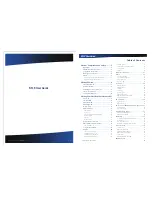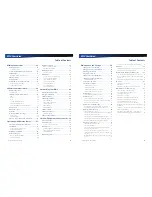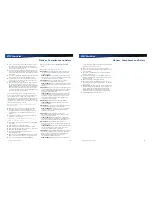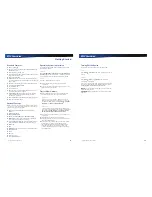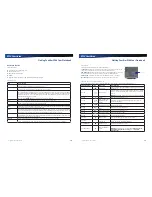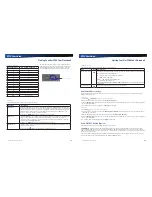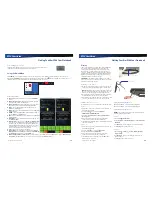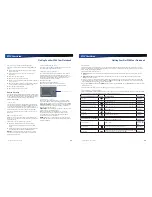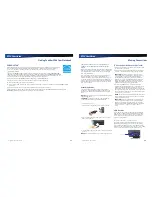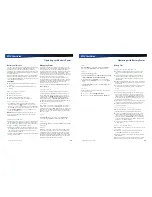Rugged Notebook User Guide
9
R13S User Guide
Getting Started
Standard Features
XGA Color
Display
Shock-mounted, ruggedized, removable
Hard Disk Drive
(HDD)
with heater
Fully-rugged magnesium case
Full-size, 88-key sealed keyboard with embedded numeric
keypad and 12 function keys
Multi-Touch
TouchPad
Lid Switch
: The lid switch can be configured to suspend
your device when the lid is closed and to resume when the
lid is opened.
Application Launch Key
and user programmable buttons
Internal Gigabit
Ethernet (LAN)
Two USB 2.0 Ports
One USB 3.0 Port
Audio
Jacks for external speakers and microphone and
internal speakers and microphone
Stealth Mode
: This feature allows you to use the device
in an environment where sound and light could be
dangerous or disruptive
Microsoft Windows 7 and Windows 10 operating systems
Three-year limited warranty
Optional Features
Below is a list of some of the optional features supported by
your device. Contact your authorized dealer if you decide to
perform a key component upgrade.
XGA Transmissive HiBright DynaVue® Touch Screen
Display
Fingerprint Scanner
Radio ON/OFF Switch
Smart Card reader (FIPS 201) or EXPRESS Card/54
CRMA Express
radio technology: Flexible, upgradeable
radio module for significant cost savings
Integrated
Wireless LAN
Communications: 802.11a/b/g/n/
AC Wireless LAN with Mini-PCI wireless card support
Bluetooth
GPS
Media Bay
Device: DVD multi drive or media bay battery
Backlit
Keyboard
Hazloc
SD card
Type II
PC Card
Extra Media Bay Battery
Operating System Information
For information and help with the operating system, follow
the instructions below:
Windows 7
Select
Start
,
Help and Support
,
How to get started with
your computer
. You can also browse or search help topics to
learn more about using the Windows 7 Operating System.
Windows 10
Press
F1
or ask Cortana. To use Cortana:
Start by saying, “Hey, Cortana,” followed by your
command or
Type your question in the “Ask me anything” bar on the
left-bottom side of the desktop.
Tips for New Owners
Back up files often. Users who need to manage large
amounts of data may wish to use backup devices.
Windows 7
Create a set of recovery CDs or DVDs to recover your
hard disk in case it becomes corrupted. To do this, use
the Recovery CD Wizard by selecting
Start
, Programs,
Maintenance, Create a System Repair Disc
.
Windows 10
Create a backup drive for recovering your hard disk in
case it becomes corrupted. To do this, add a backup drive
by selecting
Start
,
Settings
,
Update & security
,
Backup, Back up using File History, Add a drive
.
Don’t leave passwords anywhere on your notebook or
carrying case.
Install antivirus software and keep it updated.
For added security, consider using a notebook lock with
the device’s
Security Slot
.
Develop ergonomic work habits to help prevent related
health issues. The science of ergonomics studies
the relationship between health and a suitable work
environment. For more information on ergonomics,
contact your nearest computer bookstore, local library,
reputable website.
Rugged Notebook User Guide
10
R13S User Guide
Turning Off the Device
To turn off your device, follow the instructions below:
Windows 7
Select
Start
,
Shut Down
and follow the instructions on the
screen.
Windows 10
Select
Start
, Power
,
Shut Down
and follow the
instructions on the screen.
If you are going to be away from the device for a short period,
you can conserve power without shutting down the system.
See
Managing Power
and
Battery Tips
for details.
NOTE
If you are unable to shut down your device normally,
follow the instructions in
.
CAUTION
Shutting off the device improperly may result in
data loss.