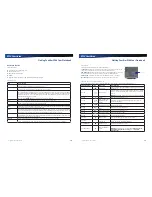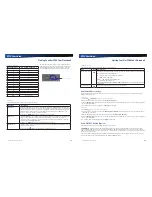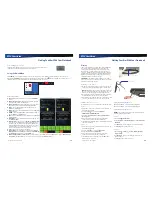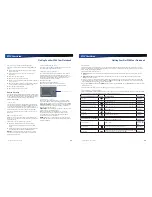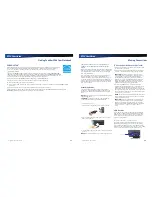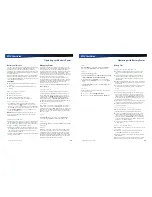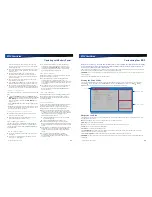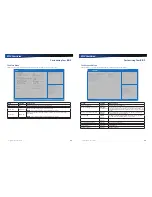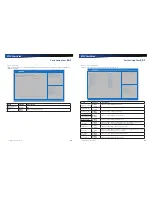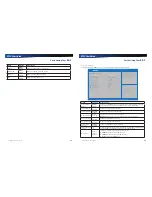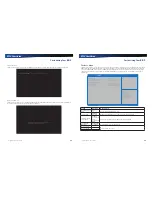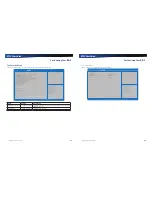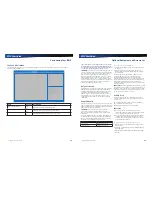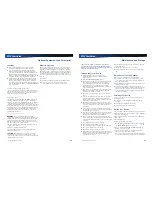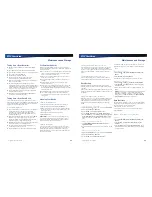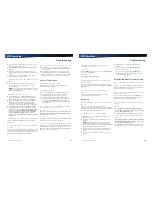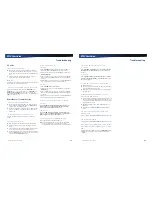Rugged Notebook User Guide
43
R13S User Guide
Customizing Your BIOS
The Main Menu
The Main menu displays detailed information about the device, including the system time and date.
A p t i o S e t u p U t i l i t y - C o p y r i g h t ( C ) 2 0 1 6 A m e r i c a n M e g a t r e n d s , I n c .
V e r s i o n 2 . 1 7. 1 2 5 5 . C o p y r i g h t ( C ) 2 0 1 6 A m e r i c a n M e g a t r e n d s , I n c .
B I O S I n f o r m a t i o n
B I O S Ve r s i o n
E C Ve r s i o n
B u i l d D a t e a n d T i m e
S y s t e m I n f o r m a t i o n
I n t e l ( R ) C o r e ( T M ) i 7- 6 6 0 0 U C P U @ 2 . 6 0 G H z
To t a l M e m o r y
M a i n B o a r d Ve r s i o n
I n t e l P C H S K U N a m e
M E F W Ve r s i o n
M E F i r m w a r e S K U
S y s t e m D a t e
S y s t e m T i m e
A c c e s s L e v e l
R C . 0 0
0 . 0 0 . 11
10 / 2 7 / 2 01 6 1 6 : 5 8 : 4 2
3 2 7 6 8 M B
B
P C H - L P M o b i l e ( U ) P r e . . .
11. 0 . 1 7. 10 0 2
C o n s u m e r S K U
[ F r i
11
/ 1 8 / 2 01 6 ]
[ 19 : 1 4 : 5 0 ]
A d m i n i s t r a t o r
S e t t h e D a t e . U s e Ta p t o
s w i t c h b e t w e e n D a t a e l e m e n t s .
: S e l e c t S c r e e n
: S e l e c t I t e m
E n t e r : S e l e c t
+ / - : C h a n g e O p t .
F 1 : G e n e r a l H e l p
F 2 : P r e v i o u s Va l u e s
F 3 : O p t i m i z e d D e f a u l t s
F 4 : S a v e & E x i t
E S C : E x i t
M a i n
A d v a n c e d
B o o t
S e c u r i t y
S a v e & E x i t
Field
Setting
Description
BIOS Information
N/A
Displays the BIOS version detected during boot up.
System Information
N/A
Displays the amount of memory detected during the boot process.
System Date
MM/DD/YYYY
Sets the date. The value set takes effect immediately.
NOTE
Once a change is made, press the
Enter
key to continue.
System Time
HH:MM:SS
Sets the time. The time is displayed in 24 hour format. The value set takes effect
immediately.
NOTE
Once a change is made, press the
Enter
key to continue.
Access Level
N/A
Displays the user who can access BIOS.
Rugged Notebook User Guide
44
R13S User Guide
Customizing Your BIOS
The Advanced Menu
The Advanced menu provides the user with the ability to configure specific system settings.
C P U C o n g i f u r a t i o n
K e y b o a r d b a c k l i g h t t i m e r s e t t i n g
R e s u m e o n A C P o w e r I n s e r t i o n
Wa k e O n L A N
Wa k e o n W L A N E n a b l e
D e v i c e S t a t e C o n f i g u r a t i o n s
Tr u s t e d C o m p u t i n g
F A N C a l i b r a t i o n
B a t t e r y C a l i b r a t i o n
C P U C o n f i g u r a t i o n P a r a m e t e r s
[ 3 0 M i n u t e s ]
[ D i s a b l e d ]
[ E n a b l e d ]
[ E n a b l e d ]
M a i n
A d v a n c e d
B o o t
S e c u r i t y
S a v e & E x i t
: S e l e c t S c r e e n
: S e l e c t I t e m
E n t e r : S e l e c t
+ / - : C h a n g e O p t .
F 1 : G e n e r a l H e l p
F 2 : P r e v i o u s Va l u e s
F 3 : O p t i m i z e d D e f a u l t s
F 4 : S a v e & E x i t
E S C : E x i t
A p t i o S e t u p U t i l i t y - C o p y r i g h t ( C ) 2 0 1 6 A m e r i c a n M e g a t r e n d s , I n c .
V e r s i o n 2 . 1 7. 1 2 5 5 . C o p y r i g h t ( C ) 2 0 1 6 A m e r i c a n M e g a t r e n d s , I n c .
Field
Setting
Description
CPU Configuration
Submenu
CPU Configuration Parameters.
Keyboard backlight timer setting
30 Minutes
5~240 Minutes
Selects the length of time for keyboard backlight to remain lit before
turning off. If the device is left idle for a specified period of time, the
keyboard backlight will automatically turn off to conserve the battery
power.
Resume on AC Power Insertion
Disabled
Enabled
When enabled, the system will wake from standby or hibernation
state when the AC power is plugged.
Wake on LAN
Enabled
Disabled
Enables or disables integrated LAN to wake the system. (The Wake
On LAN cannot be disabled if ME is on at Sx state.)
Wake on WLAN
Enabled
Disabled
Enables or disables PCI Express Wireless LAN to wake the system.
Device State Configuration
Submenu
Device State Configuration
Trusted Computing
Submenu
Trusted Computing Settings
FAN Calibration
Submenu
FAN calibration
Battery Calibration
Submenu
Battery Calibration