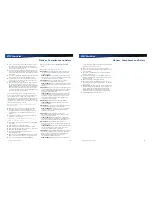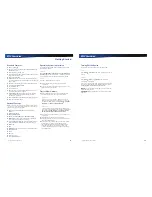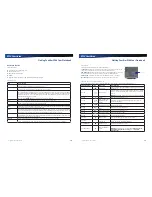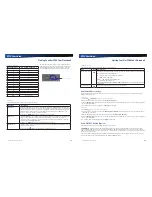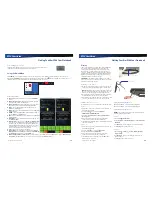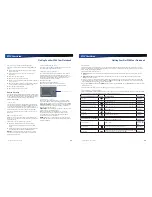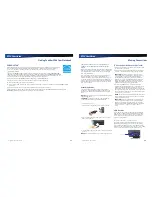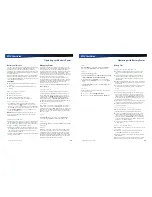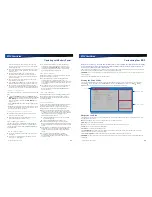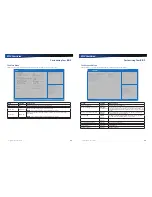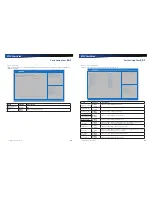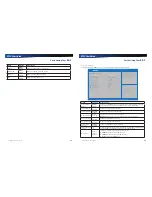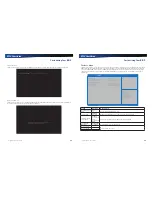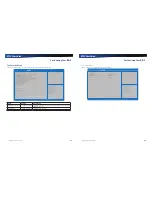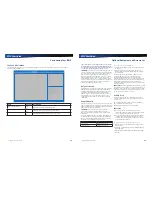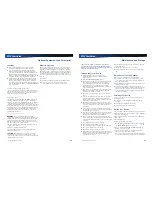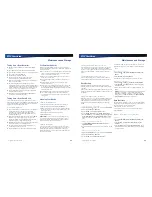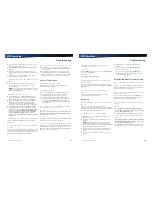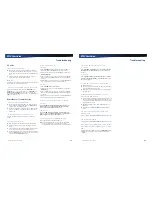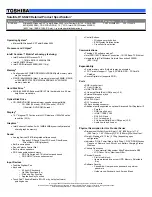Rugged Notebook User Guide
35
R13S User Guide
Wireless Communication
giving you greater wireless access when you need it. After
initialization the first time the unit is booted, refer to the radio
help found on your desktop for information about setting up
and using your radio.
NOTE
All WWAN radios are capable of backward
compatibility to support slower technologies when necessary
to provide the greatest possible coverage to the user.
EVDO Rev. A
EVDO Revision A (1x Evolution-Data Optimized) is a wireless
radio broadband data standard that offers download
speeds up to 3.1 Mbps (500 to 800 Kbps typical). Revision A
integrates faster data technology and improves latency. These
enhancements allow features such a VoIP and video calling.
EV-DO Rev 0
Evolution Data Only or Evolution Data Optimized (EV-DO) Rev
0 is a 3G wireless technology with average user download
speeds up to 2.4 Mbps (400-700 kbps typical). When you
spend a lot of time away from your desk, the faster speeds
from EV-DO can lead to greater productivity. It’s more than
just fast email retrieval. Get fast and secure access to your
information and applications with EV-DO. EV-DO Rev 0 was
upgraded to EV-DO Rev A.
1XRTT - Single Carrier (1x) Radio Transmission Technology
1xRTT is a pre-2G wireless technology based on the CDMA
platform. It has the capability to provide ISDN like speeds
that offer up to 144 Kbps (50-70 Kbps typical). 1xRTT is also
referred to as CDMA2000. 1xRTT was upgraded to EV-DO.
GPS (option)
The Global Positioning System (GPS) is a worldwide radio
navigationsystem formed from a constellation of satellites
and their ground stations. GPS uses these satellites as
reference points to calculate positions accurate within five
meters.
Bluetooth (option)
Bluetooth is a short range, wireless technology. Bluetooth
systems create a Wireless personal-area network (WPAN).
When Bluetooth-capable devices come within range of one
another, an electronic conversation automatically takes place
to determine whether they have data to share or whether one
needs to control the other. Then, the devices hop frequencies
in unison so they stay in touch with one another and avoid
interference with other devices.
Bluetooth devices send out weak signals of 1 milliwatt. Class
II Bluetooth devices have a range of about ten meters while
Class I devices have a range up to 100 meters. The R13S
Bluetooth option is a Class I device with the greater range.
Even with the low power, the walls in your house won’t
stop a Bluetooth signal. This makes the standard useful for
controlling several devices in different rooms. However,
obstructions such as walls do degrade the signal and reduce
its range.
Antennas
This notebook has several embedded antenna options to
support wireless communications. They require no user
action.
CAUTION Use only the supplied or an approved antenna(s).
Use of unauthorized antennas, modifications, or attachments
may void your warranty and could impair call quality, damage
the radio, or result in violation of FCC regulations.
This notebook may contain the radio transmitters listed
below.The following statements are relevant when using
these radios:
This device may contain a WLAN radio transmitter, a WPAN
radio transmitter, and a WAN radio transmitter.
Each internal radio may or may not have an individual FCC
Identifier label. That FCC Identifier label is not applicable
to this configuration. Only the external FCC ID label is
applicable.
Only the antenna with which an intentional radiator is
authorized may be used with the intentional radiator.
The WAN embedded antenna location is in the upper center
edge of the display screen and is not to be modified.
The WPAN embedded antenna location is near the lower left
edge of the Keyboard and is not to be modified.
The WLAN embedded dual antennas are located internally in
the upper right and left edges of the display screen and are
not to be modified.
To comply with FCC RF exposure requirements when using
the WAN radio transmitter, a minimum separation distance of
20 cm must be maintained between the upper center edge of
the display screen antenna and all users/bystanders.
When using the WLAN transmitter, a minimum separation
distance of 20 cm must be maintained between the upper
right and left edges of the display screen and all users/
bystanders.,
The WAN transmitter, WLAN transmitter and WPAN
transmitter should be turned off before carrying the Laptop
PC in order to comply with FCC RF exposure requirements.
Since each customer’s radio configuration is unique, please
read the radio help installed on your desktop and refer to the
manufacturer documentation to setup and use your radio(s).
Rugged Notebook User Guide
36
R13S User Guide
Wireless Communication
Improving Radio Coverage
Radio connectivity between your device and your wireless
network may vary at different times of the day and in different
types of weather. It may also be influence by terrain, buildings
or even a crowded room. Follow these tips to improve radio
coverage between your device and your wireless network,
depending on your location.
On the Street
Try all sides of a building to see which side provides the
strongest radio signal.
Move from under trees. Pine needles absorb radio signals
more than leaves.
Move away from overhead electrical wires.
Move away from buildings. Radio signals reflect off other
buildings.
Try not to hold the unit. If possible, place it in vehicle, on a
cabinet or desk.
If holding the unit, turn the unit in 90-degree increments to
avoid shielding it with your body.
Move several feet in any direction if needed for a stronger
signal since the signal is 1-2 feet across.
Inside a Building
Move toward windows.
Move above ground. Signals do not penetrate the ground
so there will probably be no signal in basements.
Try the side of the building that is least likely to have
coated windows. Reflective coatings on windows reflect
radio signals.
Open blinds. Closed metal blinds can reflect radio signals.
Try different rooms. Dropped ceilings sometimes hide an
accumulation of electrical cable.
Avoid sources of Electromagnetic Interference (EMI).
Electromagnetic Interference (EMI) is generated by
switching circuitry closets or Un-interruptable Power
Source (UPS) systems found near computer rooms and
can block the radio signal.
When to use Landline Communication
If these tips do not improve radio signal strength,
switch to landline communication. Switching to landline
communication is faster than searching for and trying to
improve the radio signal.