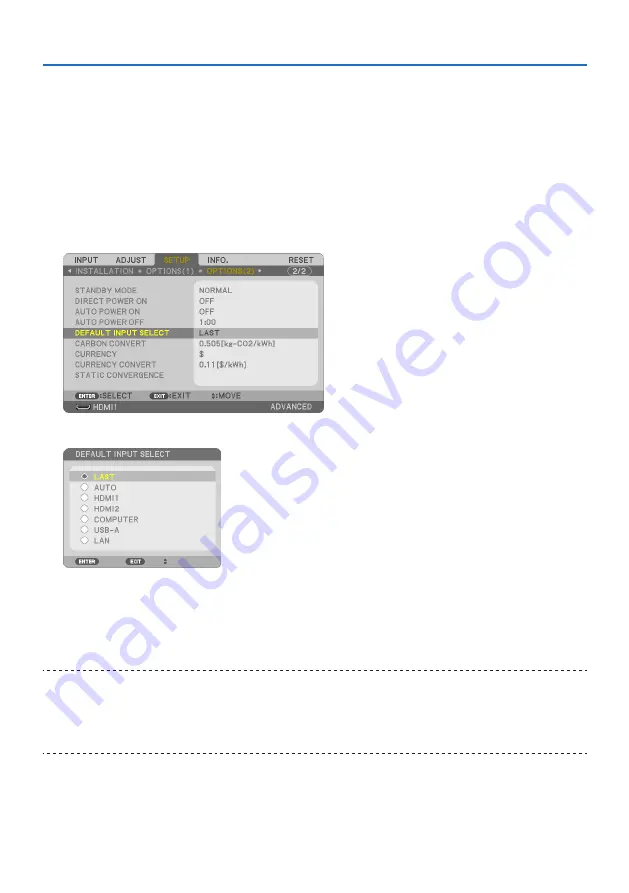
2. Projecting an Image (Basic Operation)
21
Selecting Default Source
You can so that it will be displayed each time the projector is turned on.
1. Press the MENU button.
The menu will be displayed.
2. Press the
▶
button twice to select [SETUP] and the
▼
button or the ENTER button to select
[GENERAL].
3.
Press the
▶
button five times to select [OPTIONS(2)].
4. Press the
▼
button five times to select [DEFAULT INPUT SELECT] and press the ENTER
button.
The [DEFAULT INPUT SELECT] screen will be displayed.
5. Select a source as the default source, and press the ENTER button.
6. Press the EXIT button a few times to close the menu.
7. Restart the projector.
The source you selected in step 5 will be projected.
TIP:
• When the projector and computer are connected and the projector is in standby, it is possible to turn on the projector’s power and
project the computer’s screen automatically by detecting the computer signals or HDMI signals issued from the computer.
([AUTO POWER ON]
→
page
)
• On Windows 7, a combination of the Windows and P keys allows you to set up external display easily and quickly.
















































