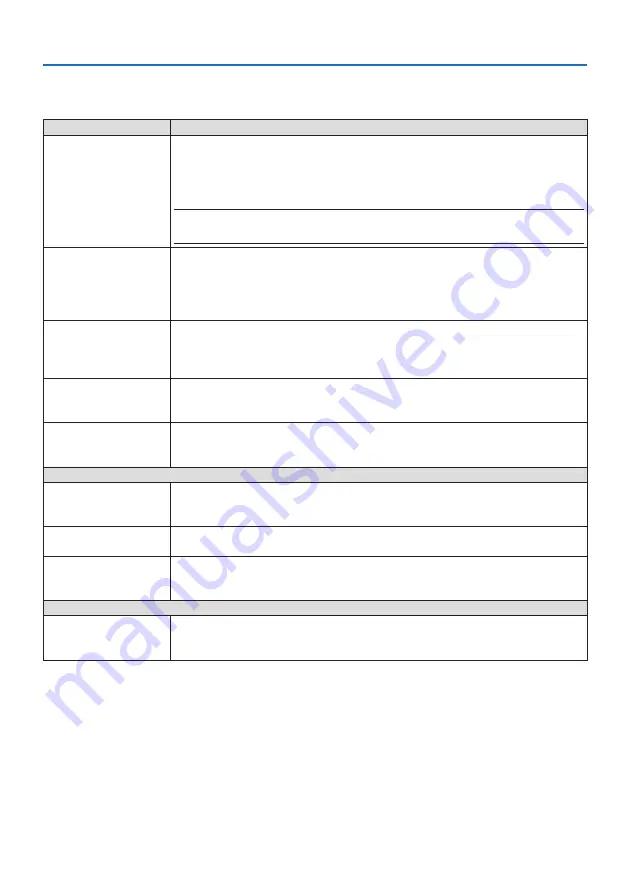
7. Connecting to a Network
112
⑤
MultiPresenter
Set the MultiPresenter operation.
Item name
Description
MODE
Select [FREE] mode or [MANAGED] mode.
When you are in the [MANAGED] mode, you can change the split pattern of the
screen by pressing the ENTER button on the remote controller of the projector
while projecting the MultiPresenter screen.
• Initial value: FREE
NOTE:
• The [MODE] setting is applied when all connections are cut off.
PIN TYPE
Select [ONE-TIME] or [STATIC].
• Initial value: ONE-TIME
• A [ONE-TIME] PIN code will be generated automatically, so the [PIN CODE] can
-
not be entered for the next item.
• For [STATIC], enter an arbitrary PIN code.
PIN CODE
Enter a PIN code for [STATIC].
• Initial value: 4-digit random number
• Allowable characters: Numeral
• Number of characters: 4 characters (0000–9999)
UTILIZE PIN CODE AS
CONNECTION PASS-
WORD
Select not to use the PIN code as a password ([OFF]), or to use the PIN code as a
password ([ON]).
• Initial value: ON
COMMUNICATION
SPEED LIMIT
Set the upper limit of the communication speed that MultiPresenter uses for
transmission.
• Initial value: DISABLE
START-UP SCREEN
GET APPS GUIDE
Select whether or not to display the [GET MultiPresenter] display on the start-up
screen.
• Initial value: ON (display)
STEP TO CONNECT
Select whether or not to display the connection procedure on the start-up screen.
• Initial value: ON (display)
CONNECTION INFOR-
MATION
Select whether or not to display the connection information on the start-up
screen.
• Initial value: ON (display)
MultiPresenter SCREEN
CONNECTION INFOR-
MATION
Select whether or not to display the connection information in the screen when
MultiPresenter is connected.
• Initial value: ON (display)
















































