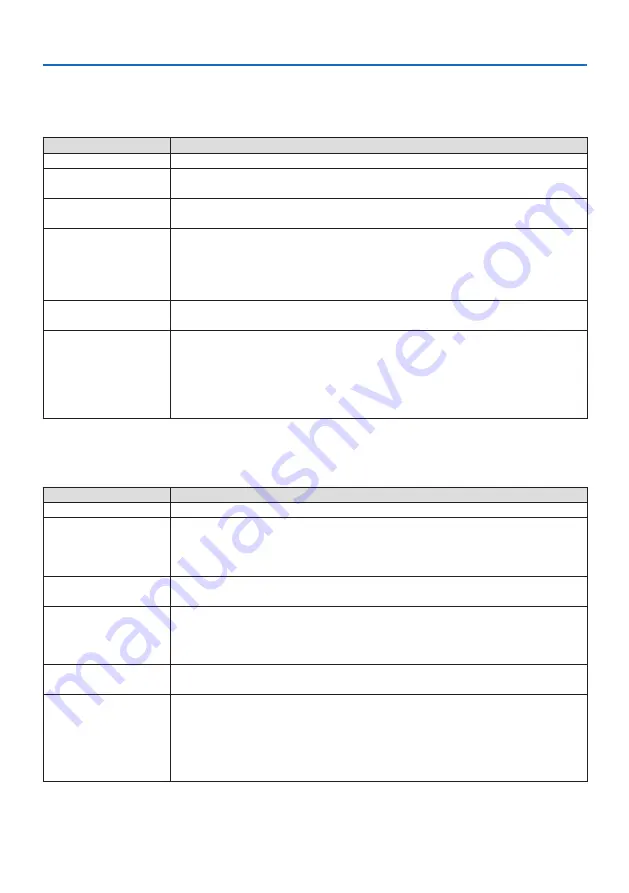
7. Connecting to a Network
111
[SIMPLE ACCESS POINT]
Turn the projector into the [SIMPLE ACCESS POINT] to connect computers or tablet terminals installed
with MultiPresenter to the projector.
Item name
Description
PROFILE
SIMPLE ACCESS POINT
MODE
Select the wireless mode (IEEE802.11b/g/n or IEEE802.11a/n).
• Initial value: IEEE802.11b/g/n
CHANNEL
Set the wireless channel.
• Initial value: AUTOMATIC
SSID
Set the SSID.
• Initial value: “AP-XXXXXXXXXX”
The initial value “AP-XXXXXXXXXX” represents the “AP-” + “Serial Number”.
• Allowable characters: Alphanumeric symbols (including space)
• Number of characters: 1–32 characters
SECURITY TYPE
Set the [SECURITY TYPE] ([DISABLE] or [WPA2-PSK]).
• Initial value: DISABLE
SECURITY KEY
Set the encryption key.
• Initial value: Blank
• Allowable characters: Alphanumeric symbols (including space)
• Number of characters: 8–63
When the character [SECURITY KEY] is set, a number of asterisks “*” equivalent
to the number of characters is displayed.
[INFRASTRUCTURE]
Connect the projector to an existing access point.
Item name
Description
PROFILE
INFRASTRUCTURE
DHCP, IP ADDRESS,
SUBNET MASK, GATE-
WAY, AUTO DNS, DNS
ADDRESS
Set the [DHCP], [IP ADDRESS], [SUBNET MASK], [GATEWAY], [AUTO DNS], and [DNS
ADDRESS].
SITE SURVEY
Perform a site survey to search for access points.
The [SSID] and [SECURITY TYPE] are set according to the selected access point.
SSID
Set the SSID.
• Initial value: NECPJ
• Allowable characters: Alphanumeric symbols (including space)
• Number of characters: 1–32 characters
SECURITY TYPE
Set the [SECURITY TYPE] ([DISABLE], [WPA2-PSK], or [WPA/WPA2-PSK]).
• Initial value: DISABLE
SECURITY KEY
Set the encryption key.
• Initial value: Blank
• Allowable characters: Alphanumeric symbols (including space)
• Number of characters: 8–63 characters
When a [SECURITY KEY] is set, a number of asterisks “*” equivalent to the num-
ber of characters is displayed.
















































