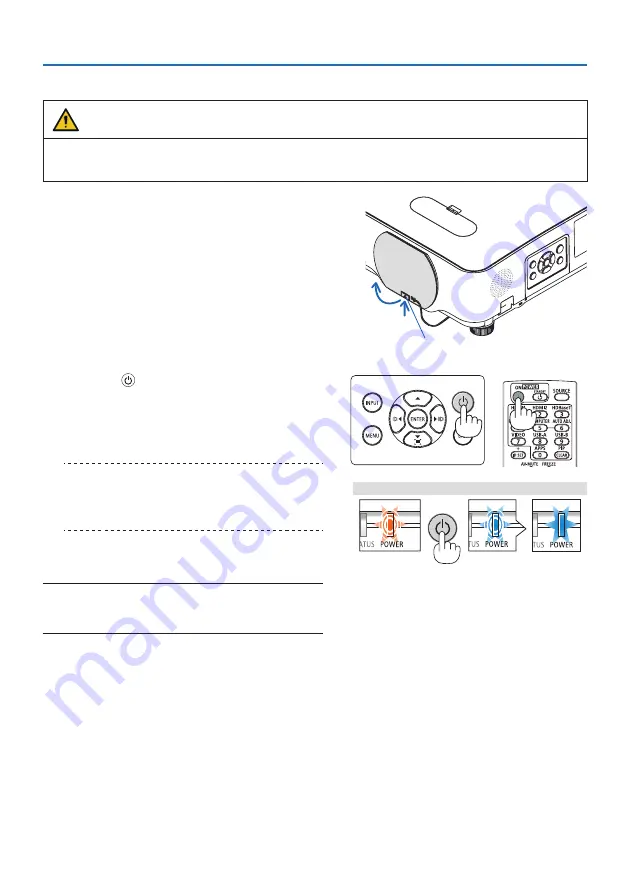
2. Projecting an Image (Basic Operation)
18
2-3. Turning on the Projector
WARNING
The projector produces a strong light. When turning on the power, make sure no one within
projection range is looking at the lens.
1. Remove the lens cap.
With the lens cap’s stopper pressed up, pull
forward and off.
Stopper
2. Press the (POWER) button on the projec
-
tor cabinet or the POWER ON button on the
remote control.
The POWER indicator lights blue and the image
is projected on the screen.
TIP:
• When the message “PROJECTOR IS LOCKED ! ENTER YOUR
KEYWORD.” is displayed, it means that the [SECURITY] feature
is turned on. (
→
After you turn on your projector, ensure that the
computer or video source is turned on.
NOTE:
• When no input signal is present, the no-signal guidance is dis-
played (factory menu setting).
Standby
Blinking
Power On
Blinking orange light
Blinking blue
light
Steady blue light
















































