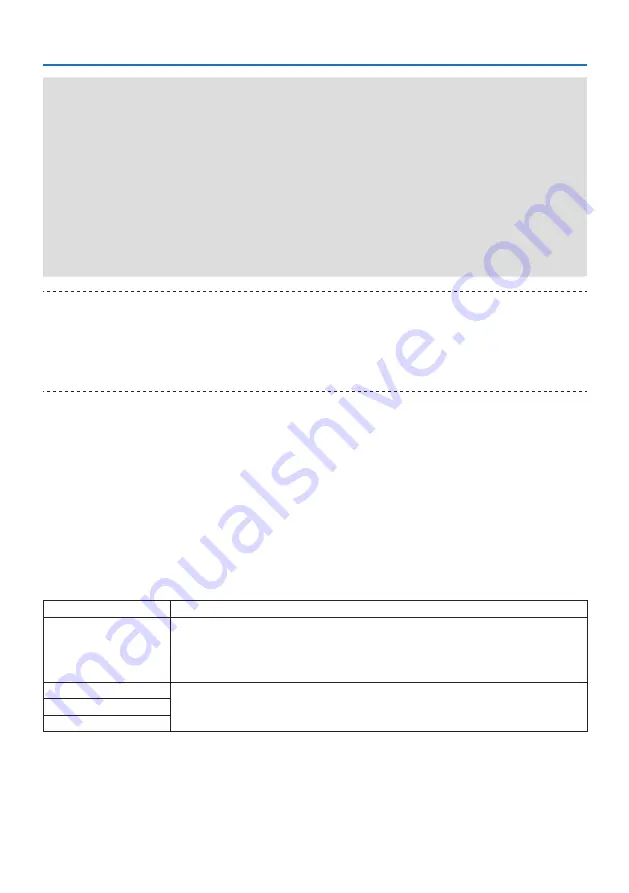
4. Using On-Screen Menu
77
Important:
• When [NETWORK STANDBY] has been set for [STANDBY MODE] and the LAN has been in link-down condition for 3 minutes, [STANDBY
MODE] will transit into [NORMAL] automatically for the purpose to save the consumption power.
• When [NETWORK STANDBY] is selected, [AUTO POWER OFF] will turn in grey and be disabled and [0:15] will be selected automati-
cally for [AUTO POWER OFF].
• In the below conditions, setting of the [STANDBY MODE] is disabled and the projector will go into the SLEEP mode*.
* Sleep mode refers the mode without functional restrictions by the [STANDBY MODE].
When [STANDBY MODE]
→
[NETWORK STANDBY] is selected
- When [NETWORK SERVICE]
→
[AMX BEACON]
→
[ON] is selected
- When [NETWORK SERVICE]
→
[CRESTRON]
→
[Crestron Control]
→
[ON] is selected
- When [NETWORK SETTINGS]
→
[WIRELESS LAN]
→
Except for [DISABLE] and mounting the wireless LAN unit to the projector
- When the signal is input to the computer, HDMI 1 IN or HDMI 2 IN terminals
TIP:
• Even when [NORMAL] is selected for [STANDBY MODE], power on or off can be done by using the PC CONTROL port. However, in the
[NORMAL] mode, ASCII CONTROL COMMAND cannot be used. When using ASCII CONTROL COMMAND, set it to [NETWORK STANDBY]
or [SLEEP].
• The power consumption in the standby mode will not be included in calculating CO
2
emission reduction.
• Your setting will not be affected even when [RESET] is done from the menu.
Enabling Direct Power On [DIRECT POWER ON]
Turns the projector on automatically when the power cord is inserted into an active power outlet.
This eliminates the need to always use the POWER button on the remote control or projector cabinet.
Turning On the Projector By Applying Computer Signal [AUTO POWER ON]
When the projector is in Standby mode, applying a computer or HDMI signal from a computer
connected to the COMPUTER IN input, HDMI 1 IN, or HDMI 2 IN input will power on the projector
and simultaneously project the image.
This functionality eliminates the need to always use the POWER button on the remote control or
the projector cabinet to power on the projector.
To use this function, first connect a computer to the projector and the projector to an active AC input.
OFF
The AUTO POWER ON function will not work.
AUTO
The projector’s power turns on and the image is projected automatically when computer or HDMI
signals are detected.
If more than one device is connected to the projector and the input signals cannot be detected
correctly, select the input terminal (HDMI1, HDMI2 or COMPUTER).
HDMI1
Signal detection is performed for the selected input terminal.
When a signal is detected, the projector’s power turns on automatically and the image is projected.
HDMI2
COMPUTER
















































