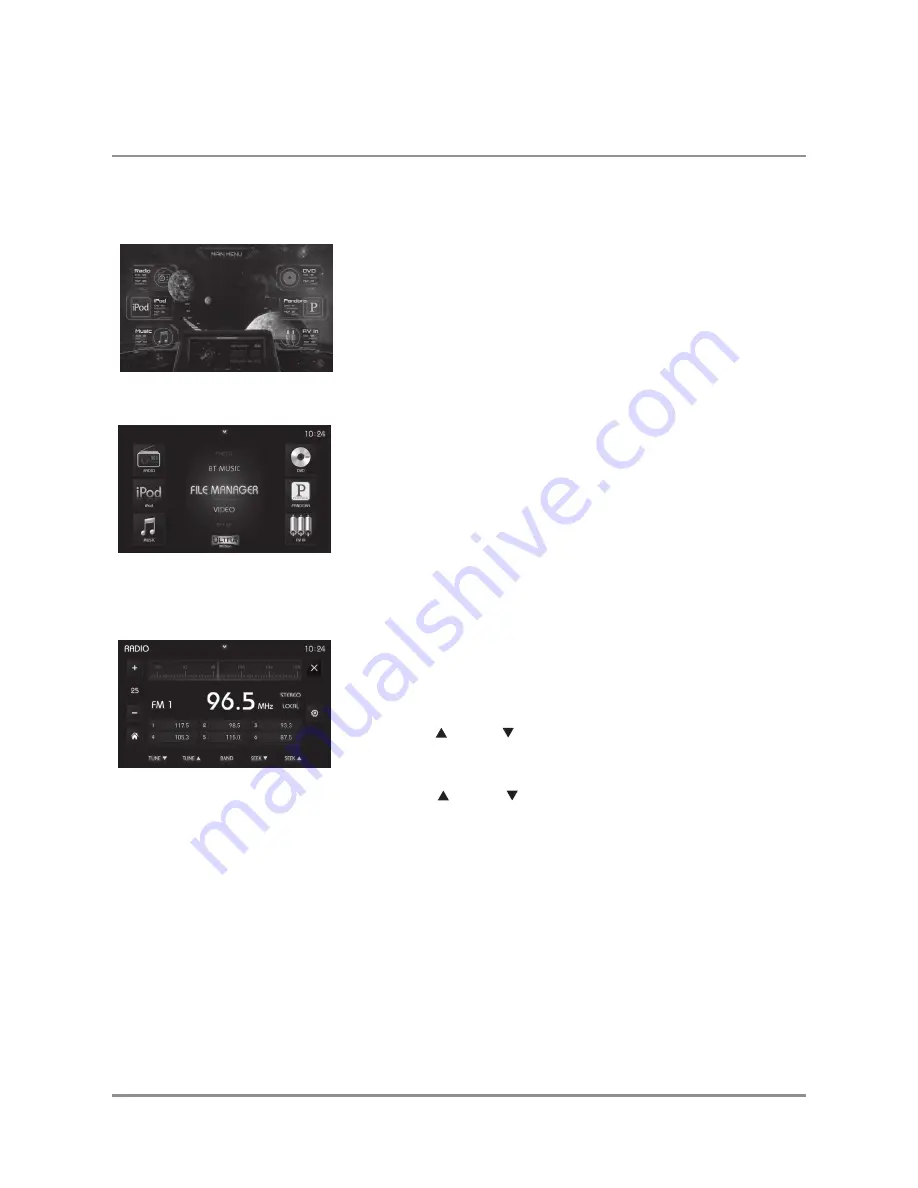
5
DXV3D
Operation
The UltraMotion™ display allows you to customize the layout of the Main
Menu by re-arranging the mode icons on the left and right sides of the
screen. Simply choose a mode from the scrolling menu in the middle of
the screen, press and hold it for 2-3 seconds, then drag it to where you
want the mode icon to be positioned and release.
Band
Press
BAND
to toggle between FM1, FM2, FM3, AM1, and AM2. Each band
allows the user to store 6 preset radio stations for quick access.
Main Menu
Tuner Mode
Manual Tuning
Press
TUNE
or
TUNE
momentarily to change the radio frequency up
or down, one step at a time.
Seek Tuning
Press
SEEK
or
SEEK
for more than 2 seconds to seek to the next
strong station.
Automatically Store
Press
AST
to scan and preset 6 radio stations with the strongest signal.
Preset Scan
Press
P.SCAN
to play each of your preset station for a short amount of time.
Press the button again to stay on the station that is currently playing.
The UltraMotion™ Menu displays availabe modes of operation. Press
a mode icon to select and begin playback of the corresponding mode.
Press the Main Menu icon at the top of the screen to access the Main Menu.
UltraMotion™ Menu






























