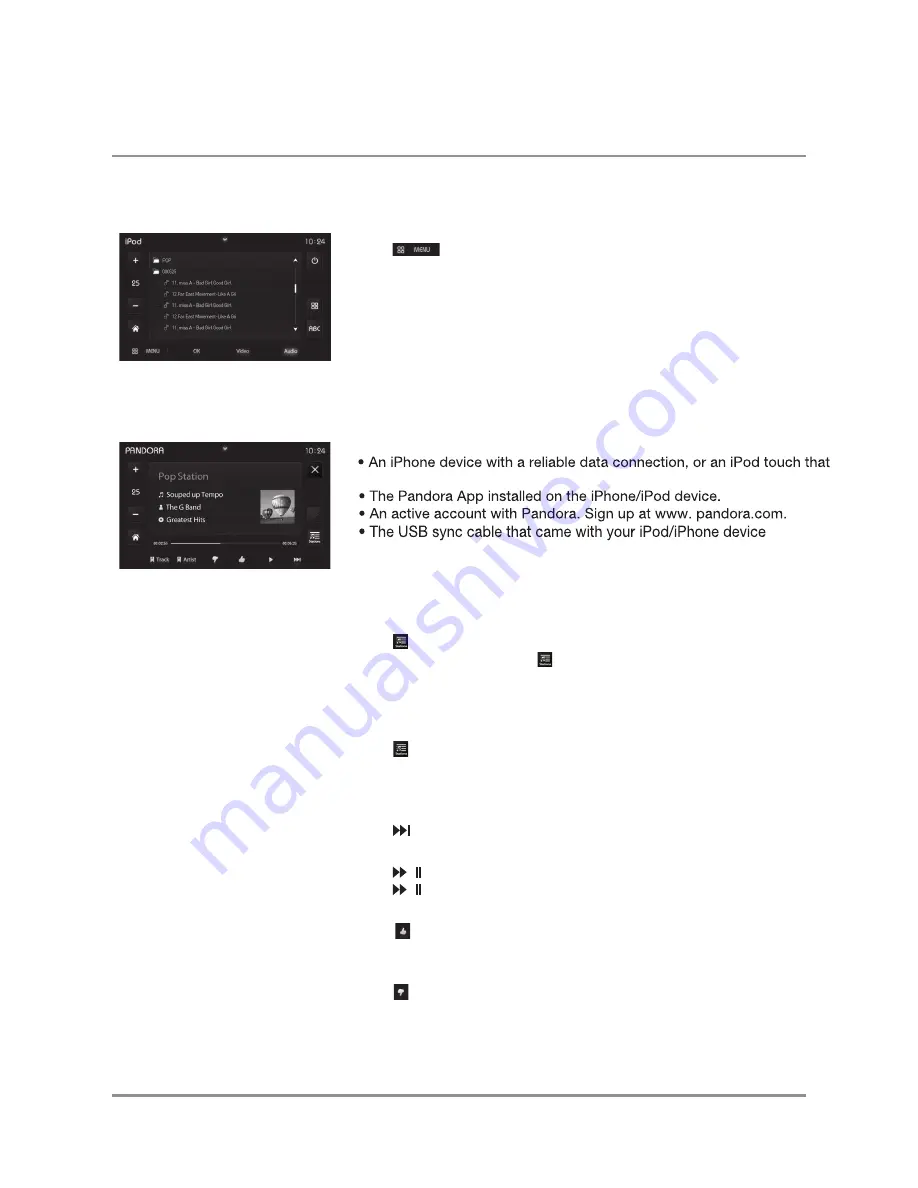
7
DXV3D
Pandora Operation
iPod
Operation
USB Connection
Connect an iPod touch or iPhone device (sold separately) to the USB port using
the USB sync cable included with your iPod/iPhone device.
Changing Stations
Press
to display the stations menu. Turn the volume knob to cycle through
the list of stations, then press when the desired station is highlighted.
Note:
Stations must be created on your account prior to connecting your
iPod/iPhone device to the head unit.
Shuffle
Press
to display the stations menu.
Choose “Quick Mix” from the stations menu to shuffle songs from all of your
stations.
Skipping Tracks
Press to skip the current song.
Play/Pause
Press / to stop playback.
Press / again to resume playback.
Thumbs Up
Press
to customize the station to play more songs like the song that is
currently playing.
Thumbs Down
Press
to customize the station to play songs that are different from the
song that is currently playing.
Note
: Pandora may use large amounts of data and carrier data charges may
apply. For best results, we recommend that you connect your device to
trusted WiFi networks when available.
iPod Music Search
Press
MENU
, and the main search menu will appear. To select a
category, choose from the following options: Playlists, Artists,
Albums, Genre, Songs, Composer, Audiobook and Podcasts.
Press
MENU
to cancel the Menu function.
Control for Pandora requires:
is connected to wireless internet.
iPod Menu Mode
Press
to enter the menu mode and toggle between Music,
Video and Photo files. Navigate using the up and down arrow buttons.
®
.
Operation












