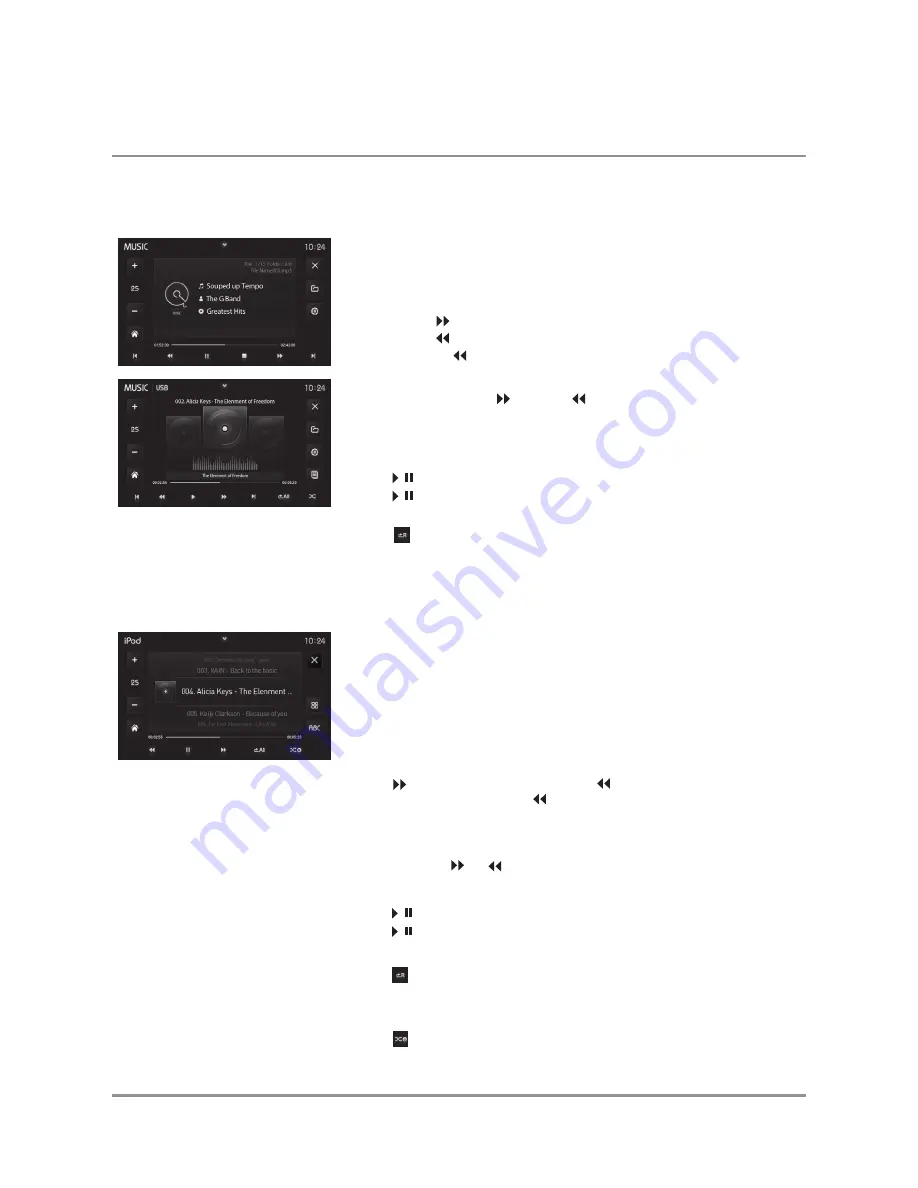
6
DXV3D
Music Mode
Operation of iPod / iPhone
(Same as USB/SD Card and iPod mode)
Playing MP3/ WMA Files
To play MP3/WMA files, insert a CD, USB drive or an SD card with MP3/WMA
files.
Track Select
Press
TRACK
to skip to the beginning of the next song.
Press
TRACK
to return to the beginning of the current song.
Pressing
TRACK
again skips to the beginning of the previous song.
Fast Forward and Reverse
Press and hold
TRACK
or
TRACK
to fast forward or reverse a track.
Each touch changes speed from 2x to 4x to 8x to 20x then back to
regular playback.
Play/Pause
Press / to stop playback.
Press / again to resume playback.
Random
Press to play all tracks or files in random order.
Press again to end random playback.
Connect an iPod/ iPhone Device (sold separately)
- To play video from an iPod/iPhone device, connect the USB/Video cable
(sold separately) to the USB port & AV IN 1 port of unit.
- To play music from an iPod/iPhone device, connect the USB cable
(included with your iPod/iPhone device) to the unit’s USB port.
Playback will begin automatically.
Song Select
Press to skip to the next song. Press to return to the beginning
of the current song. Pressing again skips to the beginning of the
previous song.
Fast Forward and Reverse
Press and hold or to fast forward or reverse a song.
Repeat
Press
to repeat the current song.
Press again to turn off the repeat function.
Random
Press once to play all songs within the list in random order.
Press again to cancel the random function.
Play/Pause
Press / to stop playback.
Press / again to resume playback.
Operation






























