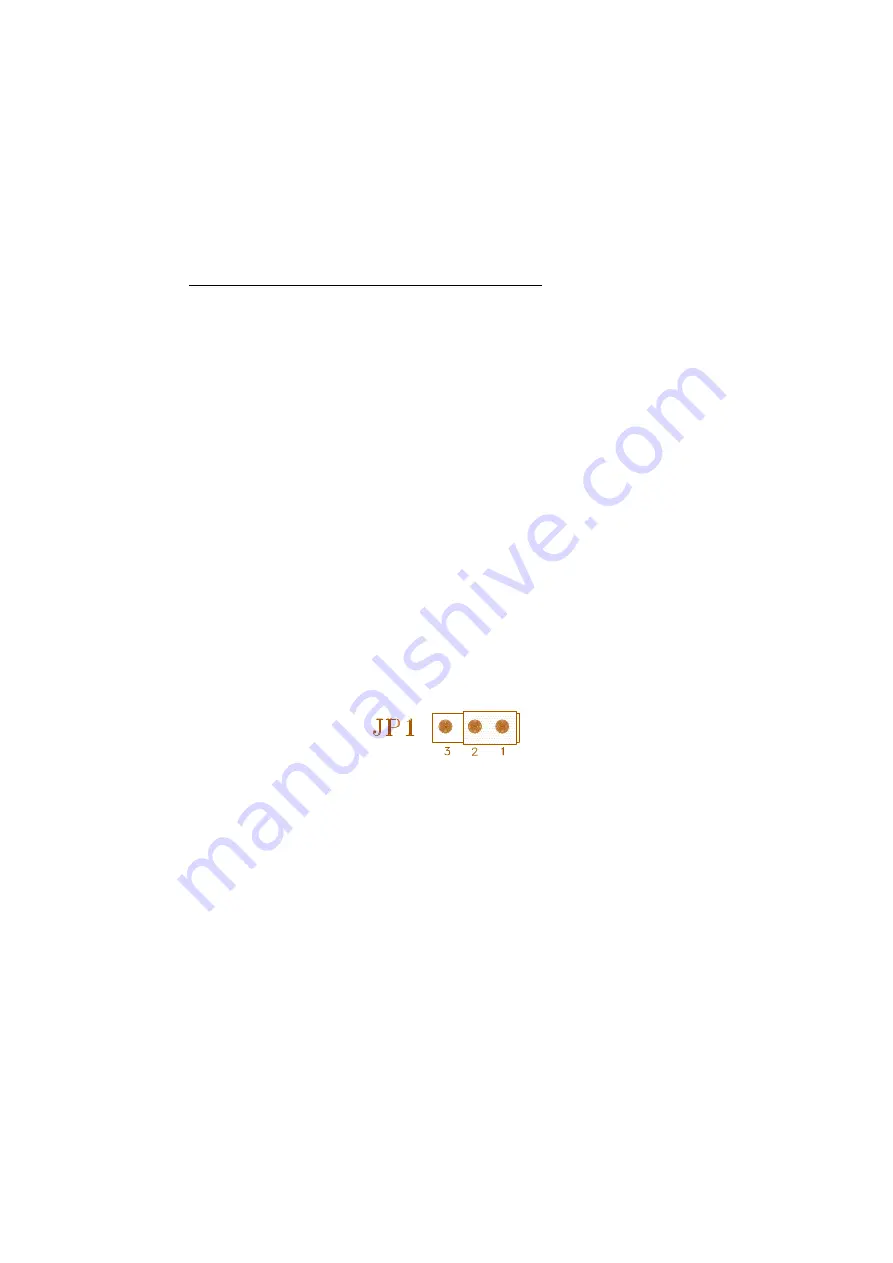
i
ABOUT THIS GUIDE
This guide contains instructions for configuring and installing the mainboard.
!
Chapter 1, Introduction, acquaints user with the special features of the
mainboard.
!
Chapter 2, Hardware Configuration, gives information on configuring memory
and setting the mainboard's jumpers. Brief sections on installing memory.
!
Chapter 3, Mainboard Installation, is an overview of how to install the
mainboard in a system.
!
Chapter 4, BIOS Setup, provides the BIOS information for system configuration.
!
Chapter 5, BIOS POST Messages, provides references for all POST error
messages .
!
Chapter 6, BIOS Default Drive Table, provides a Default Drive Disk table
contained in Setup.
WARNING
For the system to operate normally, please make sure JP1 of the mainboard is set as below.
Refer to Fig 2 in this manual for the location JP1.
If JP1 is open, no CMOS data can be retained.
The information presented in this publication has been carefully checked for reliability;
however, no responsibility is assumed for inaccuracies, whereas, specification is subjected
to change without notice.
All rights reserved. No part of this Manual may be reproduced in any form without the
written permission.



































