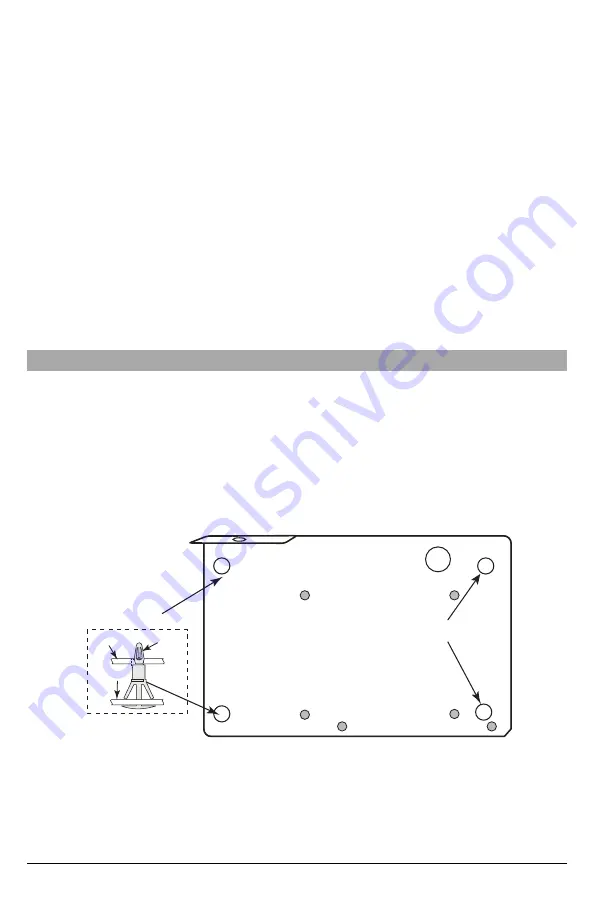
performing a task and can also take measures to minimize the risks to that person or other persons). The Communicator shall
be installed and used within an environment that provides the pollution degree max 2, overvoltages category II, in non- haz-
ardous, indoor locations only. This manual shall be used with the installation manual of the panel which is connected to the
communicator. All instructions specified within the panel manual must be observed.
All the local rules imposed by local electrical codes shall be observed and respected during installation.
Installing the Ethernet Cable
A Category 5 (CAT 5) Ethernet cable must be run from a source with Internet connectivity to the communicator module, inside
the panel. The communicator end of the cable must be terminated with an RJ45 plug, which will connect to the communicator’s
RJ45 jack after the communicator is installed. All requirements for installation of CAT5 Ethernet cable must be observed for cor-
rect operation of the communicator, including, but not limited to, the following:
l
Do NOT strip off cable sheathing more than required for proper termination.
l
Do NOT kink/knot cable.
l
Do NOT crush cable with cable ties.
l
Do NOT untwist CAT5 pairs more than ½ in. (1.2cm).
l
Do NOT splice cable.
l
Do NOT bend cable at right angles or make any other sharp bends.
NOTE:
CAT5 specification requires that any cable bend must have a minimum 2 in. (5 cm) bend radius. Maximum length of
CAT 5 cable is 328 ft. (100 m).
Running the RS-232 Cable (R models only)
When installing the communicator for use with third party applications an RS-232 cable must be connected between the third
party device and the communicator module.
NOTE:
Maximum cable length for RS-232 cable is 8 ft. (2.4 m).
Please refer to the installation manual for the third party device for wiring instructions.
Installing Communicator in Panel
Installing Communicator with HS2016, HS2032, HS2064, and HS2128 Panel
1. To assemble supplied mounting bracket, perform the following: (See
Figure 1
).
a. Remove the 4 white plastic standoffs from the bag provided with the communicator kit.
b. Insert the 4 standoffs through the back of the mounting bracket, into the holes at each corner.
c. Place the bracket on a flat, solid surface. Hold the communicator component side up and orient the 4 holes on the
communicator with the 4 standoffs protruding from the bracket. Push the communicator firmly and evenly onto the
standoffs until it is securely attached to the mounting bracket.
d. Remove the panel front cover.
e. Remove and discard the circular knockout located in the top-right section of the panel.
Figure 1: Communicator Mounting Bracket
Mounting
Holes
Mounting Holes
Mounting Plate
Communicator
Board
Mounting
Plate
Stand Off
2. Install the Communicator into the panel:
a. Attach one end of the PC-LINK cable to the panel PCLINK_2 header on the panel (red wire goes on the right-hand
pin of the
panel
PCLINK_2 header (see
Figure 3
)).
b. Insert the assembled communicator into the panel.
c. Locate the screw hole on the right side wall of the panel. See
Figure 2
"screw". Line up the assembled com-
municator with the right side wall of the panel and, using the screw provided, secure the mounting bracket to the
panel.
d. Attach the other end of the PC-LINK cable to the communicator (red wire goes on the right-hand pin of the
com-
municator
PC-LINK header (See
Figure 3
)).
6


































