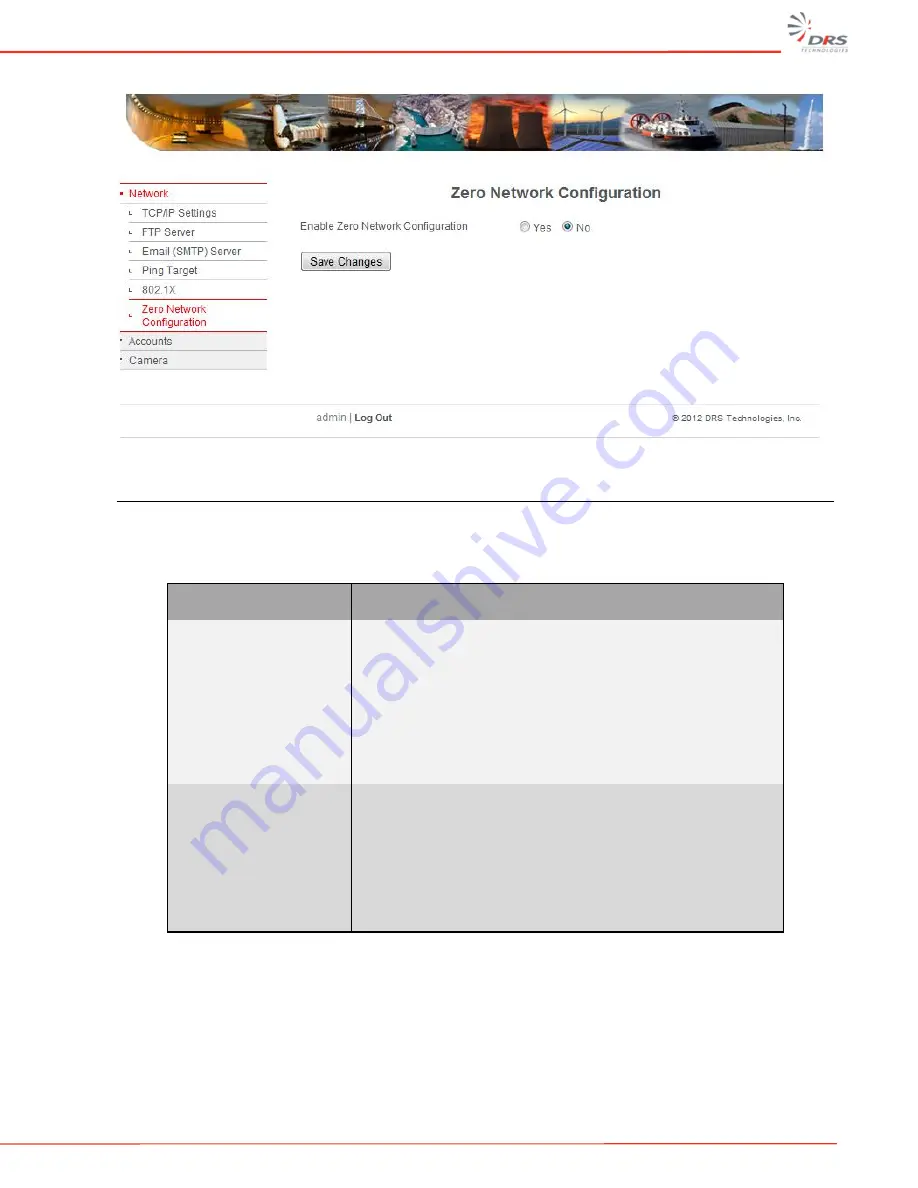
WatchMaster
®
IP Elite User Manual
27
Figure 27: Zero Network Configuration Settings
5.6
ACCOUNTS AND USERS
Table 8 and Figure 28 below provide details on managing accounts and users.
Table 8: Accounts and Users
Accounts
Description
New users
New user accounts can be created for accessing the IP
camera. To create a new account, go to the account menu
and enter the new user name, select the user class
(Administrator, Operator or Viewer) from the User Class drop
down menu, enter and confirm the password for the user.
Click on the Add User button to add the user. You will see a
prompt confirming the user has been added. Repeat this
process for adding more users. User name and user class will
be updated in the menu.
Existing users
Existing user accounts can be managed and modified. To
change the password for an existing user, enter a new
password in the New Password field and reenter the password
in the Confirm Password field. Click on Update User button to
update the password. To assign a different user class to the
user, select the appropriate user class (Administrator,
Operator or Viewer) from the User Class drop down menu. To
delete users, click on delete users.
Содержание DRS WatchMaster IP Ultra 3000 9 Hz
Страница 14: ...WatchMaster IP Elite User Manual xii This page intentionally left blank...
Страница 36: ...WatchMaster IP Elite User Manual 22 Figure 23 TCP IP Network settings...
Страница 39: ...WatchMaster IP Elite User Manual 25 Figure 24 FTP Server settings Figure 25 E mail server settings...
Страница 40: ...WatchMaster IP Elite User Manual 26 Figure 26 Ping Target settings Figure 26 802 1X settings...
Страница 49: ...WatchMaster IP Elite User Manual 35 Figure 34 Live Video Image with Auto AGC Figure 35 Snapshot...
Страница 58: ...WatchMaster IP Elite User Manual 44 Figure 43 Camera Maintenance Functions Figure 44 Auto Calibration Control...






























