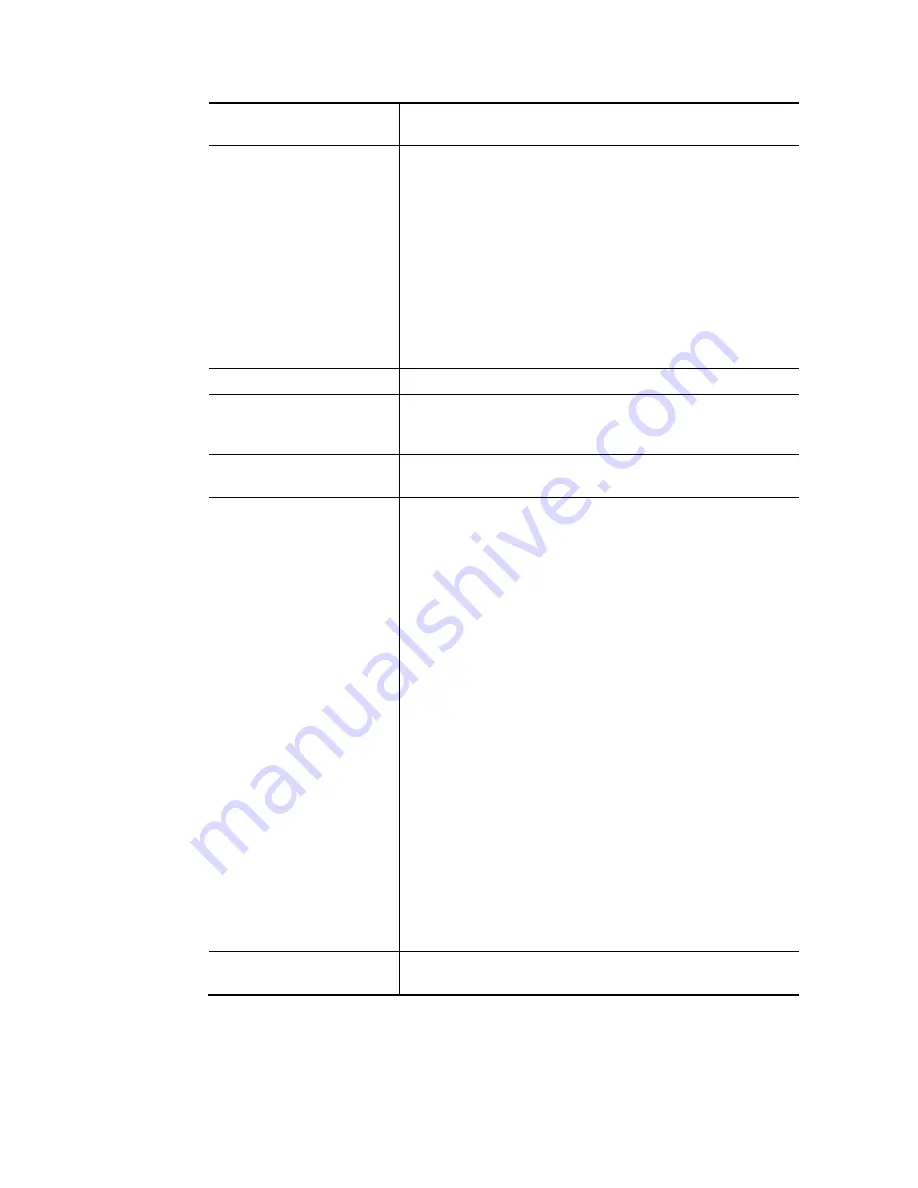
VigorNIC 132 Series User’s Guide
33
Modem Setting (for ADSL
only)
It is not necessary to configure settings in these fields for
modem settings are prepared for ADSL only.
WAN Connection
Detection
Such function allows you to verify whether network
connection is alive or not through ARP Detect or Ping Detect.
Mode – Choose ARP Detect, Ping Detect or Always On for
the system to execute for WAN detection. If you choose Ping
Detect as the detection mode, you have to type required
settings for the following items.
Ping IP – If you choose Ping Detect as detection mode,
you also can enable this setting to use current WAN
gateway IP address for pinging.
With the IP address(es) pinging, Vigor device can check if
the WAN connection is on or off.
TTL (Time to Live) – Set TTL value of PING operation.
MTU
It means Max Transmit Unit for packet.
RIP Protocol
Routing Information Protocol is abbreviated as RIP
(
RFC1058
)
specifying how routers exchange routing tables information.
Click Enable RIP for activating this function.
Bridge Mode
Enable Bridge Mode - If the function is enabled, the router
will work as a bridge modem.
WAN IP Network Settings
This group allows you to obtain an IP address automatically
and allows you type in IP address manually.
WAN IP Alias - If you have multiple public IP addresses and
would like to utilize them on the WAN interface, please use
WAN IP Alias. You can set up to 8 public IP addresses other
than the current one you are using. Notice that this setting is
available for WAN1 only. Type the additional WAN IP address
and check the Enable box. Then click OK to exit the dialog.
Obtain an IP address automatically – Click this button to
obtain the IP address automatically.
Router Name – Type in the router name provided by
ISP.
Domain Name – Type in the domain name that you have
assigned.
Specify an IP address – Click this radio button to specify
some data.
IP Address – Type in the private IP address.
Subnet Mask – Type in the subnet mask.
Gateway IP Address – Type in gateway IP address.
Default MAC Address – Type in MAC address for the router.
You can use Default MAC Address or specify another MAC
address for your necessity.
Specify a MAC Address – Type in the MAC address for the
router manually.
DNS Server IP Address
Type in the primary IP address for the router. If necessary,
type in secondary IP address for necessity in the future.
After finishing all the settings here, please click OK to activate them.
Содержание VigorNIC 132 series
Страница 1: ......
Страница 8: ......
Страница 10: ......
Страница 19: ...VigorNIC 132 Series User s Guide 9 ...
Страница 65: ...VigorNIC 132 Series User s Guide 55 ...
Страница 108: ...VigorNIC 132 Series User s Guide 98 This page is left blank ...
Страница 121: ...VigorNIC 132 Series User s Guide 111 ...
Страница 125: ...VigorNIC 132 Series User s Guide 115 ...
Страница 158: ...VigorNIC 132 Series User s Guide 148 This page is left blank ...
Страница 197: ...VigorNIC 132 Series User s Guide 187 ...
Страница 201: ...VigorNIC 132 Series User s Guide 191 This page is left blank ...
Страница 202: ...VigorNIC 132 Series User s Guide 192 P Pa ar rt t V VI II I T Te el ln ne et t C Co om mm ma an nd ds s ...
Страница 218: ...VigorNIC 132 Series User s Guide 208 ServerIP 1 4 index 2 inactive UserName 2 PassWord 2 ServerIP 2 0 ...
Страница 245: ...VigorNIC 132 Series User s Guide 235 WAN2 00 00 00 00 00 00 CONNECTED LAN NONE ...
Страница 275: ...VigorNIC 132 Series User s Guide 265 Executation category bas bat com exe inf pif reg scr ...
















































