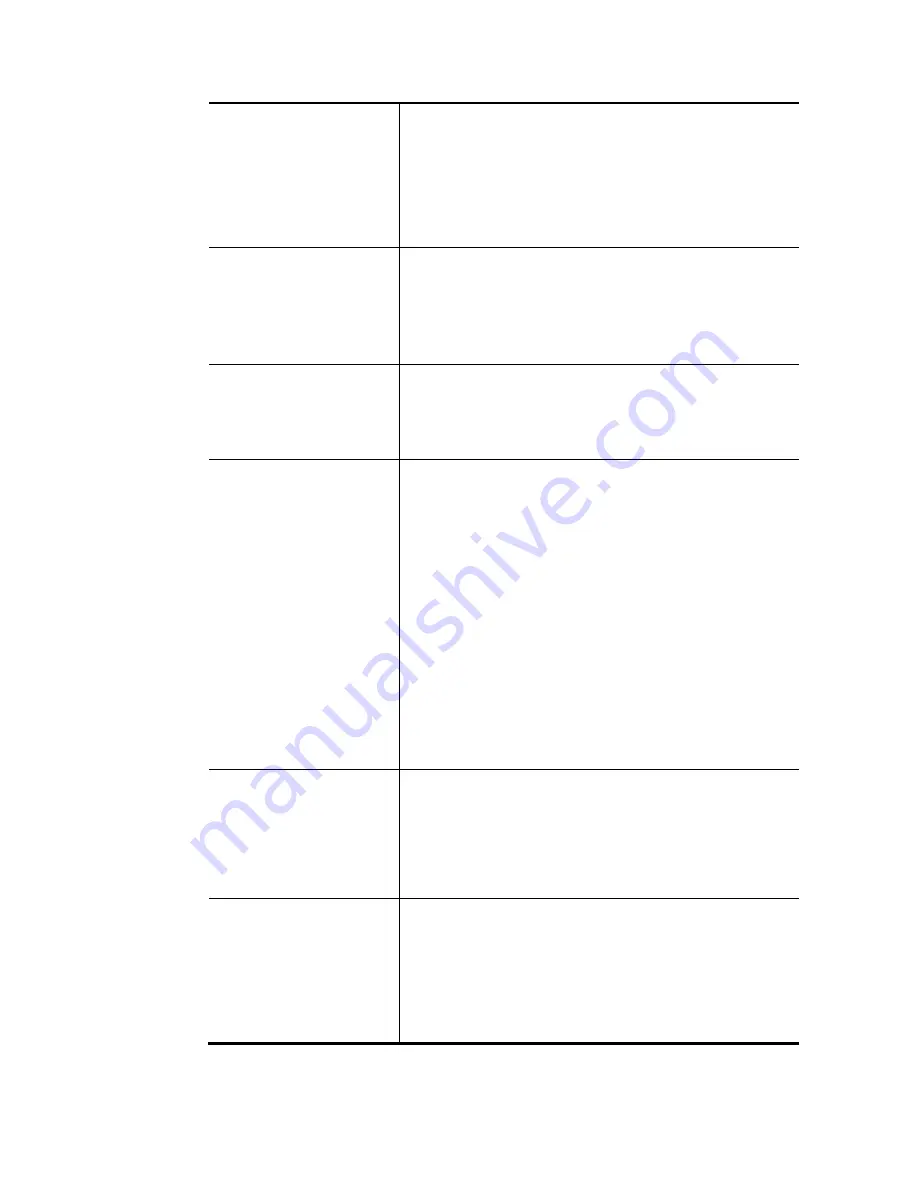
VigorNIC 132 Series User’s Guide
144
Internet Access Control
Allow management from the Internet - Enable the checkbox
to allow system administrators to login from the Internet.
There are several servers provided by the system to allow
you managing the router from Internet. Check the box(es) to
specify.
Disable PING from the Internet - Check the checkbox to
reject all PING packets from the Internet. For security issue,
this function is enabled by default.
Access List from the
Internet
You could specify that the system administrator can only
login from a specific host or network defined in the list. A
maximum of three IPs/subnet masks is allowed.
List IP - Indicate an IP address allowed to login to the router.
Subnet Mask - Represent a subnet mask allowed to login to
the router.
Management Port Setup
User Define Ports - Check to specify user-defined port
numbers for the Telnet, HTTP, HTTPS, FTP, TR-069 and SSH
servers.
Default Ports - Check to use standard port numbers for the
Telnet and HTTP servers.
SNMP Setup
Enable SNMP Agent - Check it to enable this function.
Get Community - Set the name for getting community by
typing a proper character. The default setting is public.
The maximum length of the text is limited to 23 characters.
Set Community - Set community by typing a proper name.
The default setting is private.
The maximum length of the text is limited to 23 characters.
Manager Host IP - Set one host as the manager to execute
SNMP function. Please type in IPv4 address to specify certain
host.
Trap Community - Set trap community by typing a proper
name. The default setting is public.
The maximum length of the text is limited to 23 characters.
Notification Host IP - Set the IPv4 address of the host that
will receive the trap community.
Trap Timeout - The default setting is 10 seconds.
TLS/SSL Encryption Setup
Enable SSL 3.0 – Check the box to enable the function of SSL
3.0 if required.
Due to security consideration, the built-in HTTPS and SSL
VPN server of the router had upgraded to TLS1.x protocol. If
you are using old browser(eg. IE6.0) or old SmartVPN Client,
you may still need to enable SSL 3.0 to make sure you can
connect, however, it's not recommended.
Device Management
Check the box to enable the device management function for
VigorNIC 132.
Respond to external device – If it is enabled, VigorNIC 132
will be regarded as slave device. When the external device
(master device) sends request packet to VigorNIC 132,
VigorNIC 132 would send back information to respond the
request coming from the external device which is able to
manage VigorNIC 132.
After finished the above settings, click OK to save the configuration.
Содержание VigorNIC 132 series
Страница 1: ......
Страница 8: ......
Страница 10: ......
Страница 19: ...VigorNIC 132 Series User s Guide 9 ...
Страница 65: ...VigorNIC 132 Series User s Guide 55 ...
Страница 108: ...VigorNIC 132 Series User s Guide 98 This page is left blank ...
Страница 121: ...VigorNIC 132 Series User s Guide 111 ...
Страница 125: ...VigorNIC 132 Series User s Guide 115 ...
Страница 158: ...VigorNIC 132 Series User s Guide 148 This page is left blank ...
Страница 197: ...VigorNIC 132 Series User s Guide 187 ...
Страница 201: ...VigorNIC 132 Series User s Guide 191 This page is left blank ...
Страница 202: ...VigorNIC 132 Series User s Guide 192 P Pa ar rt t V VI II I T Te el ln ne et t C Co om mm ma an nd ds s ...
Страница 218: ...VigorNIC 132 Series User s Guide 208 ServerIP 1 4 index 2 inactive UserName 2 PassWord 2 ServerIP 2 0 ...
Страница 245: ...VigorNIC 132 Series User s Guide 235 WAN2 00 00 00 00 00 00 CONNECTED LAN NONE ...
Страница 275: ...VigorNIC 132 Series User s Guide 265 Executation category bas bat com exe inf pif reg scr ...
















































