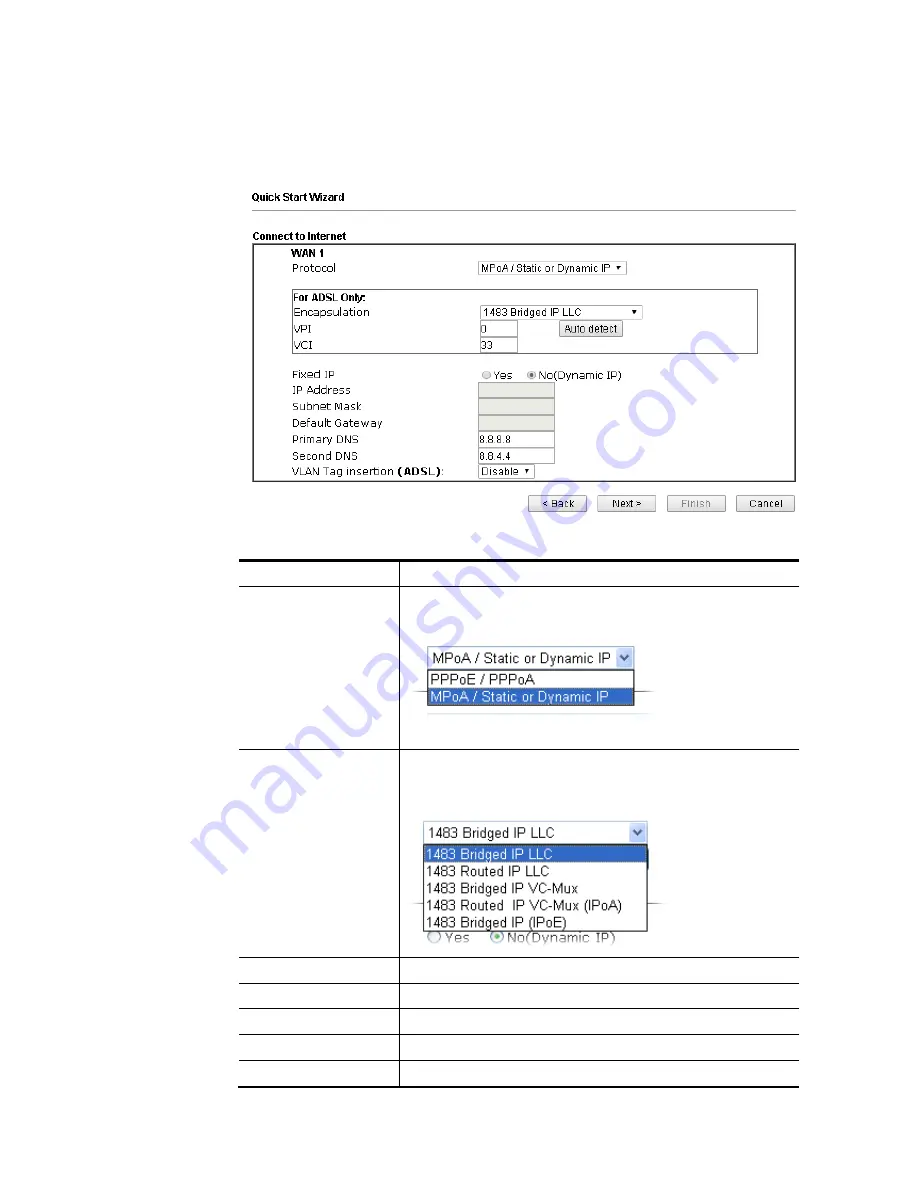
VigorNIC 132 Series User’s Guide
19
I
I
-
-
6
6
-
-
1
1
-
-
2
2
M
M
P
P
o
o
A
A
/
/
S
S
t
t
a
a
t
t
i
i
c
c
o
o
r
r
D
D
y
y
n
n
a
a
m
m
i
i
c
c
I
I
P
P
1.
Choose WAN1 as WAN Interface and click the Next button; you will get the following
page.
Available settings are explained as follows:
Item Description
Protocol
There are two modes offered for you to choose for WAN1
interface.
Choose MPoA / Static or Dynamic IP as the protocol.
For ADSL Only
Such field is provided for ADSL only. You have to choose
encapsulation and type the values for VPI and VCI. Or, click
Auto detect to find out the best values.
Fixed IP
Click Yes to enable Fixed IP feature.
IP Address
Type the IP address if Fixed IP is enabled.
Subnet Mask
Type the subnet mask.
Default Gateway
Type the IP address as the default gateway.
Primary DNS
Type in the primary IP address for the router.
Содержание VigorNIC 132 series
Страница 1: ......
Страница 8: ......
Страница 10: ......
Страница 19: ...VigorNIC 132 Series User s Guide 9 ...
Страница 65: ...VigorNIC 132 Series User s Guide 55 ...
Страница 108: ...VigorNIC 132 Series User s Guide 98 This page is left blank ...
Страница 121: ...VigorNIC 132 Series User s Guide 111 ...
Страница 125: ...VigorNIC 132 Series User s Guide 115 ...
Страница 158: ...VigorNIC 132 Series User s Guide 148 This page is left blank ...
Страница 197: ...VigorNIC 132 Series User s Guide 187 ...
Страница 201: ...VigorNIC 132 Series User s Guide 191 This page is left blank ...
Страница 202: ...VigorNIC 132 Series User s Guide 192 P Pa ar rt t V VI II I T Te el ln ne et t C Co om mm ma an nd ds s ...
Страница 218: ...VigorNIC 132 Series User s Guide 208 ServerIP 1 4 index 2 inactive UserName 2 PassWord 2 ServerIP 2 0 ...
Страница 245: ...VigorNIC 132 Series User s Guide 235 WAN2 00 00 00 00 00 00 CONNECTED LAN NONE ...
Страница 275: ...VigorNIC 132 Series User s Guide 265 Executation category bas bat com exe inf pif reg scr ...
















































