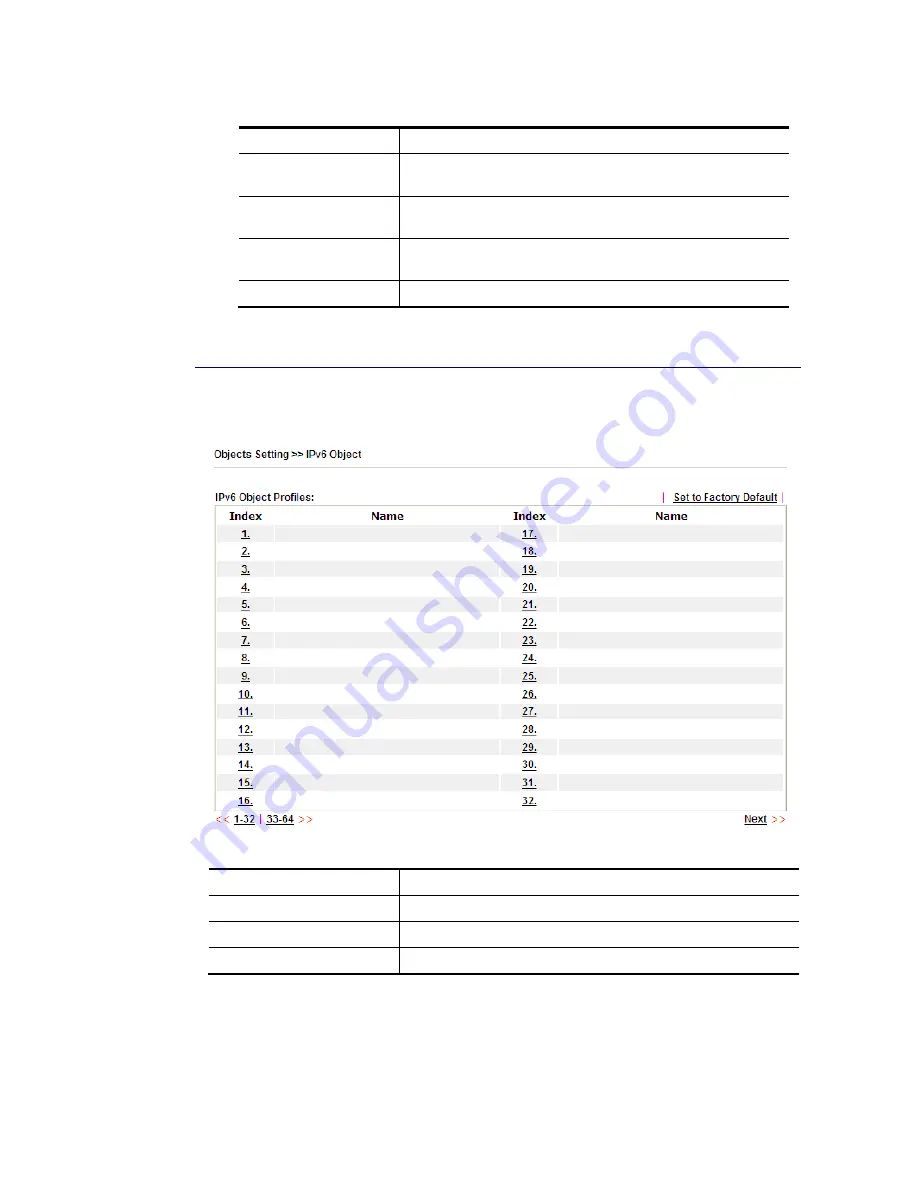
VigorNIC 132 Series User’s Guide
155
Available settings are explained as follows:
Item Description
Name
Type a name for this profile. Maximum 15 characters are
allowed.
Interface
Choose WAN, LAN or Any to display all the available IP
objects with the specified interface.
Available IP Objects
All the available IP objects with the specified interface
chosen above will be shown in this box.
Selected IP Objects
Click >> button to add the selected IP objects in this box.
3.
After finishing all the settings here, please click OK to save the configuration.
V
V
-
-
1
1
-
-
3
3
I
I
P
P
v
v
6
6
O
O
b
b
j
j
e
e
c
c
t
t
You can set up to 64 sets of IPv6 Objects with different conditions.
Available settings are explained as follows:
Item Description
Set to Factory Default
Clear all profiles.
Index
Display the profile number that you can configure.
Name
Display the name of the object profile.
Содержание VigorNIC 132 series
Страница 1: ......
Страница 8: ......
Страница 10: ......
Страница 19: ...VigorNIC 132 Series User s Guide 9 ...
Страница 65: ...VigorNIC 132 Series User s Guide 55 ...
Страница 108: ...VigorNIC 132 Series User s Guide 98 This page is left blank ...
Страница 121: ...VigorNIC 132 Series User s Guide 111 ...
Страница 125: ...VigorNIC 132 Series User s Guide 115 ...
Страница 158: ...VigorNIC 132 Series User s Guide 148 This page is left blank ...
Страница 197: ...VigorNIC 132 Series User s Guide 187 ...
Страница 201: ...VigorNIC 132 Series User s Guide 191 This page is left blank ...
Страница 202: ...VigorNIC 132 Series User s Guide 192 P Pa ar rt t V VI II I T Te el ln ne et t C Co om mm ma an nd ds s ...
Страница 218: ...VigorNIC 132 Series User s Guide 208 ServerIP 1 4 index 2 inactive UserName 2 PassWord 2 ServerIP 2 0 ...
Страница 245: ...VigorNIC 132 Series User s Guide 235 WAN2 00 00 00 00 00 00 CONNECTED LAN NONE ...
Страница 275: ...VigorNIC 132 Series User s Guide 265 Executation category bas bat com exe inf pif reg scr ...
















































