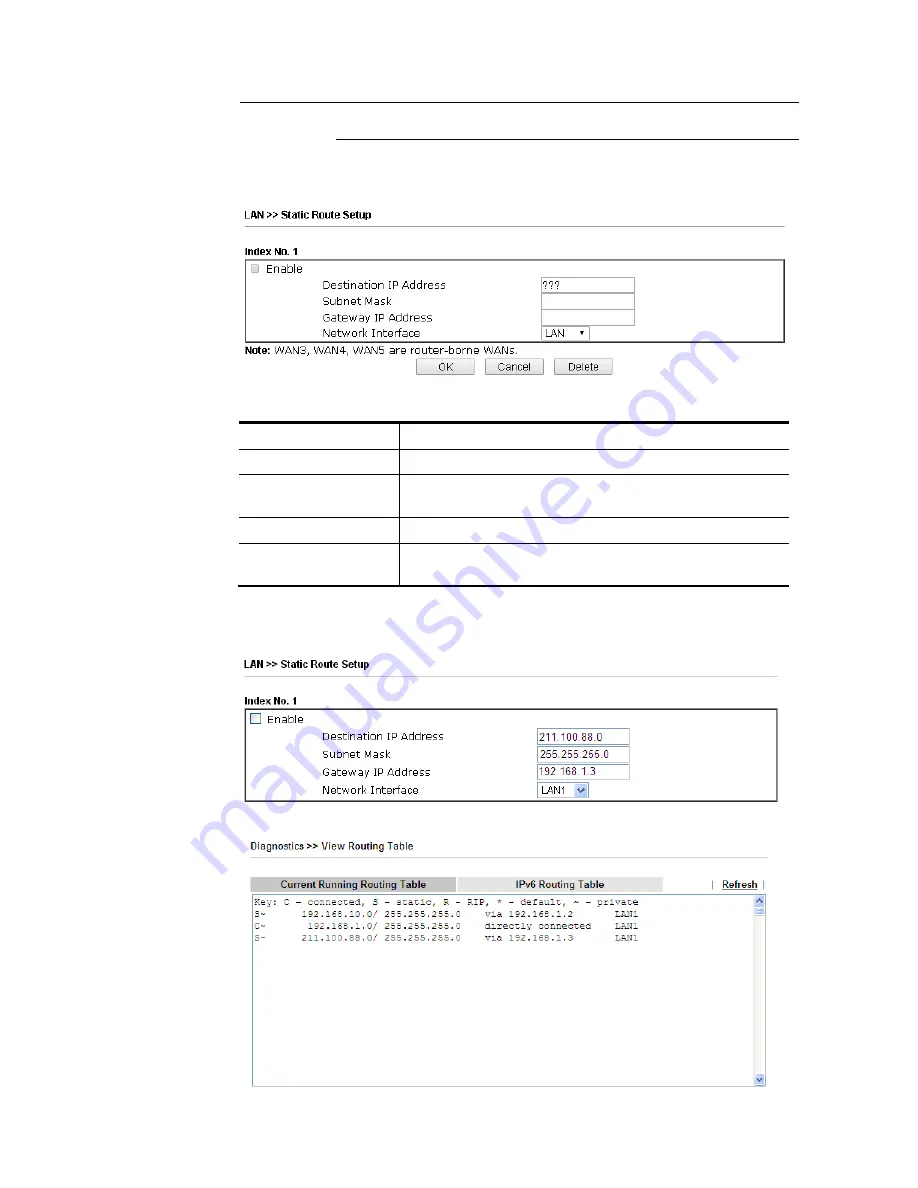
VigorNIC 132 Series User’s Guide
95
router, and continuously exchange of IP routing information with
different subnets.
2.
Click the LAN >> Static Route and click on the Index Number 1. Check the Enable box.
Please add a static route as shown below, which regulates all packets destined to
192.168.10.0 will be forwarded to 192.168.1.2. Click OK.
Available settings are explained as follows:
Item Description
Enable
Click it to enable this profile.
Destination IP
Address
Type an IP address as the destination of such static route.
Subnet Mask
Type the subnet mask for such static route.
Network Interface
Use the drop down list to specify an interface for such
static route.
3.
Return to Static Route Setup page. Click on another Index Number to add another
static route as show below, which regulates all packets destined to 211.100.88.0 will be
forwarded to 192.168.1.3. Click OK.
4.
Go to Diagnostics and choose Routing Table to verify current routing table.
Содержание VigorNIC 132 series
Страница 1: ......
Страница 8: ......
Страница 10: ......
Страница 19: ...VigorNIC 132 Series User s Guide 9 ...
Страница 65: ...VigorNIC 132 Series User s Guide 55 ...
Страница 108: ...VigorNIC 132 Series User s Guide 98 This page is left blank ...
Страница 121: ...VigorNIC 132 Series User s Guide 111 ...
Страница 125: ...VigorNIC 132 Series User s Guide 115 ...
Страница 158: ...VigorNIC 132 Series User s Guide 148 This page is left blank ...
Страница 197: ...VigorNIC 132 Series User s Guide 187 ...
Страница 201: ...VigorNIC 132 Series User s Guide 191 This page is left blank ...
Страница 202: ...VigorNIC 132 Series User s Guide 192 P Pa ar rt t V VI II I T Te el ln ne et t C Co om mm ma an nd ds s ...
Страница 218: ...VigorNIC 132 Series User s Guide 208 ServerIP 1 4 index 2 inactive UserName 2 PassWord 2 ServerIP 2 0 ...
Страница 245: ...VigorNIC 132 Series User s Guide 235 WAN2 00 00 00 00 00 00 CONNECTED LAN NONE ...
Страница 275: ...VigorNIC 132 Series User s Guide 265 Executation category bas bat com exe inf pif reg scr ...






























