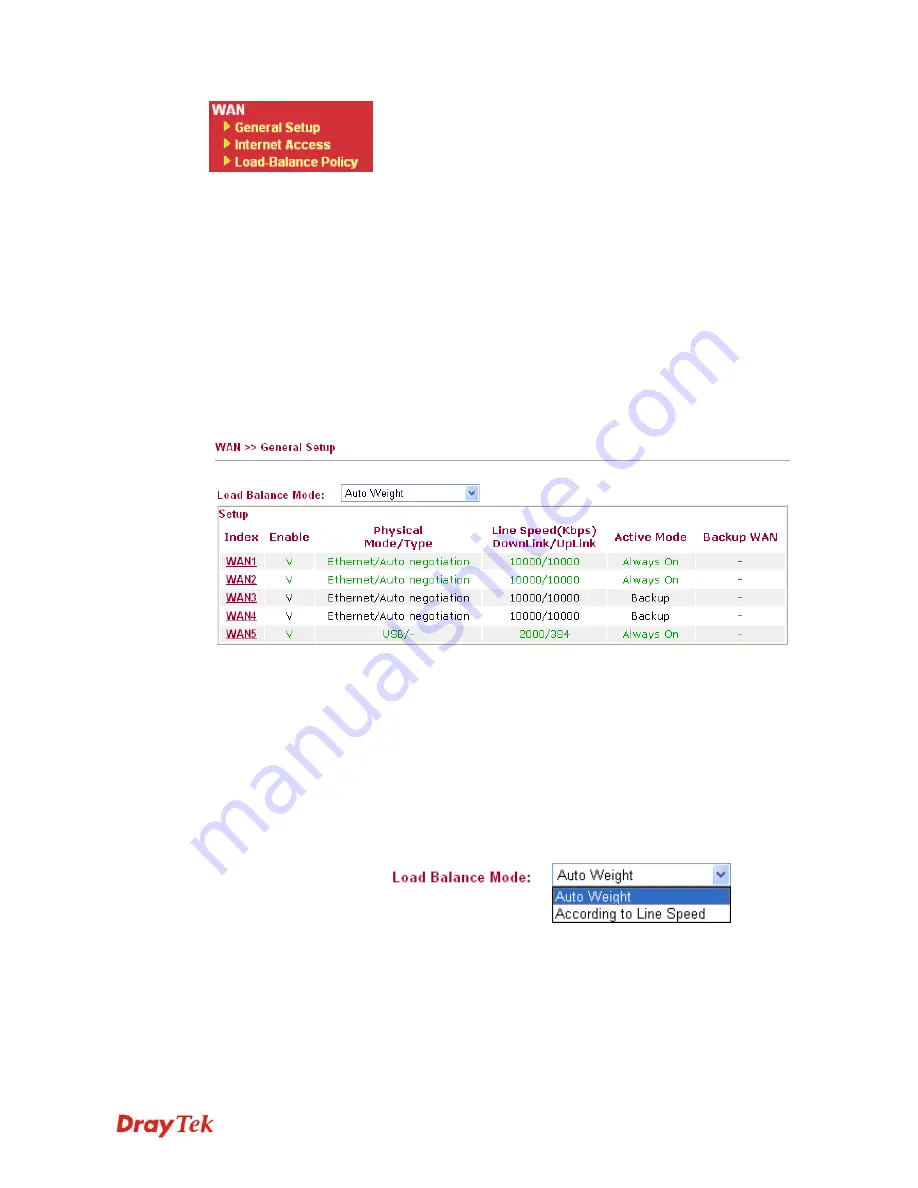
Vigor3200 Series User’s Guide
87
4
4
.
.
1
1
.
.
2
2
G
G
e
e
n
n
e
e
r
r
a
a
l
l
S
S
e
e
t
t
u
u
p
p
This section will introduce some general settings of Internet and explain the connection modes
for WAN1 to WAN5 in details.
There are four WAN ports (represented with WAN1, WAN2, WAN3 and WAN4 in web
pages) and one USB port (represented with WAN5 in web pages) offered by the router. For
this router supports multiple WANs function, it allows users to access Internet and combine
the bandwidth of the multiple WANs to speed up the transmission through the network. Each
WAN port can connect to different ISPs, even if the ISPs use different technology to provide
telecommunication service (such as DSL, Cable modem, etc.). If any connection problem
occurred on one of the ISP connections, all the traffic will be guided and switched to the
normal communication port for proper operation.
This webpage allows you to set general setup for WAN1 to WAN5 respectively.
From the above figure, WAN1 ~ WAN4 connect to Internet through the interface of Ethernet;
WAN5 connects to Internet via USB interface. Therefore the configuration for each WAN port
will be different slightly. Please click the WAN link under Index to open the web page for
detailed configuration.
Load Balance Mode
This option is available for multiple-WAN for getting enough
bandwidth for each WAN port. If you know the practical
bandwidth for your WAN interface, please choose the setting of
According to Line Speed
. Otherwise, please choose
Auto
Weigh
to let the router reach the best load balance.
Index
Click the WAN interface link under Index to access into the
WAN configuration page.
Enable
V
means such WAN interface is enabled and ready to be used.
Physical Mode / Type
Display the physical mode and physical type of such WAN
interface.
Line Speed
Display the downstream and upstream rate of such WAN
Содержание Vigor3200 Series
Страница 1: ......
Страница 5: ...Vigor3200 Series User s Guide v ...
Страница 22: ...Vigor3200 Series User s Guide 12 This page is left blank ...
Страница 38: ...Vigor3200 Series User s Guide 28 This page is left blank ...
Страница 202: ...Vigor3200 Series User s Guide 192 z When you choose IPSec you will see the following graphic ...
















































