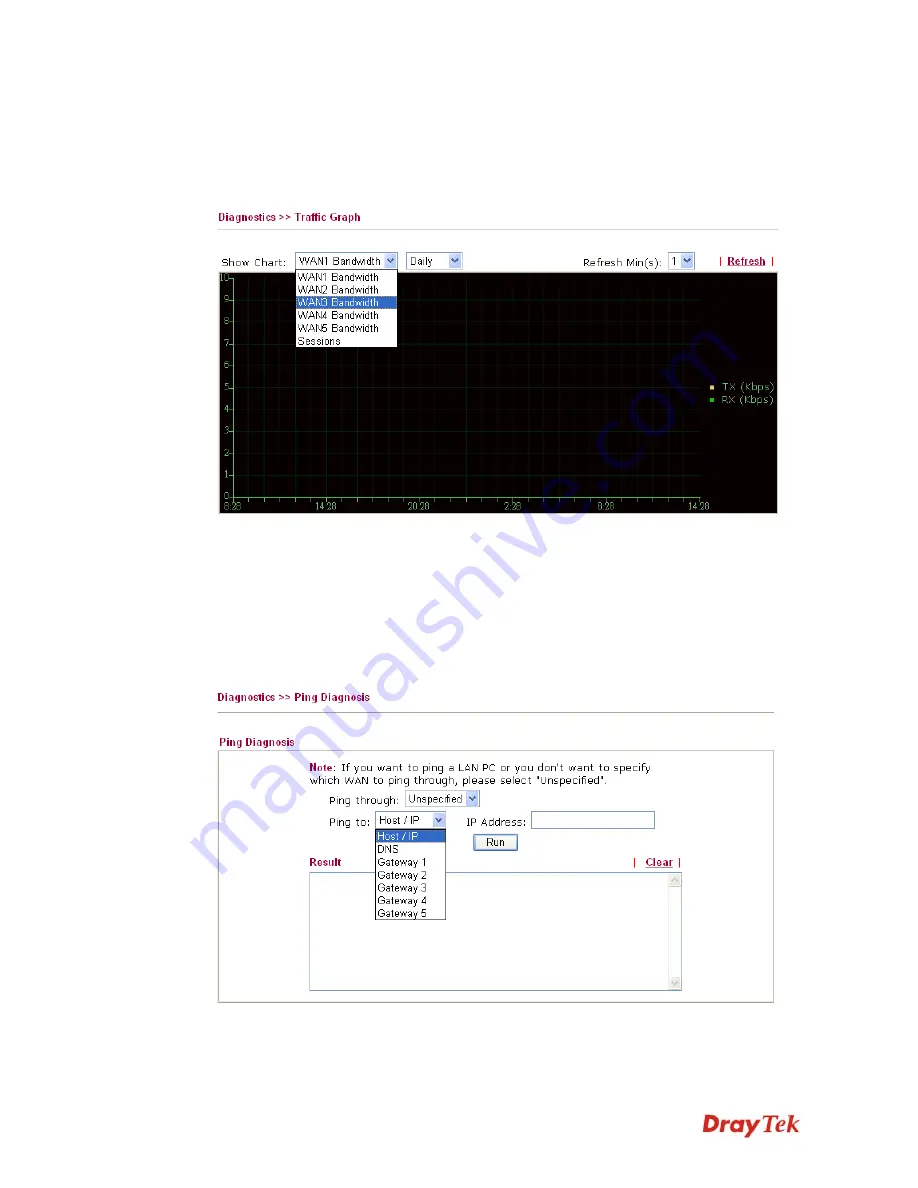
Vigor3200 Series User’s Guide
82
3
3
.
.
8
8
.
.
2
2
T
T
r
r
a
a
f
f
f
f
i
i
c
c
G
G
r
r
a
a
p
p
h
h
Click
Diagnostics
and click
Traffic Graph
to open the web page. Choose
WAN1/WAN2/WAN3/WAN4/WAN5 Bandwidth, Sessions, daily or weekly for viewing
different traffic graph. Click
Refresh
to renew the graph at any time. The following two
figures display different charts by daily and weekly.
The horizontal axis represents time. Yet the vertical axis has different meanings. For
WAN1/WAN2/WAN3/WAN4/WAN5 Bandwidth chart, the numbers displayed on vertical
axis represent the numbers of the transmitted and received packets in the past.
For Sessions chart, the numbers displayed on vertical axis represent the numbers of the NAT
sessions during the past.
3
3
.
.
8
8
.
.
3
3
P
P
i
i
n
n
g
g
D
D
i
i
a
a
g
g
n
n
o
o
s
s
i
i
s
s
Click
Diagnostics
and click
Ping Diagnosis
to pen the web page.
Ping through
Use the drop down list to choose the WAN interface that you
want to ping through or choose
Unspecified
to be determined
by the router automatically.
Содержание Vigor3200 Series
Страница 1: ......
Страница 5: ...Vigor3200 Series User s Guide v ...
Страница 22: ...Vigor3200 Series User s Guide 12 This page is left blank ...
Страница 38: ...Vigor3200 Series User s Guide 28 This page is left blank ...
Страница 202: ...Vigor3200 Series User s Guide 192 z When you choose IPSec you will see the following graphic ...






























