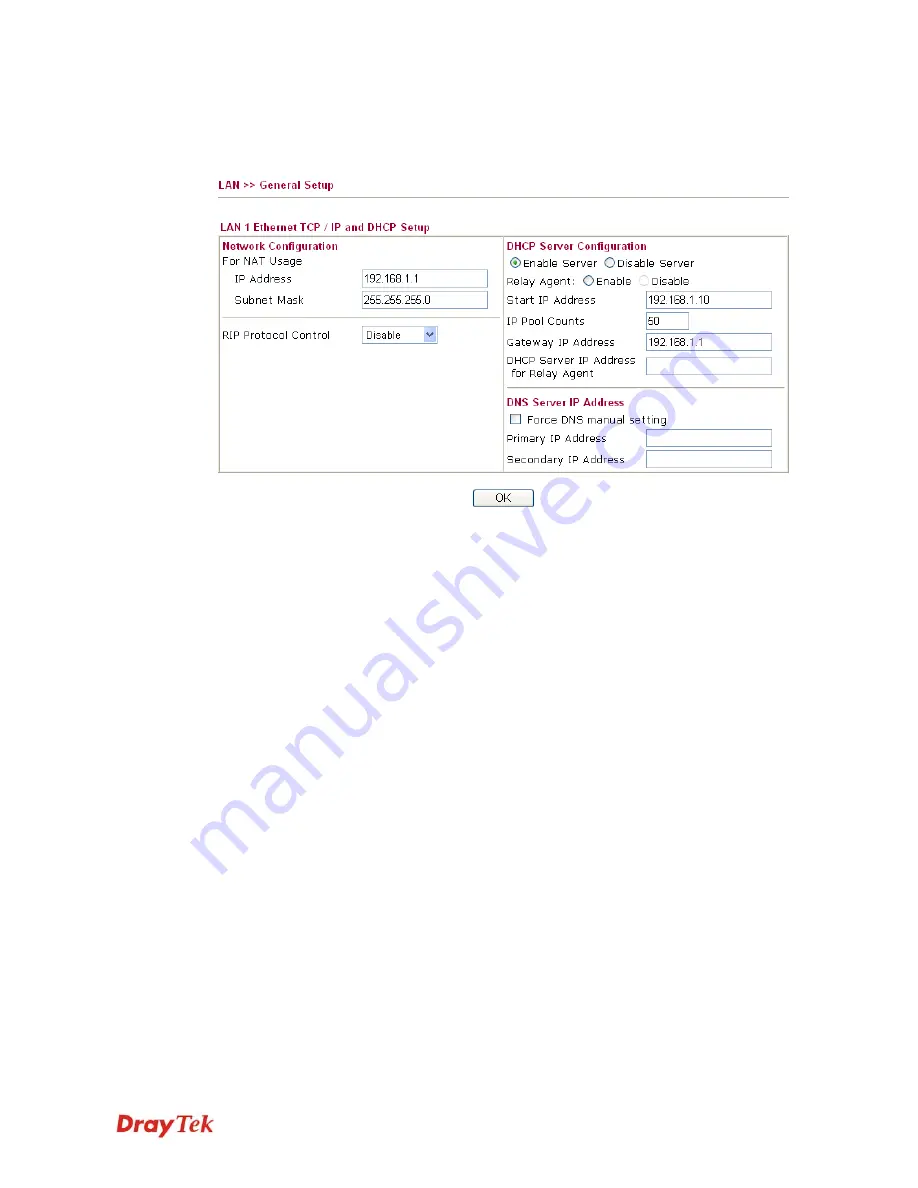
Vigor3200 Series User’s Guide
107
L
L
A
A
N
N
1
1
LAN1 is the default configuration for basic host connection.
Network
Configuration
Set IP address and Subnet Mask for clients connected via LAN1.
IP Address
- Type in private IP address for connecting to a local
private network (Default: 192.168.1.1).
Subnet Mask
- Type in an address code that determines the size of
the network. (Default: 255.255.255.0/ 24)
RIP Protocol Control
Disable
deactivates the RIP protocol. It will lead to a stoppage of
the exchange of routing information between routers. (Default)
DHCP Server
Configuration
DHCP stands for Dynamic Host Configuration Protocol. The
router by factory default acts a DHCP server for your network so it
automatically dispatch related IP settings to any local user
configured as a DHCP client. It is highly recommended that you
leave the router enabled as a DHCP server if you do not have a
DHCP server for your network.
If you want to use another DHCP server in the network other than
the Vigor Router’s, you can let Relay Agent help you to redirect
the DHCP request to the specified location.
Enable Server -
Let the router assign IP address to every host in
the LAN.
Disable Server -
Let you manually assign IP address to every host
in the LAN.
Relay Agent -
Specify which subnet that DHCP server is located
the relay agent should redirect the DHCP request to.
Start IP Address -
Enter a value of the IP address pool for the
DHCP server to start with when issuing IP addresses. If the 1st IP
address of your router is 192.168.1.1, the starting IP address must
Содержание Vigor3200 Series
Страница 1: ......
Страница 5: ...Vigor3200 Series User s Guide v ...
Страница 22: ...Vigor3200 Series User s Guide 12 This page is left blank ...
Страница 38: ...Vigor3200 Series User s Guide 28 This page is left blank ...
Страница 202: ...Vigor3200 Series User s Guide 192 z When you choose IPSec you will see the following graphic ...






























