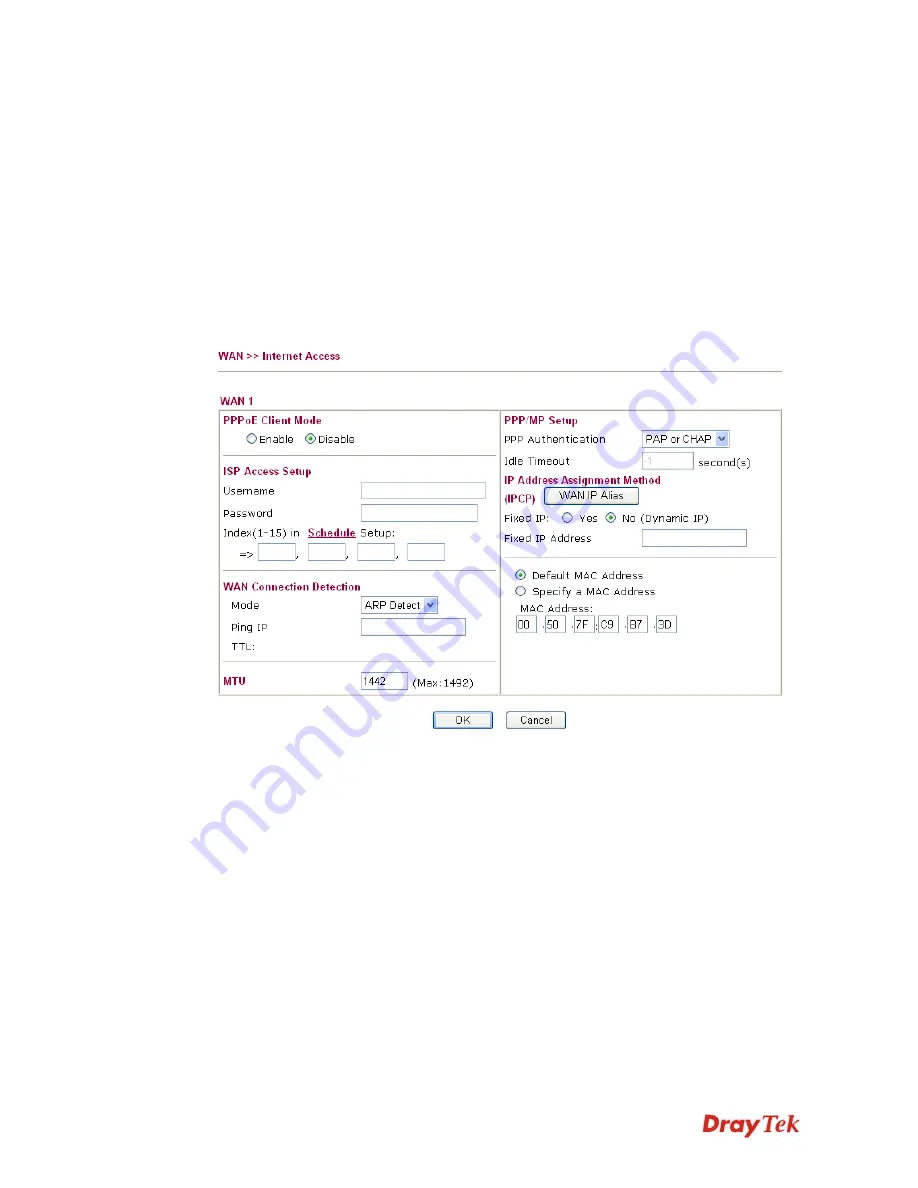
Vigor3200 Series User’s Guide
92
connection.
Access Mode
Use the drop down list to choose a proper access mode. The
details page of that mode will be popped up. If not, click
Details Page
for accessing the page to configure the settings.
Details Page
This button will open different web page according to the
access mode that you choose in WAN interface
D
D
e
e
t
t
a
a
i
i
l
l
s
s
P
P
a
a
g
g
e
e
f
f
o
o
r
r
P
P
P
P
P
P
o
o
E
E
i
i
n
n
W
W
A
A
N
N
1
1
~
~
W
W
A
A
N
N
4
4
To choose PPPoE as the accessing protocol of the internet, please select
PPPoE
from the
Internet Access
menu. The following web page will be shown.
PPPoE Client Mode
Click
Enable
for activating this function. If you click
Disable
,
this function will be closed and all the settings that you adjusted
in this page will be invalid.
ISP Access Setup
Enter your allocated username, password and authentication
parameters according to the information provided by your ISP.
Username
– Type in the username provided by ISP in this
field.
Password
– Type in the password provided by ISP in this field.
Index (1-15) in Schedule Setup -
You can type in four sets of
time schedule for your request. All the schedules can be set
previously in
Application >>Schedule
web page and you can
use the number that you have set in that web page.
WAN Connection
Detection
Such function allows you to verify whether network connection
is alive or not through ARP Detect or Ping Detect.
Mode
– Choose
ARP Detect
or
Ping Detect
for the system to
Содержание Vigor3200 Series
Страница 1: ......
Страница 5: ...Vigor3200 Series User s Guide v ...
Страница 22: ...Vigor3200 Series User s Guide 12 This page is left blank ...
Страница 38: ...Vigor3200 Series User s Guide 28 This page is left blank ...
Страница 202: ...Vigor3200 Series User s Guide 192 z When you choose IPSec you will see the following graphic ...
















































