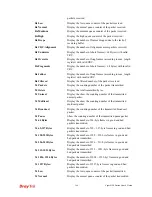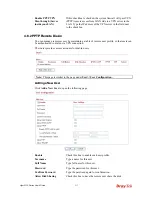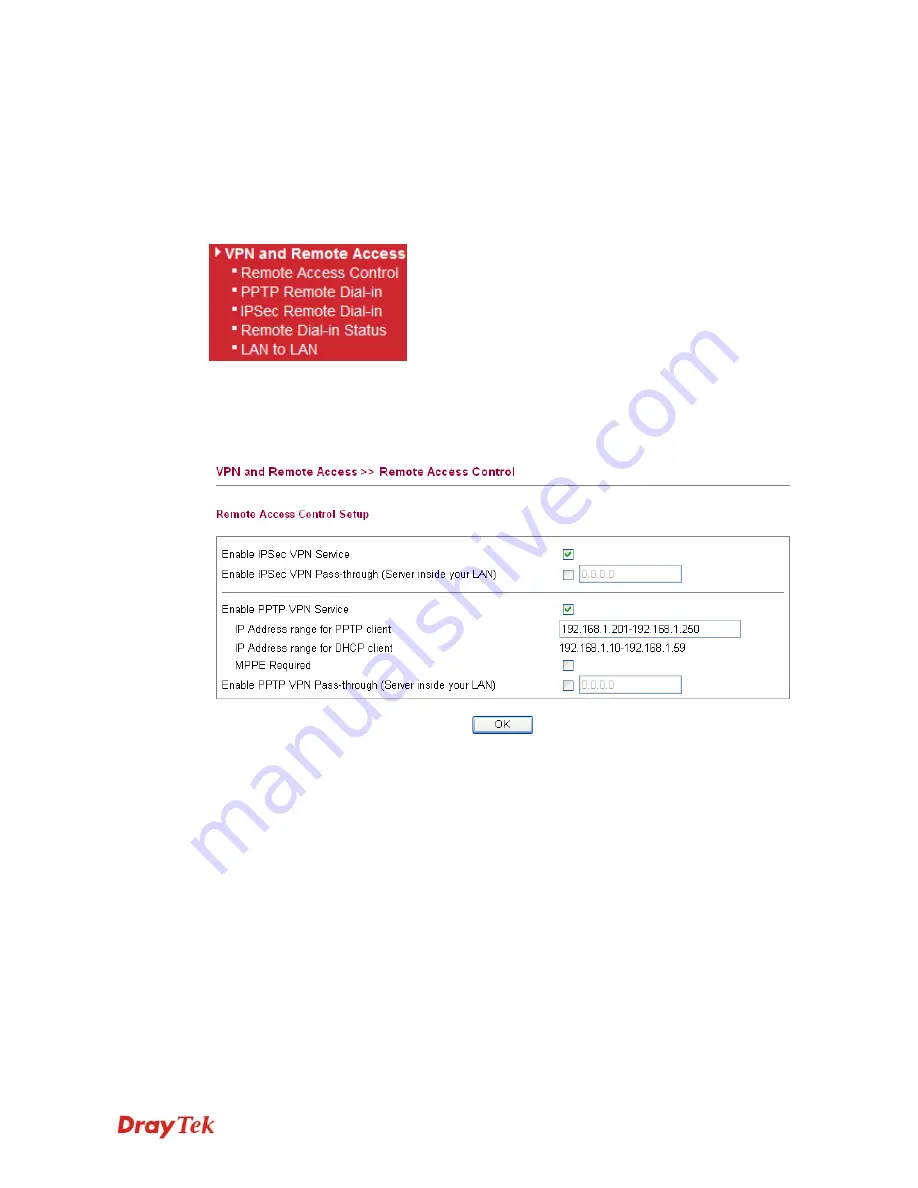
Vigor2130 Series User’s Guide
216
4
4
.
.
8
8
V
V
P
P
N
N
a
a
n
n
d
d
R
R
e
e
m
m
o
o
t
t
e
e
A
A
c
c
c
c
e
e
s
s
s
s
A Virtual Private Network (VPN) is the extension of a private network that encompasses links
across shared or public networks like the Internet. In short, by VPN technology, you can send
data between two computers across a shared or public network in a manner that emulates the
properties of a point-to-point private link.
Below shows the menu items for VPN and Remote Access.
4
4
.
.
8
8
.
.
1
1
R
R
e
e
m
m
o
o
t
t
e
e
A
A
c
c
c
c
e
e
s
s
s
s
C
C
o
o
n
n
t
t
r
r
o
o
l
l
Enable the necessary VPN service as you need. If you intend to run a VPN server inside your
LAN, you should enable IPSec VPN Pass-through and specify an IP address to allow VPN
tunnel pass through.
Enable IPSec VPN Service
If this checkbox is checked, the system firewall will allow
VPN (IPSec) remote access from WAN side to the router.
Enable IPSec VPN
Pass-through (Server
inside your LAN)
If this checkbox is checked, the system firewall will allow
VPN (IPSec) remote access from WAN side to a VPN device
on the LAN. Type the IP address of the VPN device in the
field next to the checkbox.
Enable PPTP VPN Service
If this checkbox is checked, the system firewall will allow
VPN (PPTP) remote access from WAN side to the router.
IP Address range for PPTP client
– Specify an IP address
pool for the local private network that will be assigned to
PPTP clients. Note the values given here should not be the
same as
IP address range for DHCP Client
.
IP Address range for DHCP client
– Display the range of IP
address assigned by DHCP server.
MPPE
– Check this box to encrypt data transmission via
PPTP connection.
Содержание Vigor 2130 Series
Страница 1: ......
Страница 10: ......
Страница 190: ...Vigor2130 Series User s Guide 180 Click OK to save the settings...
Страница 342: ...Vigor2130 Series User s Guide 332 This page is left blank...