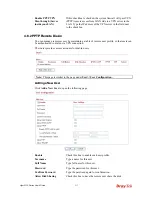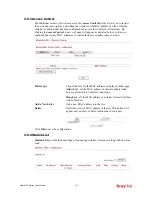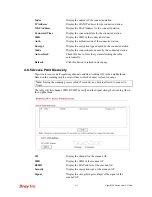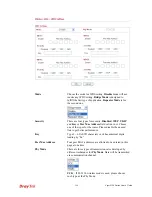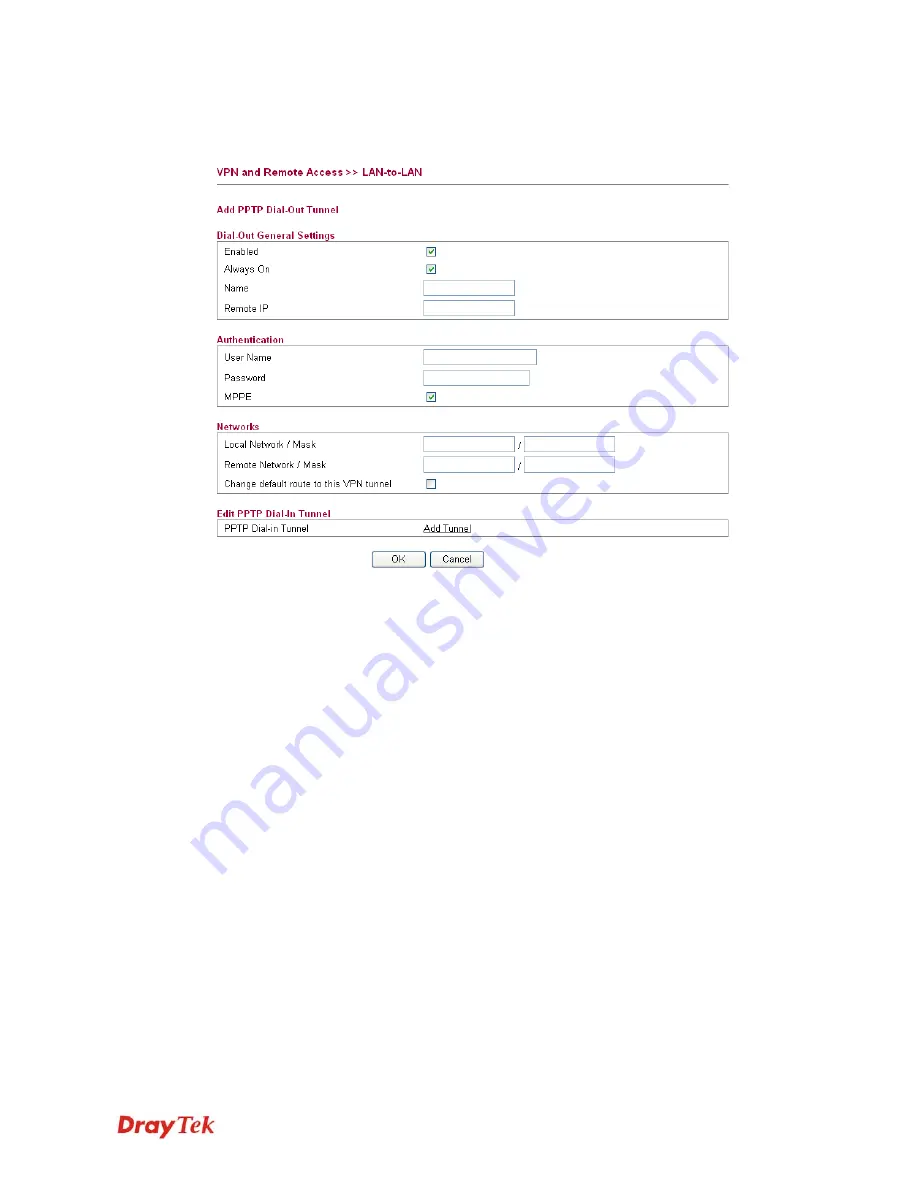
Vigor2130 Series User’s Guide
226
A
A
d
d
d
d
i
i
n
n
g
g
a
a
V
V
P
P
N
N
T
T
u
u
n
n
n
n
e
e
l
l
f
f
o
o
r
r
P
P
P
P
T
T
P
P
Click
Add Tunnel
to open the following page.
Enabled
Check here to activate this tunnel.
Always On
Check this box to make the WAN connection being activated
always.
Name
Specify a name for this tunnel.
Remote IP
Enter the IP address/name of the remote host that located at
the other-end of the VPN tunnel.
User Name
Type a name for this tunnel for authentication.
Password
Type a password for this tunnel for authentication.
MPPE
Check this box to enable the function of MPPE for such
tunnel.
Local Network / Mask
Traffic between this subnet and the subnet specified in Remote
Network / Mask will travel through the VPN tunnel.
Remote Network / Mask
Add a static route to direct all traffic destined to this Remote
Network IP Address/Remote Network Mask through the VPN
connection.
Change default route to
this VPN tunnel
Check this box to change the default route into such VPN
tunnel.
PPTP Dial-in Tunnel
If it is required, click
Add Tunnel
link to access into
VPN
and Remote Access>>PPTP Remote Dial-in
page for adding
other dial-in tunnel. Refer to the section 4.8.2 for detailed
information.
Click
OK
to save the settings.
Содержание Vigor 2130 Series
Страница 1: ......
Страница 10: ......
Страница 190: ...Vigor2130 Series User s Guide 180 Click OK to save the settings...
Страница 342: ...Vigor2130 Series User s Guide 332 This page is left blank...