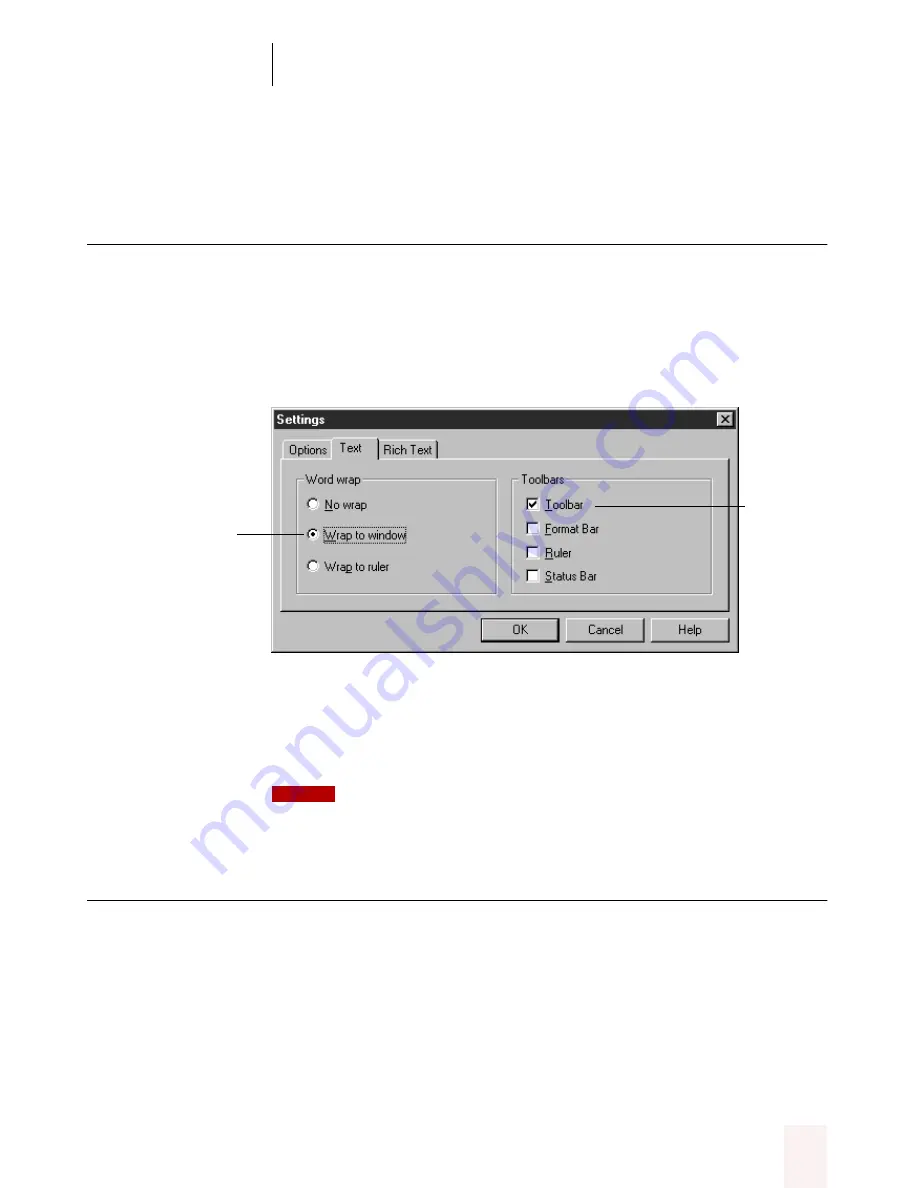
C H A P T E R 5
Controlling Your Computer by Voice
Dragon NaturallySpeaking User’s Guide
93
Selecting buttons, tabs, and
options
When Dragon NaturallySpeaking is running, you can select any button,
check box, text box, or other dialog box option you see by saying “Click”
and then its name.
For example, to select a check box labeled “Toolbar,” say “Click
Toolbar.” To clear the check box (unselect it), say its name again.
You can select tabs by saying “Click” and then the name of the tab. In the
dialog box pictured, you could say “Click Options” to select the Options
tab. You can also move between tabs by saying “Go to Next Tab” and “Go
to Previous Tab.”
In some programs, you may not be able to select dialog box items by saying
their names. If this happens, you can try selecting the items by saying “Tab Key.”
Selecting icons on the desktop
You can use voice commands to select icons on the Windows desktop.
To select an icon on the desktop:
1
Switch to the Windows desktop.
2
Say “Mouse Click” to make one of the desktop icons active (for example,
My Computer).
Say “Click Wrap to
Window”
Say “Click
Toolbar”
NOTE






























