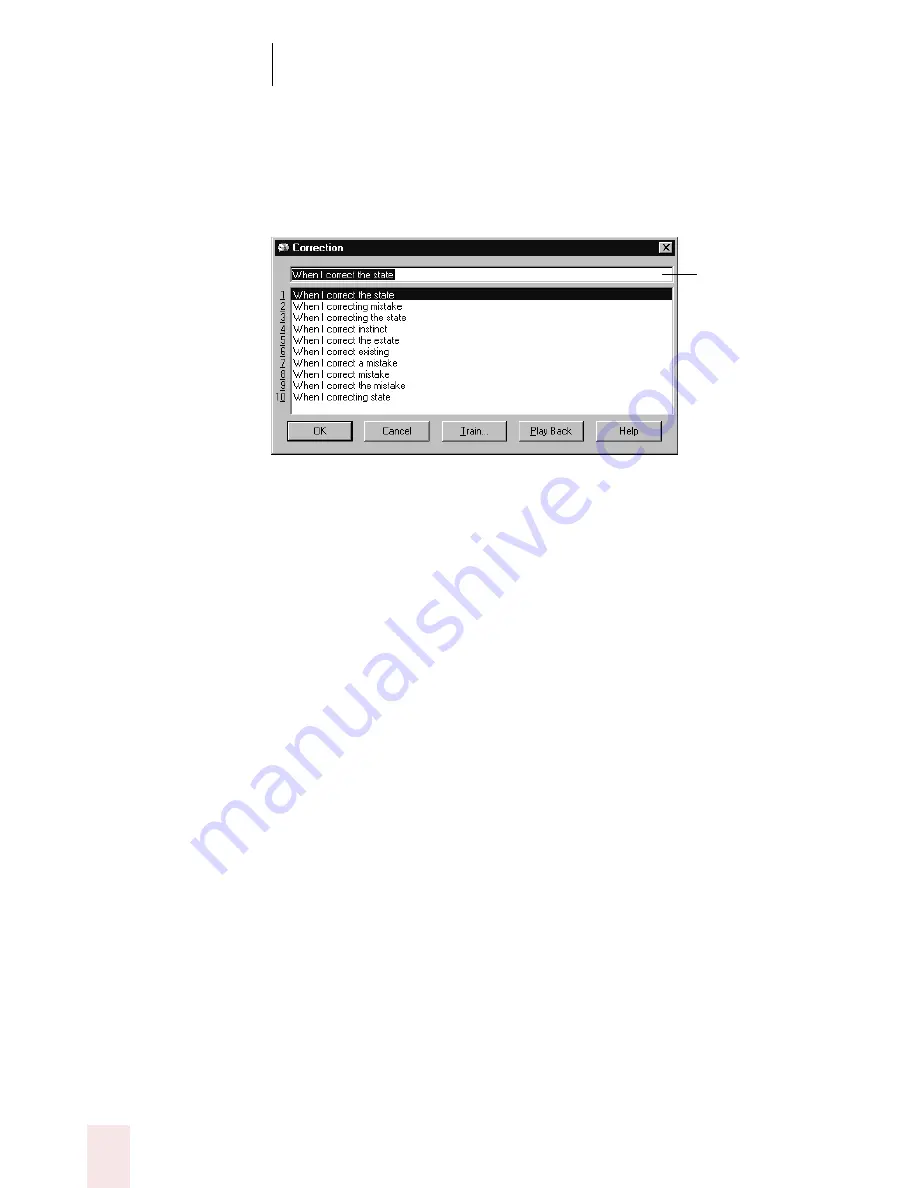
C H A P T E R 2
Using Dragon NaturallySpeaking Successfully
Dragon NaturallySpeaking User’s Guide
14
Using the Correction dialog box
When the Correction dialog box opens, if the correct word or phrase is in
the list of choices, you can simply choose it.
To choose the correct text:
There are two ways to choose the correct text:
■
Say “Choose” and then the number of the correct alternative. For
example, say “Choose 2” (or “Choose Numeral 2”).
■
Click the correct alternative, and then click OK (or say “Click OK”).
This closes the Correction dialog box and enters the text into your
document.
If none of the choices exactly matches what you said, you must enter the
correct text.
To enter the correct text:
There are two ways to enter the correct text:
■
Start typing the correct word or phrase into the text box. As you
type, the list shows alternatives that match what you’ve typed so far.
■
Start spelling the correct word or phrase. Say the letters
continuously and quickly, not one at a time.
When you see the correct choice, choose it (by mouse or voice).
Text box
You can resize the
Correction dialog box by
dragging a corner or
side.
Note: The Playback
button is only in the
Preferred and
Professional editions.






























