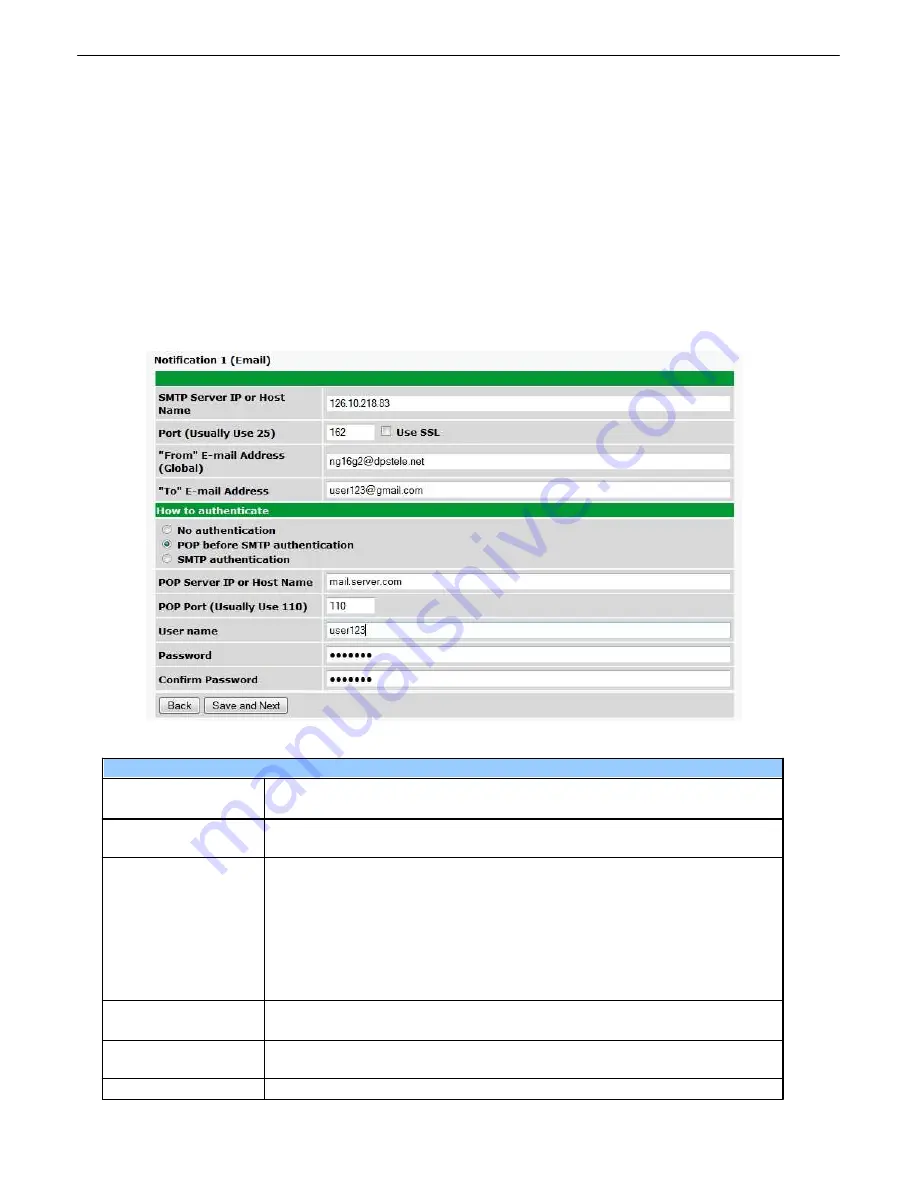
51
Notifications
11.6
From the initial
Provisioning
>
Notifications
menu, you will see which of the 8 notifications are
enabled, their server, and schedule. Click on the
Edit
link for one of the notifications to begin
configuration.
Once you've chosen which notification you want to setup, check the
Enable Notification
to turn it "on."
Then choose a notification method, either email, SNMP, relay group, or alpha.
11.6.1 Notification Settings
Email Notification Fields
Fig. 11.9
Editing Email Notification Settings
Email Notification
SMTP Server IP or
Host Name
The IP address of your email server.
Port Number
The port used by your email server to receive emails, usually set to
25.
Use SSL
Check this box to use SSL encryption. Currently this feature has been
tested with Gmail. To send with Gmail SMTP server, do the following:
·
SMTP Server IP or Host Name should be set to "smtp.gmail.com"
·
Port number must be set to 465.
·
SMTP authentication radio button must be selected.
·
User name and password (below under "How to Authenticate") are
the user name and password for the Gmail account in use.
"From" E-mail
Address
Displays the email address (defined in the Edit menu > System) that
the NetGuardian will send emails from. Not editable from this screen.
"To" E-mail Address
The email address of the person responsible for this NetGuardian,
who will receive email alarm notifications.
User Name
User name for the account being used.
Содержание D-PK-NG216
Страница 13: ...9 Fig 4 2 Fig 4 3...
Страница 18: ...14 Fig 5 7 Amphenol connector pinout...
Страница 20: ...16 Fig 5 9 Optional 66 block connector pinout for controls...
Страница 40: ...36 Fig 10 3...
Страница 43: ...39 Fig 10 8...
Страница 88: ...84...
Страница 98: ......






























