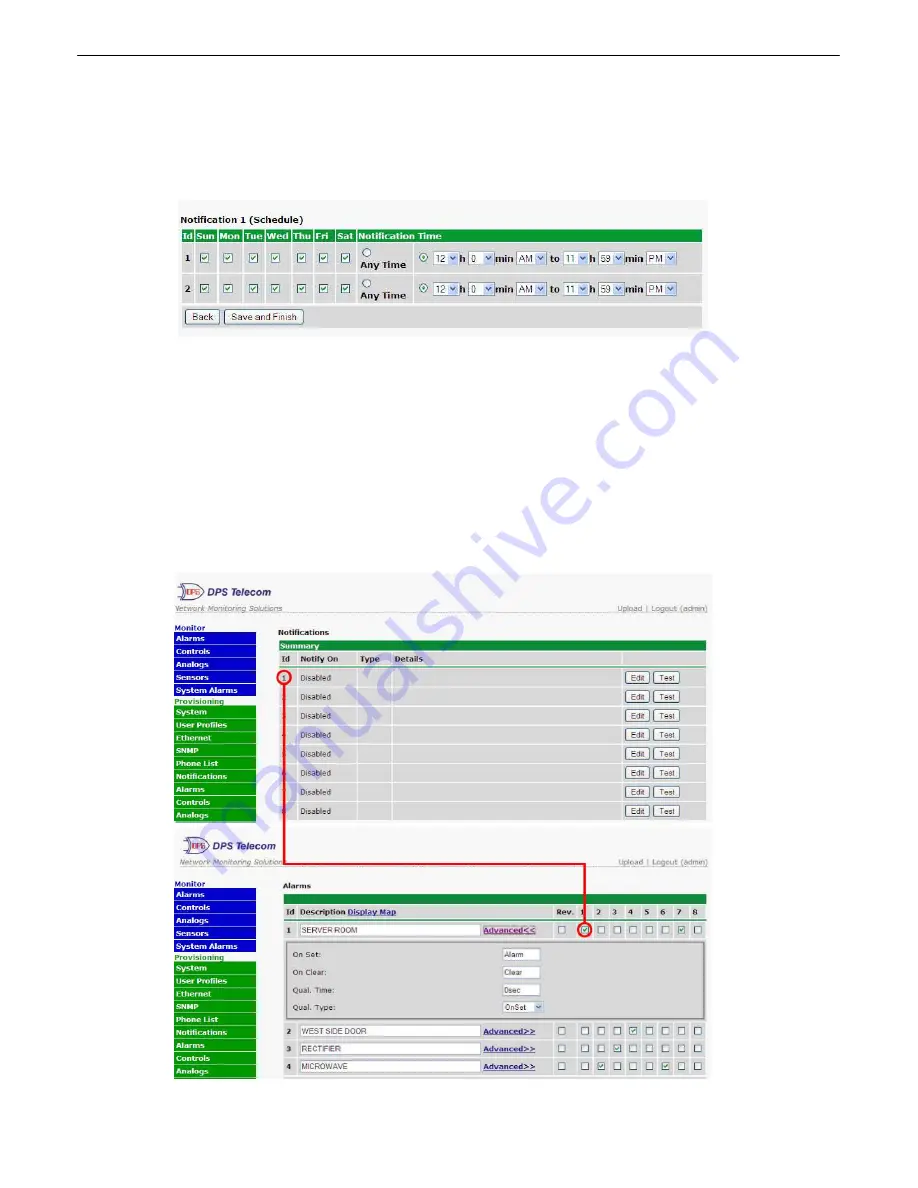
37
4. At the
Schedule
screen, you'll select the exact days/times you want to receive email notifications.
You can set 2 schedules per notification. For example, you may want to receive notifications at certain
times during the week, and at different hours on the weekend. Use the check boxes to select the days of
the week, and select the time from the drop down menus. Click
Finish.
To try a test notification, click
the
Test
button (See next step.)
Fig. 10.4
5. If you chose to test the email notification you've just setup, you will prompted with a pop up . Click
OK
to send a test email alarm notification. Confirm all your settings by checking your email to see if you've
received it.
NOTE:
This test only means that your notification settings are correct, but you still need to
assign the notification to an alarm point. See the next step.
6. Now you will associate this notification to an alarm (system, base, analog, etc.) You have 8
notification devices available to use. In the image below, you might assign
Notification Device 1
to
Alarm 1
. This means that you would receive an email notification when an alarm for
Alarm 1
(SERVER
ROOM
)
occurs.
Fig. 10.5
Содержание D-PK-NG216
Страница 13: ...9 Fig 4 2 Fig 4 3...
Страница 18: ...14 Fig 5 7 Amphenol connector pinout...
Страница 20: ...16 Fig 5 9 Optional 66 block connector pinout for controls...
Страница 40: ...36 Fig 10 3...
Страница 43: ...39 Fig 10 8...
Страница 88: ...84...
Страница 98: ......






























