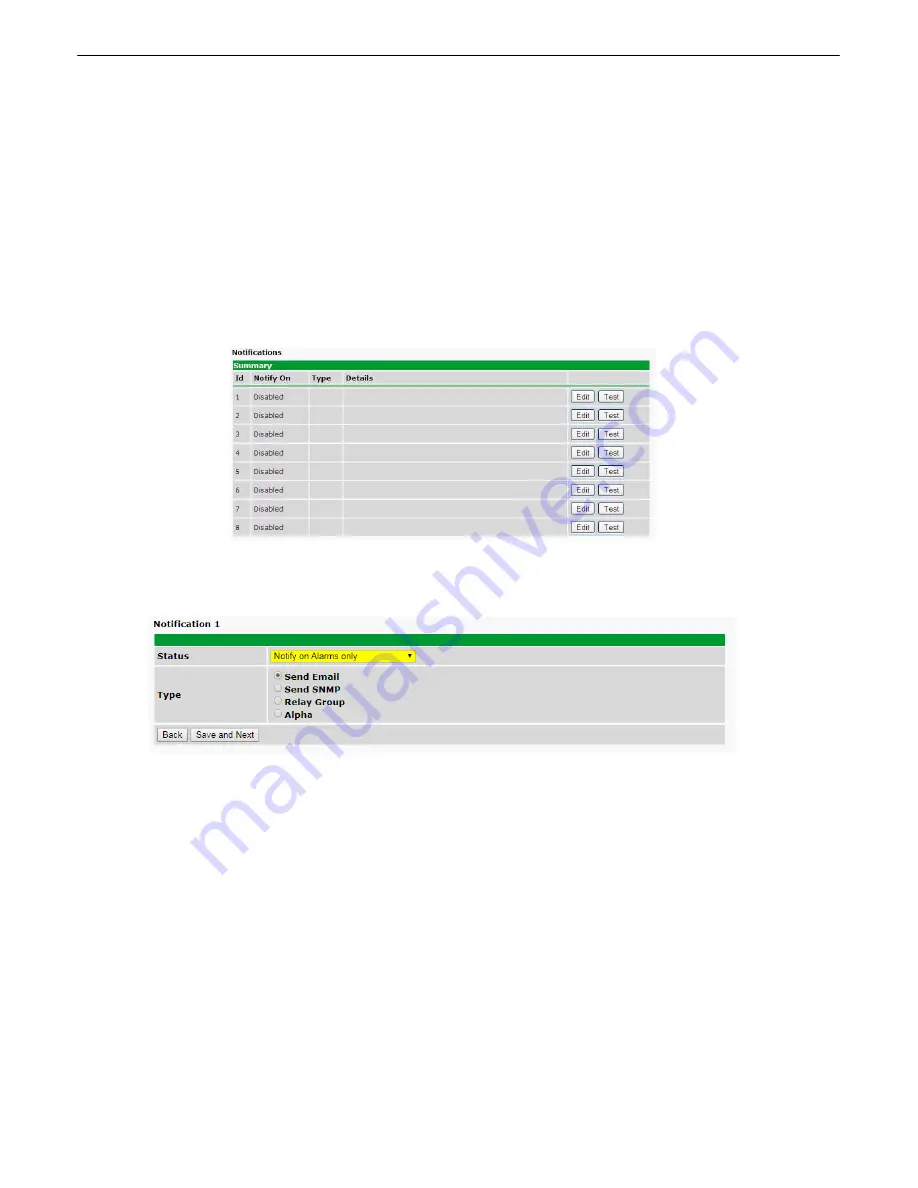
35
NetGuardian - Quick Turn Up
10
The next 4 sections of this manual will walk you through some of the most common tasks for using the
NetGuardian. You will learn how to send email notifications, and send SNMP traps to your alarm master
- all using the Web browser. For details on entering your settings into each Web browser menu, the
section "Provisioning Menu Field Descriptions" section.
How to Send Email Notifications
10.1
1. Click on the
Notifications
button in the
Provisioning
menu. You can setup as many as 8 different
notifications. Begin the setup "wizard" by clicking
Edit
for a notification number. In this example, we'll
setup Notification 2 to send emails.
Fig. 10.1
2. At the
Notification Setting
screen, use the drop down box to set what events to use for this
notification. Now, select the
Send Email Notification
button and click
Save and Next
.
Fig. 10.2
3. At the
Email Notification
screen, you'll enter your email server settings. Enter the
IP address
or
Host Name
of your email server. Enter the
Port Number
(usually 25) and the
"To" Email Address
of
the technician that will receive these emails. If authentication is required, chose the type and fill in the
necessary fields. Click
Next
.
Содержание D-PK-NG216
Страница 13: ...9 Fig 4 2 Fig 4 3...
Страница 18: ...14 Fig 5 7 Amphenol connector pinout...
Страница 20: ...16 Fig 5 9 Optional 66 block connector pinout for controls...
Страница 40: ...36 Fig 10 3...
Страница 43: ...39 Fig 10 8...
Страница 88: ...84...
Страница 98: ......






























