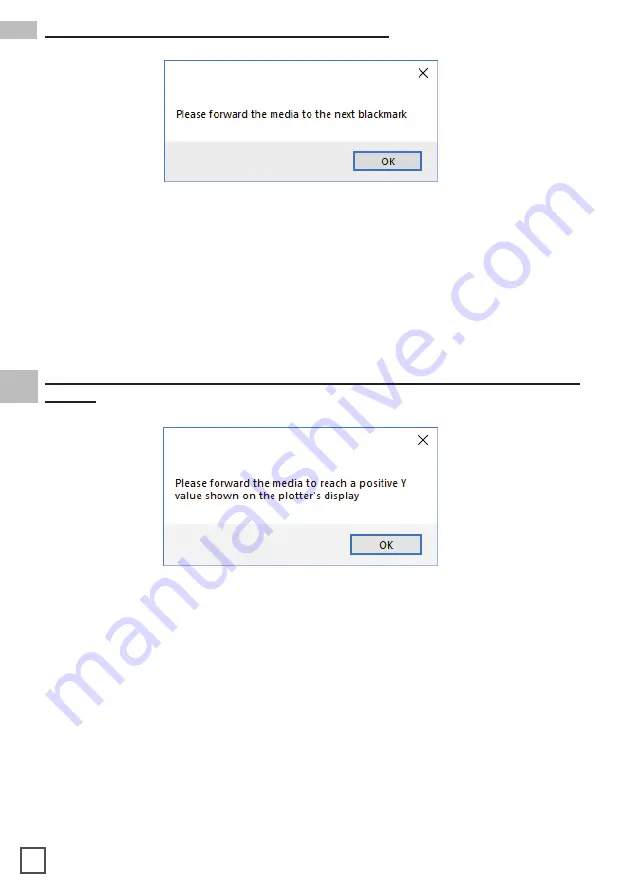
35
Cause:
The starting Y position of the cut is a negative value (you can see coordinates
on plotter’s display when you move the media with arrows).
Keep in mind also the
offset influences the starting position of the cut. So, if you start the cut at Y
coordinates 0, while you have an offset Y value of -10, you will still get this error.
This error might happens when the media has been just loaded.
Fix:
Move to the next black-mark. If it is not enough, forward until you have reached Y
coordinate value major than 0.
Please forward the media to the next black-mark
Cause:
The starting Y position of the cut is a negative value (you can see coordinates on
plotter’s display when you move the media with arrows).
This error might happens when the media has been just loaded.
Fix:
Move forward until you have reached positive Y coordinates.
Please forward the media to reach a positive Y value shown on the plotter’s
display

















