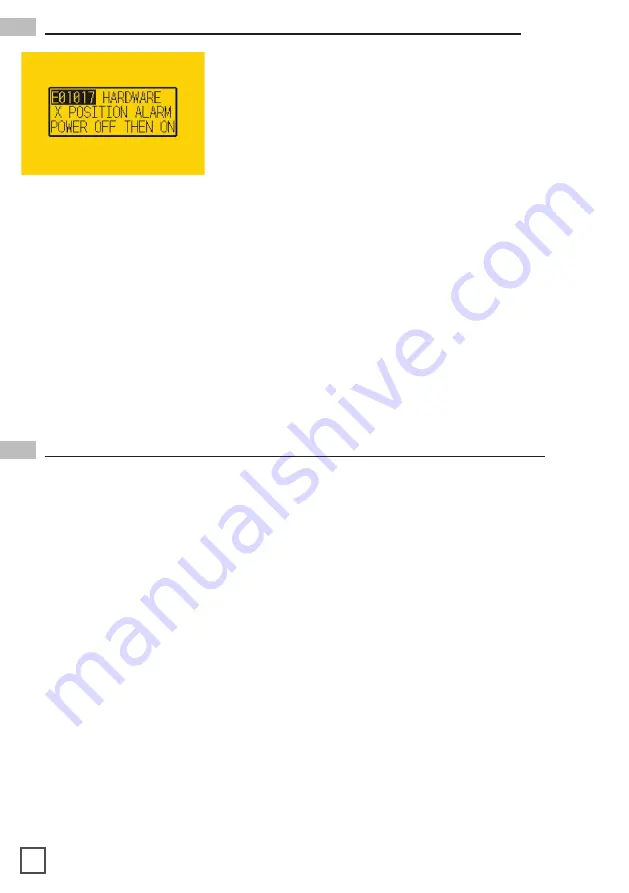
31
(**NOTE** To set the tensioner arm properly, the arm must always be at a midpoint
position or lower before turning on the lamination module).
Fix:
1. To set-up the tensioner arm, first turn off lamination module.
(**NOTE** The lamination module must be off for the next steps to work.)
2. Use the arrow buttons at the top of the control panel to manually feed the media
forward until the arm descends into the correct position
(**Correct position for the
tensioner arm will be midpoint or lower)
.
3. Once Tensioner is in the correct position, turn ON lamination module.
(If done successfully, the tensioner arm will automatically re-adjust itself thus
activating the unwinder motor).
4. Restart Cutting Manager software
Plotter error “E01017 Hardware X Position Alarm Power off then on
Problem:
After starting a job, you notice that the plotter is not producing a clean cut
through the media or the plotter is cutting all the way through the media.
Cause:
This happens if cut force in or blade exposure may be set too low if it’s not
producing a clean cut or if it’s cutting all the way through the media it could be set too high.
Fix:
If the plotter is not producing a clean cut, this can be fixed by either; increasing the cut
force in
Virgo CM
while decreasing the blade exposure until the unit provides satisfactory
results or you can also decrease the cut force and increase the blade exposure until it
produces a perfect cut. Adjust both accordingly until the correct cut setting has been
achieved.
If the plotter is cutting through the media, this can be fixed by decreasing both the cut
force and blade exposure to factory settings and start by increasing the cut force until you
get a clean cut. You may have to increase the blade exposure while decreasing the cut
force there’s a clean cut and the correct settings is has been achieved.
(**NOTE**You can continue to increase the blade exposure if necessary, but
remember that when you increase the blade exposure, do not simultaneously
increase the cut force or you will cut through the cutting mat below the media. It is
always best to increase one setting while decreasing the other or just increasing
one setting only, normally the blade. Never increase both settings simultaneously)
Plotter is not cutting or Plotter cutting all the way through the material
Problem:
The plotter displays an error
“E01017 Hardware
X Position Alarm Power off then on”.
Cause:
The plotter will give you this error after starting a
job in
Virgo CM
and the tensioner arm was not set-up to
begin with or the tensioner arm was positioned too high
after turning on the lamination module.




























