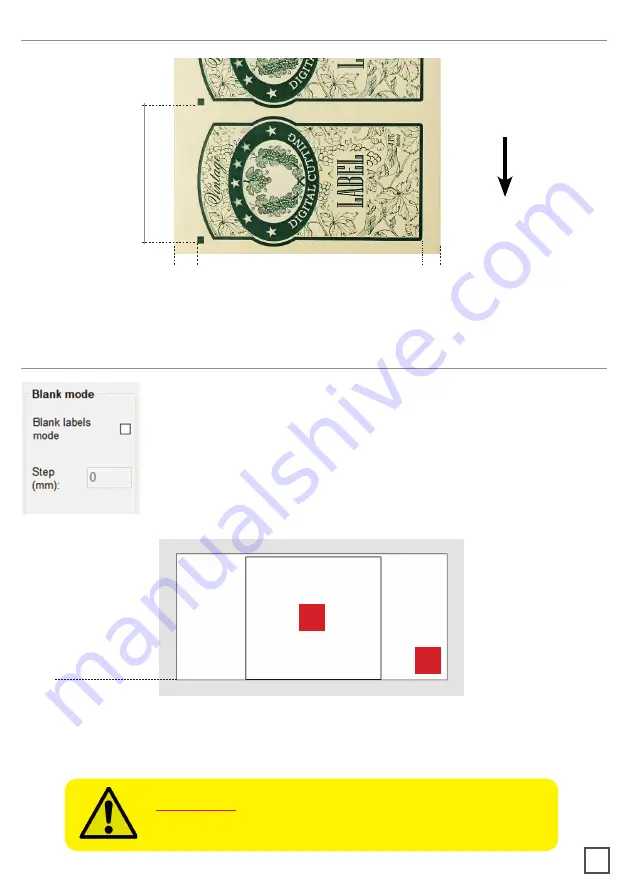
label step
18
BLACK-MARK POSITION IN THE MEDIA
If you wish to use the “blank label” feature to cut blank labels (without
registration mark), please follow these steps:
1. Import the cut file (without registration mark) into the software.
2. Select the “blank label” feature from the software and enter the
number of copies that you wish to cut.
3. Click “Start”.
HOW TO CUT BLANK LABELS
WARNING:
Please note that enabling the blank label
feature will disable both cut test and Y offset adjustment.
The diecut shape must be attached to the bottom edge of the file. The distance you leave
will automatically be added to the gap that you will enter in the “STEP” item.
1. Diecut shape
2. Size of File
1
2
Lower edge of file
cutting
direction
distance of black-mark
from left edge:
minimum advised between
5mm and 10mm
distance of cut line
from right edge:
minimum advised between
5mm and 10mm






























