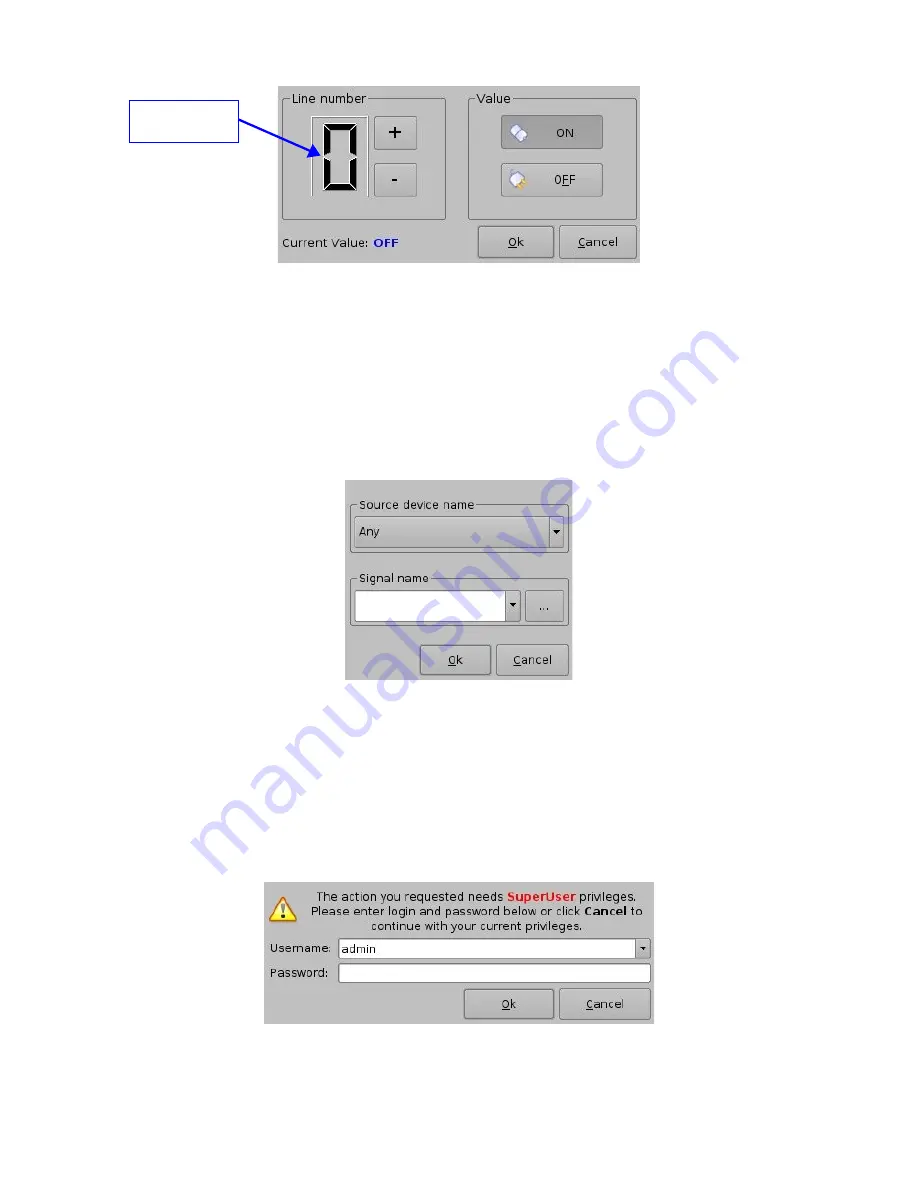
Figure 50: Connection to a GPI Event
•
Define the GPI line number and value to connect to the Trigger Cue and click the “Ok”
button
•
The connected GPI event will then appear in the right part of the GUI
•
To connect the selected Trigger Cue to another signal click the “Signal” button of the
“Connect to an event to add” window (see Figure 49 above)
•
The following window will appear:
Figure 51: “Signal name” Window
•
Click the “Ok” button when the appropriate signal name is defined
6.3.4 Trigger Cue Saving
•
Repeat the Trigger Cue creation operations for all the Trigger Cues are created and click
the “Save” button
•
User will be asked for a password to be able to perform the operation
Figure 52: Authentication Window
_____________________________________________________________________________________
SHV.OM.001293.DRM
Page 46
Version 1.3
Doremi Cinema LLC Confidential
GPI Line
Number Field






























