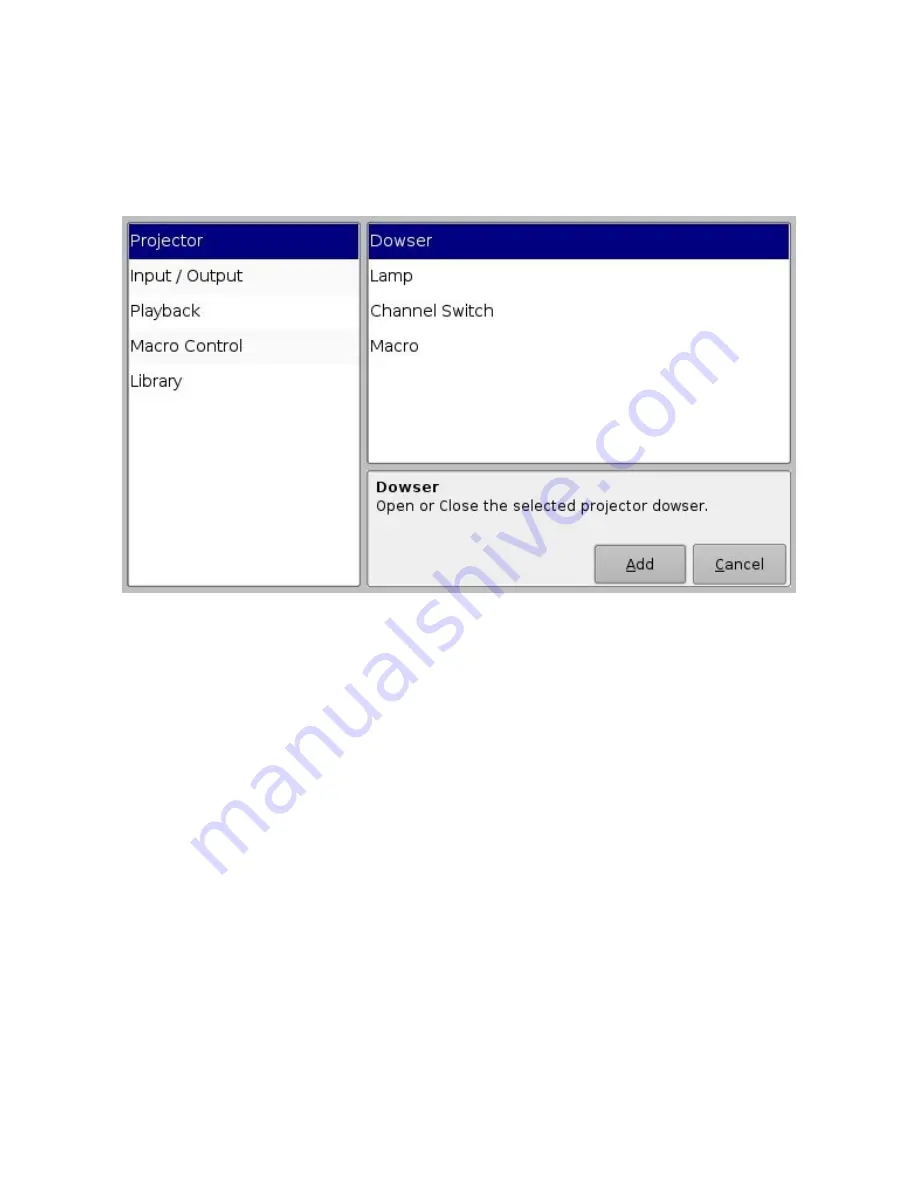
6.2.2 Action Insertion
•
To insert a new action in a Macro Automation Cue, select its Macro name in the “Macro
Window” .
•
Click the “Insert a new Action” button (see Figure 28 above).
•
The following window will be displayed:
Figure 29: “Add a new Action” Window
The “Add a new Action” window provides a list of available actions, on the left side, to be used
within a Macro Automation Cue. Click on each "action", on the left side, to view a list of
available actions The actions available are the following:
•
Projector
:
◦
Projector Dowser: open or close the projector dowser
◦
Lamp: turn the projector lamp ON or OFF
◦
Projector Channel Switch: switch to a projector channel number from 1 to 16
◦
Macro: used to recall preset DLP projector macros by name (e.g., for Barco)
•
Input / Output
:
◦
General Purpose Output: change the state of a GPO line
◦
Send Message: used for sending a text or a binary message to a device
•
Playback
:
◦
Playback Actions: select an action between Play, Pause or Toggle Play/Pause
◦
Video Output Actions: choose between “Default Video Output” and “Play all clips at
48fps”
◦
Sensio3D: allows live streaming into the server
_____________________________________________________________________________________
SHV.OM.001293.DRM
Page 33
Version 1.3
Doremi Cinema LLC Confidential






























