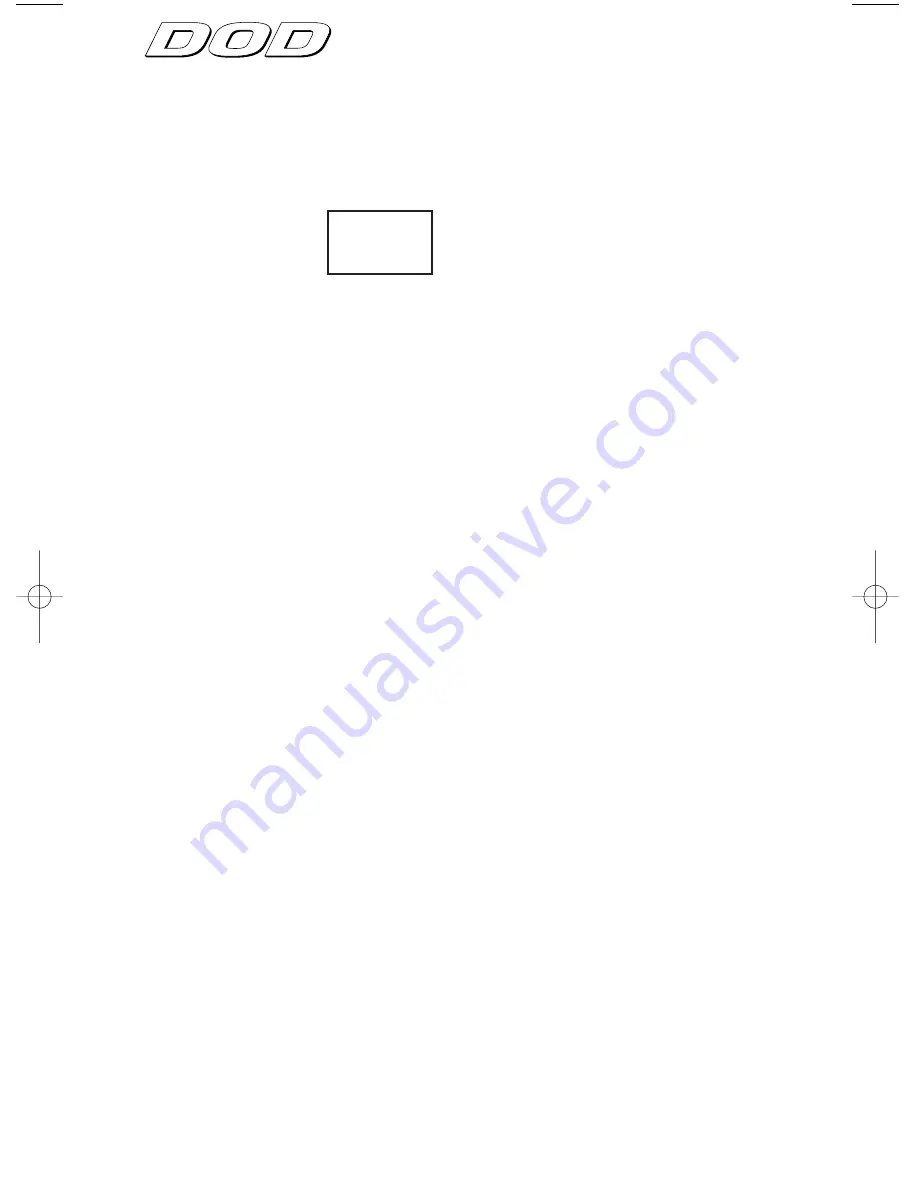
Signal Processing
8
Signal Processing
3) Look at the front panel Delay groupings to locate the effect you want. In
this case, you'll see that the 300 ms mono delays can be found between 41 and
49 in the Echo(not Multi-Delay) Group.
4) Use the Data wheel to scroll until the the display reads:
NOTE:
When you change the selected Parameter from the stored value, a deci-
mal point appears in the bottom right corner of the display and the Store LED
lights.
That's it! You can manipulate any effect setting in the VoFX by pressing the
associated Effect selector button on the front panel and turning the Data wheel.
The Effect Group buttons also toggle the effects on and off with each successive
press of the button.
When you're editing Programs, be sure to pay attention to the flashing Status
LEDs. This helps you keep track of where you are in the menus.
IMPORTANT:
If you want to store your custom Program so you can use it later,
follow the procedure below.
Storing Programs
The VoFX helps you remember whether or not you've stored the Program
you're working on by lighting the Store LED under the bottom right corner of
the display when the selected Program has been edited.
Remember that if you change any settings in a Program, you have to store the
Program into a User memory location. Otherwise, all your changes will be lost.
To store a Program into a memory location:
1) Press the Store button. The Store LED begins flashing and the User LED
lights (if not lit already).
2) Use the Data wheel to select the User location where you want to store the
Program.
41
.
Signal Processing
VoFX manual 7/25/00 11:04 AM Page 8


































