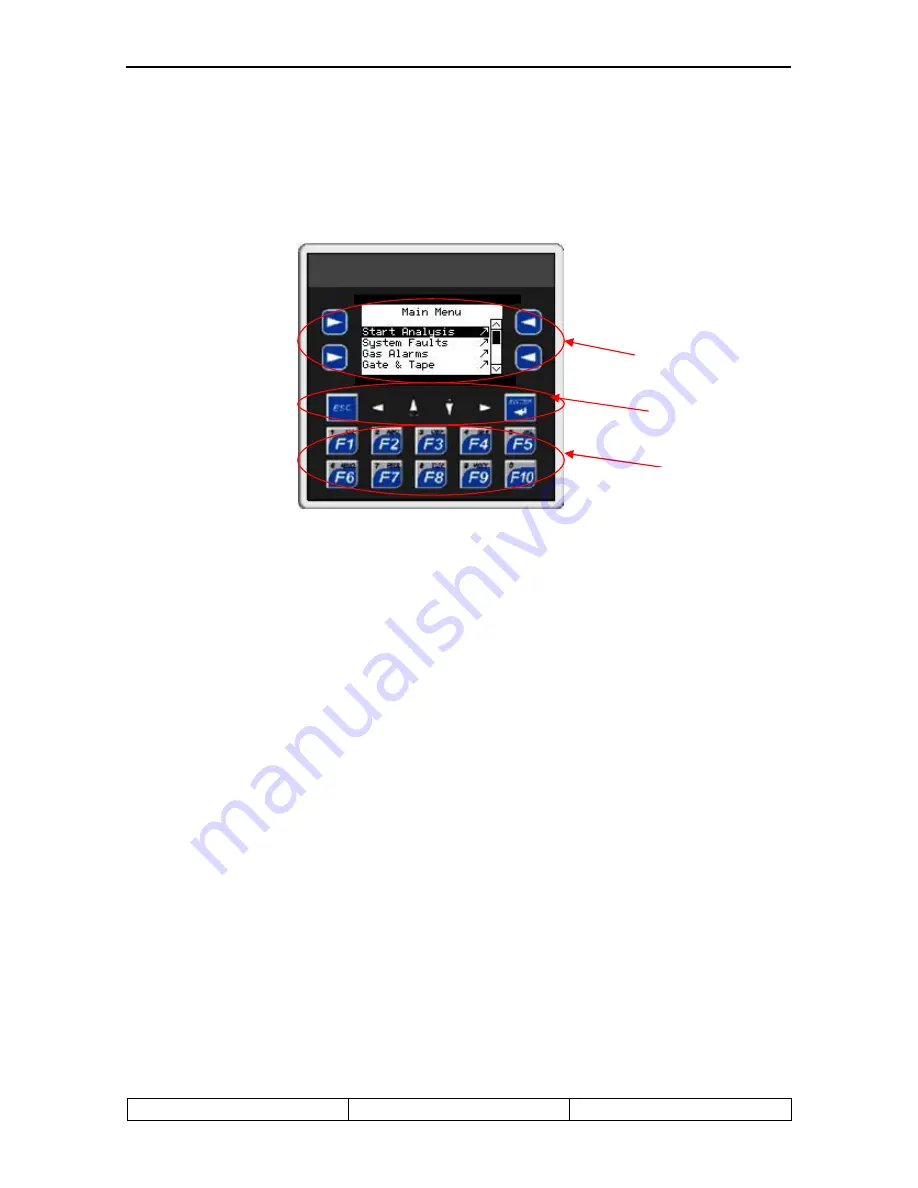
C L 1 U S E R S G U I D E
D O D T E C H N O L O G I E S , I N C
Rev 10.07
Page 11
Chapter 5 – Basic Operation
5.1 Using the keypad
The CL1 is controlled using the keypad located around the display. All of the display screens
are accessed through a simple menu system.
Figure 5.1
1)
The arrow keys located under the screen are used for two purposes.
a.
To navigate through the menus using the <ENTER> key to select the highlighted
item on the menu. In most cases the <ESC> key will exit the current screen and
return to the top of the previous menu.
b.
To select among multiple data fields on some of the screens for editing.
2
) The arrow keys on the sides of the display referred to as “
soft keys
” are used only when
associated with a button on a screen. The use of these keys varies from screen to screen – see
the detailed descriptions later in this chapter.
3
) When numeric entry is required on any screen the following procedure is used.
1.
Use the arrow keys below the screen to select which field to edit. The currently
selected box will have a dashed line around it.
2.
Press the <ENTER> key first
3.
Use the numeric/function keys to enter the value
4.
Also note the up arrow may be used for +/- and the down arrow may be used for the
decimal point when necessary.
5.
Press the <ENTER> key again to complete the entry
NOTE: The <F1> key is used to exit analysis and return to the main menu.
Note 2
Note 1
Note 3






























