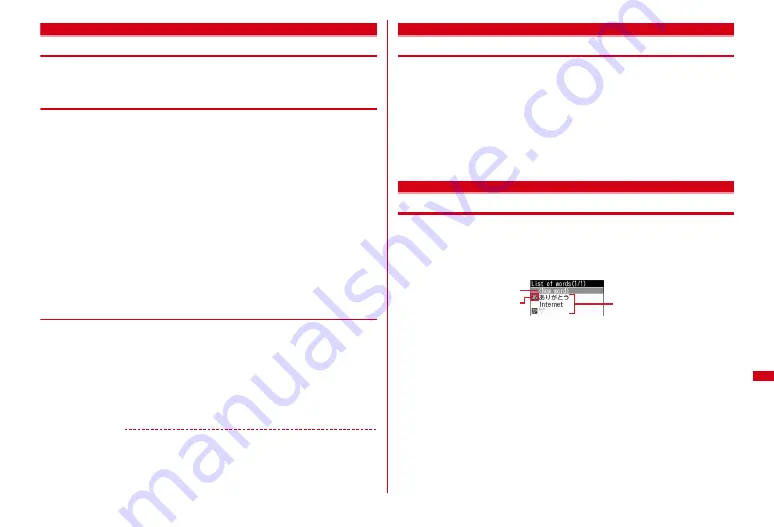
313
Character Entry
Copying/Cutting/Pasting characters
・
Only the last item of the copied or cut characters are recorded until the power is
turned OFF, and they can be pasted any number of times.
◆
Copying/Cutting characters
1
On the character entry screen,
m
e
1
or
2
・
On the message text entry screen, press
m31
to copy or
m32
to cut.
2
Select the start point
Selecting the whole sentence :
m
e
g
・
On the message text entry screen, press
a
to select the whole sentence.
3
Select the end point
The characters in the selected range are copied or cut.
Selecting from the start position to the beginning of the sentence :
m
e
g
Selecting from the start position to the end of the sentence :
C
e
g
Searching the specified character :
Move the cursor to the end position
e
I
Quick search starts.
・
Operation is unavailable on the message text entry screen.
◆
Pasting characters
・
When the pasted phrase exceeds the permitted number of characters, a message
appears indicating not all characters can be pasted. Select "Yes" to paste the
phrase with excessive characters deleted.
1
On the character entry screen, move the cursor to the position to
paste characters
e
m3
The characters are inserted at the cursor position.
・
Press
m4
on the message text entry screen.
✔
INFORMATION
・
When the type of the copied/cut characters matches with the character type used of the
paste destination field, pasting is available. Hiragana or kanji cannot be pasted into the
mail address entry field.
・
When a character string containing a line feed is pasted into the entry screen that
cannot contain any line feeds, the line feed is replaced by a blank.
KUTEN code input
Entering characters using KUTEN code
Characters, numbers and symbols on the Kuten code list can be entered using 4-
digit code.
・
For "Kuten Code List", refer to PDF version "Kuten Code List" in the CD-ROM
attached.
<Example> Entering "
〒
" (code number 0209)
1
On the character entry screen,
m42
e
Enter the 4-digit
Kuten code (
0209
)
e
g
・
Press
m52
on the message text entry screen.
Save word
Saving often-used words
Saving frequently used words makes it easy to produce them during character
conversion.
・
Up to 200 items can be saved.
1
m
[Settings & NW services]
721
e
"<New word>"
a
Select when saving new word
b
Icon indicating the beginning of the line
c
Saved words
Listed in the order of the Japanese syllabary.
・
To check the saved word, move the cursor to the word and press
C
. Edit it
by pressing
g
.
・
To delete a word, move the cursor to the word and press
m
, and select
"Delete". Select "Delete all" to delete all saved words.
2
Enter the word to register in the word field (up to 12 two-byte (24
one-byte) characters)
a
b
c
Содержание Style F-02A
Страница 96: ......
Страница 116: ......
Страница 154: ......
Страница 174: ......
Страница 175: ...173 Full Browser Displaying web pages designed for PC Full Browser 174 Setting Full Browser 177 ...
Страница 180: ......
Страница 222: ......
Страница 254: ......
Страница 284: ......
Страница 318: ......
Страница 328: ......
Страница 342: ......
Страница 399: ...397 MEMO ...
Страница 400: ...398 MEMO ...
Страница 401: ...399 Index Quick Manual Index 400 Quick Manual 408 ...
















































