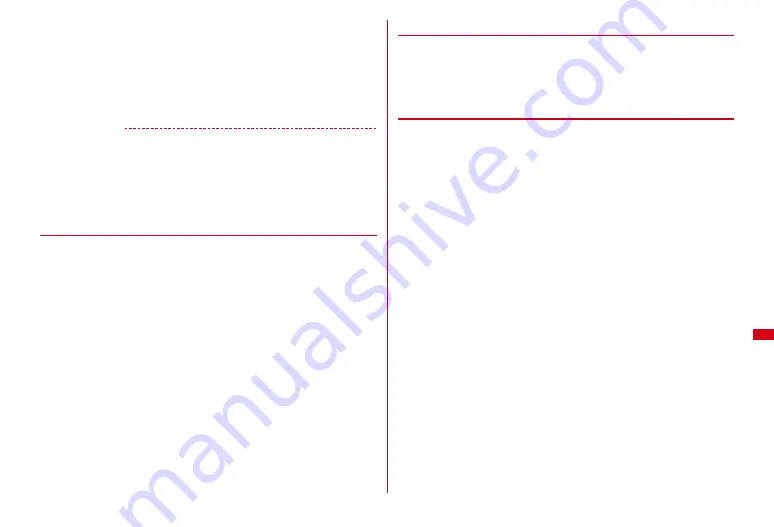
255
Data Management
・
While playing animation or created animation, press
g
to pause/play, press
m7
to play from the beginning (except in full-screen display). Also, while
created animation is stopped or while playing created animation after a stop,
press
C
to play it in slow motion.
Attaching to mail :
Move the cursor to an image
e
a
Operations for attaching files
→
P123 Step 1 in "Attaching a file"
・
When the file size is 90 Kbytes or less, a confirmation screen for pasting it to
the mail text appears.
✔
INFORMATION
・
You can use zooming in or out to view a JPEG image larger than the screen size by
moving the cursor to the image on the image list and pressing
m0
, or pressing
g
on the image display screen. When an image is zoomed in or out, press
k
to scroll,
m
to zoom out by 20 %,
C
to zoom in/out by 20 %,
*
to show/hide the guide area
and
g
to restore the actual size view. Press
m
to restore actual size from enlarged
size.
・
You can save images using Data Security Service.
→
P110
◆
Setting operating conditions of image
1
m
[Data Box]
1
e
m5
e
Set required items
e
C
View thumbnails :
Set if you use thumbnail display on the image list.
Display title/Display number/Display comments :
Set if you display name/
image number and number of images/comment on the image display screen.
Scale up image :
Set if you zoom in on an image to fit the display maintaining
the image aspect ratio.
Scale down image :
Set if you zoom out from an image to fit the display
maintaining the image aspect ratio.
Sound effect :
Set whether to play sound effects set to an image (except slide
show).
Auto scroll mode :
Set whether to automatically scroll the display if a still image
is smaller than full-screen display.
・
While scrolling, use
g
to pause/play and
*
to show/hide the scroll bar.
Slideshow speed :
Set how quickly switch images.
Slideshow random :
Set whether to display slides randomly.
Slideshow effect :
Set effects to display images.
◆
Displaying slide show
Display images in a folder sequentially in a full-screen.
1
m
[Data Box]
1
e
Move the cursor to a folder
e
m6
・
When display of all images is complete or you press one of
c
,
m
,
I
,
C
,
a
, the folder list screen reappears.
◆
Setting images to the stand-by display or phonebook
<Example> Setting to the stand-by display
1
m
[Data Box]
1
e
Select a folder
e
Move the cursor to an image
e
m2
2
1
e
"Yes"
・
For an image smaller than the screen size that can be enlarged, select "Yes
(Same size)" or "Yes (Large size)".
・
If i-
α
ppli stand-by display is set, a cancellation confirmation screen of the i-
α
ppli stand-by display appears.
Setting to the sub stand-by screen :
2
Setting to phonebook :
3
or
4
Phonebook new entry
→
P68
・
To update the phonebook, select a phonebook entry to add.
Setting as Calling image :
5
e
1
or
2
Setting as Video-phone image :
6
e
1
-
7
・
Animations, still images in size larger than 176
×
144 or images that cannot be
output from FOMA terminal can be set only for outgoing/incoming call
image.
Setting as Mail image :
7
e
1
-
4
・
The images set to Mail image also appear when MessageR/F or SMS is sent
or received.
Setting as Basic menu icon :
8
e
Select a function or "Background"
・
Flash graphics, images in "Item" folder or created animation cannot be set.
・
When the displayed menu is set to other than Basic menu, a confirmation
screen for switching to Basic menu appears.
Содержание Style F-02A
Страница 96: ......
Страница 116: ......
Страница 154: ......
Страница 174: ......
Страница 175: ...173 Full Browser Displaying web pages designed for PC Full Browser 174 Setting Full Browser 177 ...
Страница 180: ......
Страница 222: ......
Страница 254: ......
Страница 284: ......
Страница 318: ......
Страница 328: ......
Страница 342: ......
Страница 399: ...397 MEMO ...
Страница 400: ...398 MEMO ...
Страница 401: ...399 Index Quick Manual Index 400 Quick Manual 408 ...






























