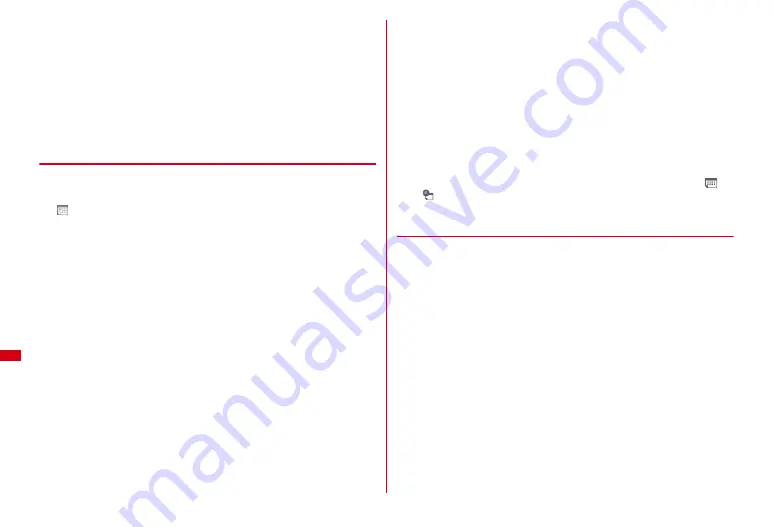
290
Convenient Functions
Setting holiday :
4
e
C
e
Set required items
e
C
・
Up to 11 two-byte (22 one-byte) characters can be entered for a holiday name.
・
Set Mark on calendar to "ON" to display a holiday name on the calendar
screen or Day view screen.
Changing holiday :
4
e
Select a holiday
e
Set required items
e
C
・
Holiday names set by default cannot be changed.
・
Select "Change" in Date field and enter a date to change the date of a holiday
set by default.
Deleting a holiday :
4
e
Move the cursor to a holiday
e
m
e
"Yes"
・
Holidays set by default cannot be deleted.
◆
Saving schedules
1
u
e
C
2
Set required items
:
Select an item icon. A schedule event corresponding to the selected item
icon appears in the entry field. It can be changed with up to 100 two-byte (200
one-byte) characters.
All day :
To set all day schedule without specifying the hour, select "ON".
Start date and time :
Enter a start date/time.
End date and time :
Enter an end date/time. Enter a date that is after the Start
time to register as a Long-term schedule.
Note :
Up to 300 two-byte (600 one-byte) characters can be entered.
3
h
to switch to Select members screen
e
"<Select
members>"
e
Select a member from the phonebook
・
Up to 5 items can be saved.
・
To delete an item, move the cursor to the item and press
m
.
4
h
to switch to Reminder screen
e
Set required items
Alarm :
To set a reminder, select "Yes" and select an alarm sound (schedule
reminder).
・
If you set to "Phone setting", it operates according to Schedule reminder of
Ring alerts & Sounds.
Setting Music
→
P77
Alarm in advance :
To sound Alarm in advance before the start date/time, select
"Yes".
Alarm before time :
Set the time to sound Alarm before time.
5
h
to switch to Other settings screen
e
Set required items
Repeat :
The schedule event is registered as repeated one except when "None"
is selected.
・
When "Day of week" is selected, select "Day/Week", select a day of the week
and press
C
.
・
When a "31st" day or "February 29" in a leap year is set as the start date and
"Every month" or "Every year" is selected for repeat, the schedule is repeated
on the last day of the same year/month instead of the specified date (that is,
"30th" or "February 28").
Image :
To change the schedule reminder screen, select "Yes", select "Image"
and select the image.
6
C
・
When a schedule event with Alarm or Alarm in advance set is saved,
or
(when alarm clock is also set) appears on the stand-by display.
❖
Saving schedule events from stand-by display <Quick
schedule>
You can save schedule events with simple key sequence without using calendar
screen.
1
Enter date/time in 8-digit number
e
u
Main (New) screen of schedule appears.
・
For 10:00 on December 22, enter
12221000
.
・
When 4 digits (2 digits for hour and 2 digits for minute) are entered, Main
(New) screen for the current day (or the next day if the entered time is before
the current time) appears.
The next procedure
→
P290 Step 2 and the following steps in "Saving schedules"
Содержание Style F-02A
Страница 96: ......
Страница 116: ......
Страница 154: ......
Страница 174: ......
Страница 175: ...173 Full Browser Displaying web pages designed for PC Full Browser 174 Setting Full Browser 177 ...
Страница 180: ......
Страница 222: ......
Страница 254: ......
Страница 284: ......
Страница 318: ......
Страница 328: ......
Страница 342: ......
Страница 399: ...397 MEMO ...
Страница 400: ...398 MEMO ...
Страница 401: ...399 Index Quick Manual Index 400 Quick Manual 408 ...






























