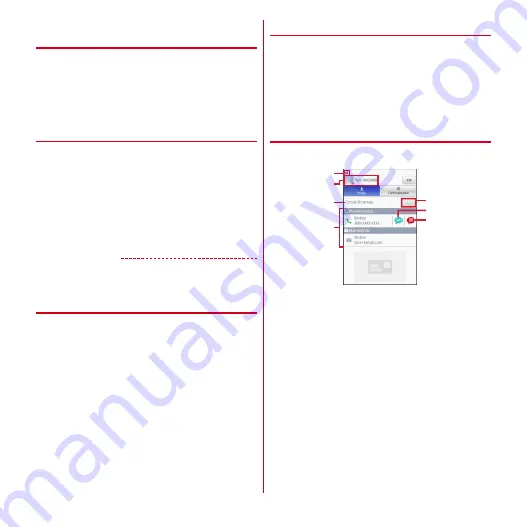
Calling
57
◆
Displaying phonebook entries by
group
You can display phonebook entries data by group
specified in registration.
1
In the Phonebook list screen, [Groups]
→
Select a group
・
Tap [Close] to close the group list.
❖
Creating a new group
1
In the group list, [Add]
→
Set each item
→
[OK]
Editing group :
Select a group you want to edit in the
group list (1 sec. or more)
→
[Edit group]
→
Set
required items
→
[OK]
Deleting group :
Select a group you want to delete in
the group list (1 sec. or more)
→
[Delete group]
→
[OK]
✔
INFORMATION
・
You cannot edit/delete in "All", "No group", "Favorites"
and Google default groups.
❖
Registering a group in Phonebook
1
On the Group list, touch and hold a
phonebook entry
→
Drag & drop it to a
group to be registered
Deleting from group :
On the Group list, tap a group
you want to delete in the group list
→
Touch and
hold a phonebook entry
→
Drag & drop it to a
registered group
◆
Communication
Display call logs, sp-mode mail logs and SMS logs. You
can make calls, send SMS from the logs.
1
From the Application menu, [Phonebook]
→
[Communication]
Changing display items :
[Disp. item]
→
Check items to
be displayed
→
[OK]
◆
Displaying profile screen
1
Select a name in the Phonebook list
a
Account icon
b
Face shot and name
c
Phonebook group
d
Personal registered information
Tap an item to make a call or send email. Or touch
for 1 second or more to display options.
e
Favorites
For docomo account, tap to add to "Favorites".
f
SMS
Tap to send an SMS.
g
Sending Koe-no-Takuhaibin
Tap to send a Koe-no-Takuhaibin.
■
Profile screen sub-menus
Press
m
on the profile screen to perform infrared
communication, share, delete, set ringtone, or join/
separate.
a
d
b
c
e
g
f
Содержание REGZA T-02D
Страница 1: ...T 02D INSTRUCTION MANUAL 12 7 ...






























