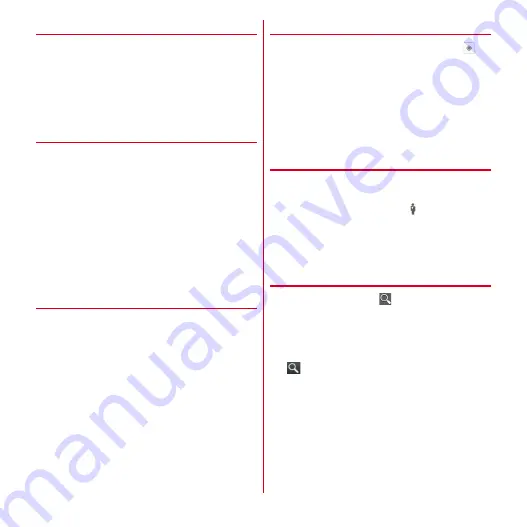
Applications
131
❖
Using Google's location service
Permit to identify the current location by information from
a Wi-Fi connection or a mobile network base station.
1
From the Home screen,
m
→
[Settings]
→
[Location services]
→
Mark [Google's
location service]
→
[Agree]
❖
Location information and Google
search
Permit Google to use your current location information for
improvement of search result or quality of services.
1
From the Home screen,
m
→
[Settings]
→
[Location services]
→
Mark [Location &
Google search]
→
[Agree]
・
If [Location & Google search] is marked, this is
regarded as your having agreed to the anonymous
collection of position data by Google's location
information service. Data collection is carried out
regardless of whether or not the application is
activated.
◆
Google Maps
The Google Maps application lets you view your current
location, find other locations and calculate routes.
・
To use Google Maps, a network connection via LTE/3G/
GSM network or Wi-Fi is required.
・
To measure your current location, enable the location
information service in advance.
・
Google Maps do not cover all countries and cities.
❖
Displaying the current location
1
From the Application menu, [Maps]
→
・
The following operations are available while the
map is displayed.
Scroll :
Scroll the map.
Swipe with 2 fingers :
Swipe up and down to tilt the
map display. Rotation swipe rotates the map
display.
Pinch-out/Pinch-in :
Zooms in/out.
Double tap :
Zooms in.
❖
Street View
・
Street View does not cover some areas.
1
On the map screen, touch and hold a
position
→
Tap a call-out
→
・
When Street View is operating,
m
→
Tap
[Compass mode] to activate Compass mode. The
compass in Street View shows the same direction
as the terminal's electronic compass.
❖
Searching for a place
1
On the map screen,
→
Enter a keyword in
the Search box
・
You can enter addresses, city names, business
types and institution names (for example, art
museum London).
2
/Select a search option
→
Tap a call-out
on the map
・
If multiple results are found, select a red circle on
the map to display a call-out. You can tap [RESULTS
LIST] to display the list, and select desired location
to view a detailed information and options.
・
The options you can use vary depending on the
location.
Содержание REGZA T-02D
Страница 1: ...T 02D INSTRUCTION MANUAL 12 7 ...






























