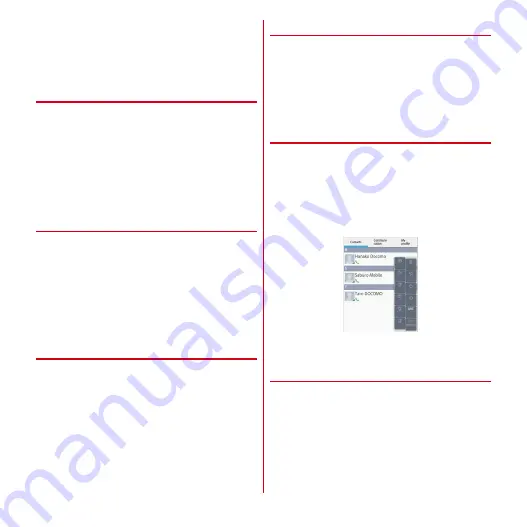
Calling
56
■
Phonebook list sub-menus
In the Phonebook list, press
m
to delete or import/
export phonebook entries (
→
P58), synchronize data with
server, send all data via infrared communication, change
display order of entries, etc.
◆
Adding entries to Phonebook
1
In the Phonebook list screen, [Register]
→
Select an account if necessary
→
Set
required items
→
[Save]
・
For fujitsu account, reading of middle name,
building name of address or private mail box
cannot be set. And changing to fujitsu account may
lose data using with docomo services.
❖
Registering to Phonebook from a
history
1
Select a party from the Log screen
→
[Add
Phonebook]
・
Select an account if required.
2
[Register new]
→
Set each item
→
[Save]
・
To add information to already registered
phonebook entry, select the name of phonebook
entry you want to add.
◆
Editing phonebook entry
1
In the Phonebook list screen, select an entry
you want to edit
→
[Edit]
→
Enter items to
edit
→
[Save]
◆
Deleting phonebook entry
1
In the Phonebook list screen, select an entry
you want to delete
→
m
→
[Delete]
→
[OK]
・
In the Phonebook list screen,
m
→
Tap [Delete]
to select and delete entries you want to delete. Tap
[Select all] to delete all phonebook entries.
◆
Searching a phonebook entry
You can search phonebook entry by Japanese syllabary.
1
In the Phonebook list, [Index]
Letters of the character lines of Japanese syllabary, "
あ
,
か
,
さ
…
(a, ka, sa
…
)" and "ABC" for alphabet are
displayed.
2
Tap a character you want to search
・
The phonebook entries are displayed with the
selected entry at the top of the screen.
❖
Setting phonebook to display
You can show or hide phonebook entries that are included
in specified group of accounts.
1
In the Phonebook list screen,
m
→
[Others]
→
[Accounts to display]
→
Set
entries to be displayed
Содержание REGZA T-02D
Страница 1: ...T 02D INSTRUCTION MANUAL 12 7 ...






























