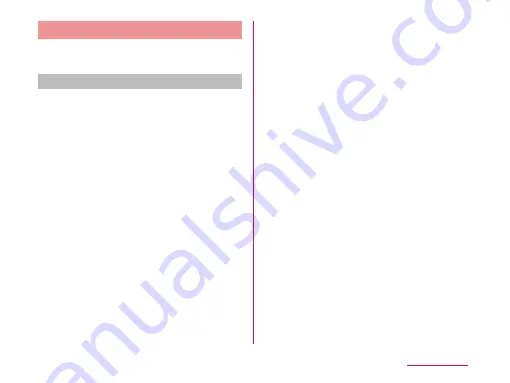
Shooting a Photo
You can shoot photos with both horizontal and
vertical screen.
Viewing shooting screen
The meanings of marks (icons and others) on
the photo shooting screen are as follows:
a
Switching cameras
Switch between the front and main cameras.
b
Voice shutter
Switch to photo shooting mode when
detecting a specific spoken keyword such
as "Cheese".
c
Time catch shot mode
Switch to mode that starts to shoot several
photos one second before pressing the
shutter button.
d
Scene mode
Set the scene mode (Normal/HDR/
Panorama/Continuous shooting).
e
Settings (while shooting photos)
Set the following items: Edit quick menu/
Flash/Zoom/Brightness/Focus/Image size/
Scene mode/ISO/White balance/Color
effect/Timer/Geotagging/Shutter sound/
Auto review/Storage/Reset/Camera help
guide.
f
Possible number of shooting images
g
Auto focus frame
This part is displayed in green if the auto-
focus is successful. If failed, it appears in
white.
Tap a given position on the screen to focus
on that position.
h
Setting information icon
Display icon according to setting contents.
i
Remaining battery level
Display remaining battery level.
j
Switch button
Switch between photo mode and video mode.
Application
Содержание Optimus L-04E
Страница 1: ...L 04E 13 XX INSTRUCTION MANUAL ...
















































