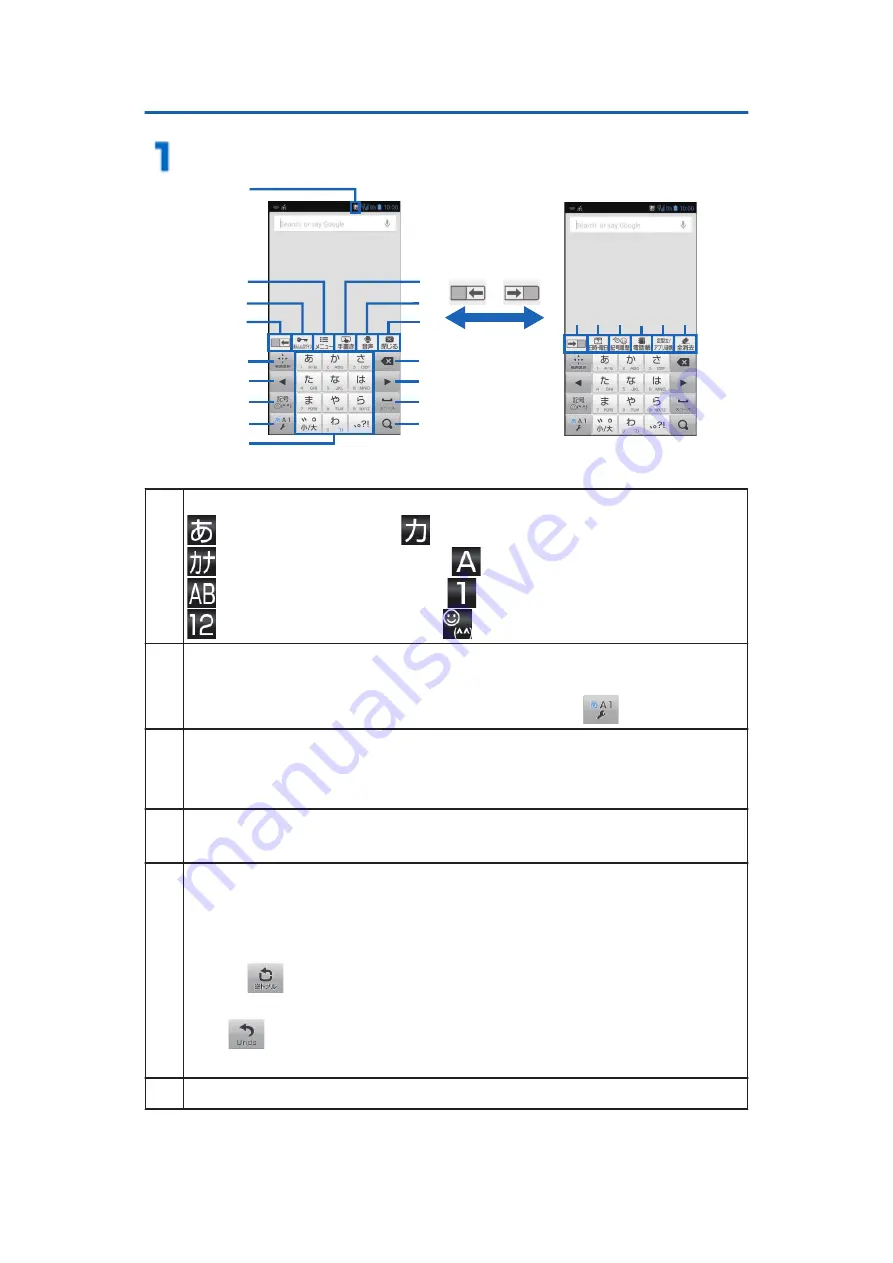
Entering Characters with Ten-key Keyboard
Tap the text entry field
7
8
9
1
6
2
3
4
0
!
"
#
6
$
5
%
4 & '
) -
/
(
1
Indicates the currently used input mode.
: Hiragana-Kanji
: Full-width Katakana
: Half-width Katakana
: Full-width Alphabet
: Half-width Alphabet
: Full-width Numeric
: Half-width Numeric
: Pictogram/Symbol
2
The Fit Key menu is displayed so that you can change the
settings, and use common phrases, for example. It can
also be displayed by touching and holding
.
3
Activate Anshin Login (
Z
• Screens on which Anshin Login is enabled (screens on
which you can enter an ID or password) will turn blue.
4
Key of one-touch bar is switched each time the key is
tapped.
5
Switch to a screen from which you can perform copy, cut,
and paste operations by using the arrow keys.
• Depending on the application you are currently using,
the arrow keys might not function correctly.
When
is tapped during character input, the characters
are displayed in their reverse order.
Tap
immediately after confirming the entered text to
restore what was displayed prior to the entry.
6
Move the cursor right/left.
70
Preliminary Check and Setting






























